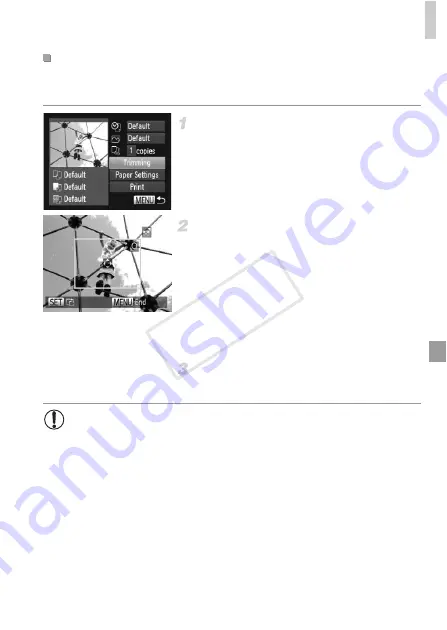
Printing Images
145
By cropping images before printing, you can print a desired image area
instead of the entire image.
Choose [Trimming].
z
After following step 1 on p. 144 to access the
printing screen, choose [Trimming] and press
the
m
button.
X
A cropping frame is now displayed, indicating
the image area to print.
Adjust the cropping frame as
needed.
z
To resize the frame, move the zoom lever.
z
To move the frame, press the
opqr
buttons.
z
To rotate the frame, press the
m
button.
z
Press the
n
button, press the
op
buttons to choose [OK], and then press the
m
button.
Print the image.
z
Follow step 7 on p. 143 to print.
Cropping Images Before Printing (Trimming)
•
Cropping may not be possible at small image sizes, or at some
aspect ratios.
•
Dates may not be printed correctly if you crop images shot with [Date
Stamp] selected.
COP
Y
Summary of Contents for 6191B001
Page 38: ...38 COPY ...
Page 39: ...39 Camera Basics Basic camera operations and features 1 COPY ...
Page 47: ...47 Auto Mode Convenient mode for easy shots with greater control over shooting 2 COPY ...
Page 106: ...106 COPY ...
Page 122: ...122 COPY ...
Page 123: ...123 Setting Menu Customize or adjust basic camera functions for greater convenience 6 COPY ...
Page 154: ...154 COPY ...
Page 155: ...155 Appendix Helpful information when using the camera 8 COPY ...
Page 169: ...Functions and Menu Tables 169 I P t N 6 6 Available or set automatically Not available COPY ...
Page 171: ...Functions and Menu Tables 171 I P t N 5 5 Available or set automatically Not available COPY ...
Page 173: ...Functions and Menu Tables 173 I P t N Available or set automatically Not available COPY ...






























