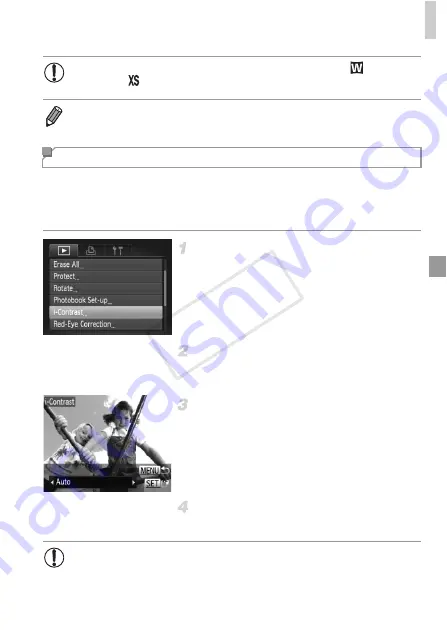
Editing Still Images
119
Excessively dark image areas (such as faces or backgrounds) can be detected
and automatically adjusted to the optimal brightness. Insufficient overall image
contrast is also automatically corrected, to make subjects stand out better.
Choose from four correction levels, and then save the image as a separate file.
Choose [i-Contrast].
z
Press the
n
button, and then choose [i-
Contrast] on the
1
tab (p. 45).
Choose an image.
z
Press the
qr
buttons to choose an image,
and then press the
m
button.
Choose an option.
z
Press the
qr
buttons to choose an option,
and then press the
m
button.
Save as a new image and review.
z
Follow steps 4 – 5 on p. 118.
•
Editing is not possible for images shot at a resolution of
(p. 62) or
saved as
in step 3.
•
Images cannot be resized to a higher resolution.
Correcting Image Brightness (i-Contrast)
•
For some images, correction may be inaccurate or may cause
images to appear grainy.
•
Images may look grainy after repeated editing using this function.
COP
Y
Summary of Contents for 6191B001
Page 38: ...38 COPY ...
Page 39: ...39 Camera Basics Basic camera operations and features 1 COPY ...
Page 47: ...47 Auto Mode Convenient mode for easy shots with greater control over shooting 2 COPY ...
Page 106: ...106 COPY ...
Page 122: ...122 COPY ...
Page 123: ...123 Setting Menu Customize or adjust basic camera functions for greater convenience 6 COPY ...
Page 154: ...154 COPY ...
Page 155: ...155 Appendix Helpful information when using the camera 8 COPY ...
Page 169: ...Functions and Menu Tables 169 I P t N 6 6 Available or set automatically Not available COPY ...
Page 171: ...Functions and Menu Tables 171 I P t N 5 5 Available or set automatically Not available COPY ...
Page 173: ...Functions and Menu Tables 173 I P t N Available or set automatically Not available COPY ...






























