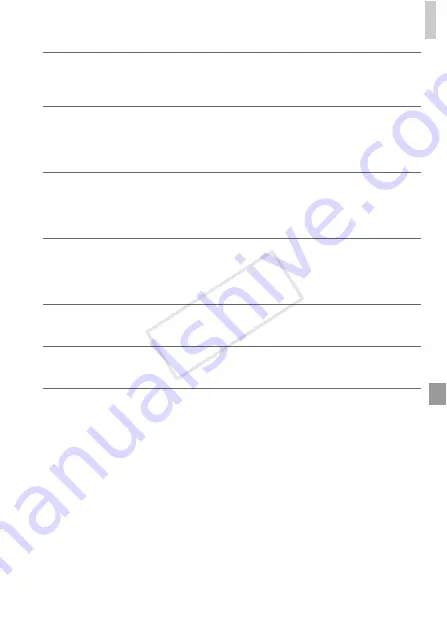
On-Screen Messages
161
Communication error
•
An excessive amount of images (approx. 1,000) on the memory card prevented printing
or image transfer to a computer. To transfer the images, use a commercially available
USB card reader. To print, insert the memory card directly into the printer card slot.
Naming error!
•
When the highest folder number (999), and the highest image number (9999) has been
reached, new folders cannot be created, and images cannot be recorded. In the
3
menu, change [File Numbering] to [Auto Reset] (p. 128), or format the memory card
(p. 126).
Lens Error
•
This error may occur if the lens is held while it is moving, or when the camera is used
in dusty or sandy locations.
•
Frequent display of this error message may indicate camera damage. In this case,
contact a Canon Customer Support Help Desk.
A camera error was detected (
error number
)
•
If this error message is displayed immediately after a shot, the image may not have
been saved. Switch to Playback mode to check for the image.
•
Frequent display of this error message may indicate camera damage. In this case, write
down the error number (
Exx
) and contact a Canon Customer Support Help Desk.
File Error
•
It may not be possible to print computer-edited images or images shot with another
camera.
Print error
•
Check the paper size setting. If this error message is displayed when the setting is
correct, restart the printer and complete the setting on the camera again.
Ink absorber full
•
Contact a Canon Customer Support Help Desk to request assistance with ink absorber
replacement.
COP
Y
Summary of Contents for 6191B001
Page 38: ...38 COPY ...
Page 39: ...39 Camera Basics Basic camera operations and features 1 COPY ...
Page 47: ...47 Auto Mode Convenient mode for easy shots with greater control over shooting 2 COPY ...
Page 106: ...106 COPY ...
Page 122: ...122 COPY ...
Page 123: ...123 Setting Menu Customize or adjust basic camera functions for greater convenience 6 COPY ...
Page 154: ...154 COPY ...
Page 155: ...155 Appendix Helpful information when using the camera 8 COPY ...
Page 169: ...Functions and Menu Tables 169 I P t N 6 6 Available or set automatically Not available COPY ...
Page 171: ...Functions and Menu Tables 171 I P t N 5 5 Available or set automatically Not available COPY ...
Page 173: ...Functions and Menu Tables 173 I P t N Available or set automatically Not available COPY ...
















































