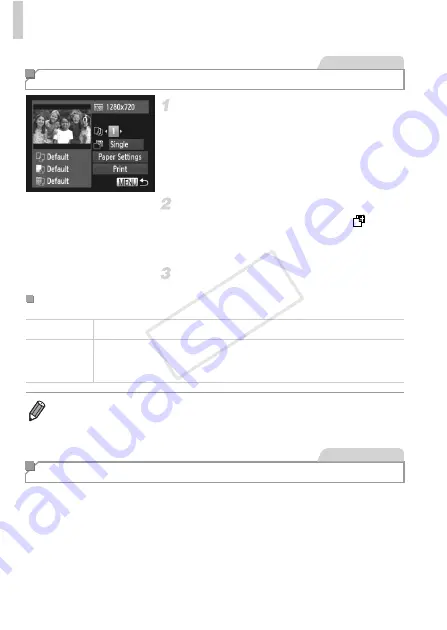
Printing Images
148
Access the printing screen.
z
Follow steps 1 – 5 on p. 142 to choose a
movie, and then press the
m
button.
z
Press the
qr
buttons to choose
c
, and then
press the
m
button. The screen at left is
displayed.
Choose a printing method.
z
Press the
op
buttons to choose
, and
then press the
qr
buttons to choose the
printing method.
Print the image.
Batch printing (p. 151) and ordering prints from a photo development service
can be set up on the camera. Choose up to 998 images on a memory card
and configure relevant settings, such as the number of copies, as follows. The
printing information you prepare this way will conform DPOF (Digital Print
Order Format) standards.
Printing Movie Scenes
Movies
Movie Printing Options
Single
Prints the current scene as a still image.
Sequence
Prints a series of scenes, a certain interval apart, on a single sheet of
paper. You can also print the folder number, file number, and elapsed
time for the frame by setting [Caption] to [On].
•
To cancel printing in progress, press the
m
button.
•
[ID Photo] and [Sequence] are not available with Canon PictBridge-compatible
printer models earlier than CP720 and CP730.
Adding Images to the Print List (DPOF)
Still Images
COP
Y
Summary of Contents for 6191B001
Page 38: ...38 COPY ...
Page 39: ...39 Camera Basics Basic camera operations and features 1 COPY ...
Page 47: ...47 Auto Mode Convenient mode for easy shots with greater control over shooting 2 COPY ...
Page 106: ...106 COPY ...
Page 122: ...122 COPY ...
Page 123: ...123 Setting Menu Customize or adjust basic camera functions for greater convenience 6 COPY ...
Page 154: ...154 COPY ...
Page 155: ...155 Appendix Helpful information when using the camera 8 COPY ...
Page 169: ...Functions and Menu Tables 169 I P t N 6 6 Available or set automatically Not available COPY ...
Page 171: ...Functions and Menu Tables 171 I P t N 5 5 Available or set automatically Not available COPY ...
Page 173: ...Functions and Menu Tables 173 I P t N Available or set automatically Not available COPY ...






























