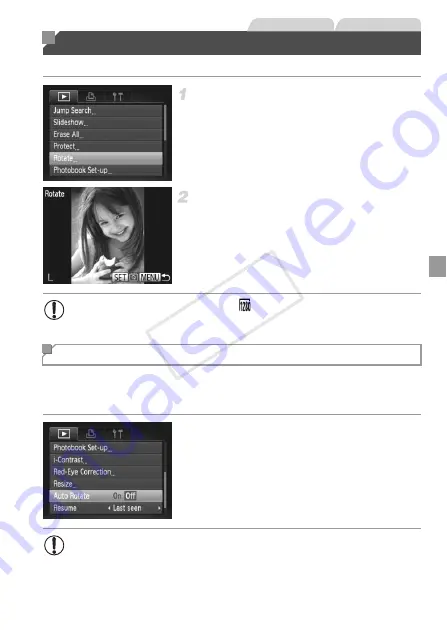
117
Change the orientation of images and save them as follows.
Choose [Rotate].
z
Press the
n
button, and then choose
[Rotate] on the
1
tab (p. 45).
Rotate the image.
z
Press the
qr
buttons to choose an image.
z
The image is rotated 90° each time you press
the
m
button.
z
To return to the menu screen, press the
n
button.
Follow these steps to deactivate automatic rotation by the camera, which
rotates images shot in vertical orientation so they are displayed vertically on
the camera.
z
Press the
n
button, choose [Auto
Rotate] on the
1
tab, and then choose [Off]
Rotating Images
Still Images
Movies
•
Movies with an image quality of
cannot be rotated.
•
Rotation is not possible when [Auto Rotate] is set to [Off].
Deactivating Auto Rotation
•
Images cannot be rotated when you set [Auto Rotate] to [Off].
Additionally, images already rotated will be displayed in the original
orientation.
COP
Y
Summary of Contents for 6191B001
Page 38: ...38 COPY ...
Page 39: ...39 Camera Basics Basic camera operations and features 1 COPY ...
Page 47: ...47 Auto Mode Convenient mode for easy shots with greater control over shooting 2 COPY ...
Page 106: ...106 COPY ...
Page 122: ...122 COPY ...
Page 123: ...123 Setting Menu Customize or adjust basic camera functions for greater convenience 6 COPY ...
Page 154: ...154 COPY ...
Page 155: ...155 Appendix Helpful information when using the camera 8 COPY ...
Page 169: ...Functions and Menu Tables 169 I P t N 6 6 Available or set automatically Not available COPY ...
Page 171: ...Functions and Menu Tables 171 I P t N 5 5 Available or set automatically Not available COPY ...
Page 173: ...Functions and Menu Tables 173 I P t N Available or set automatically Not available COPY ...






























