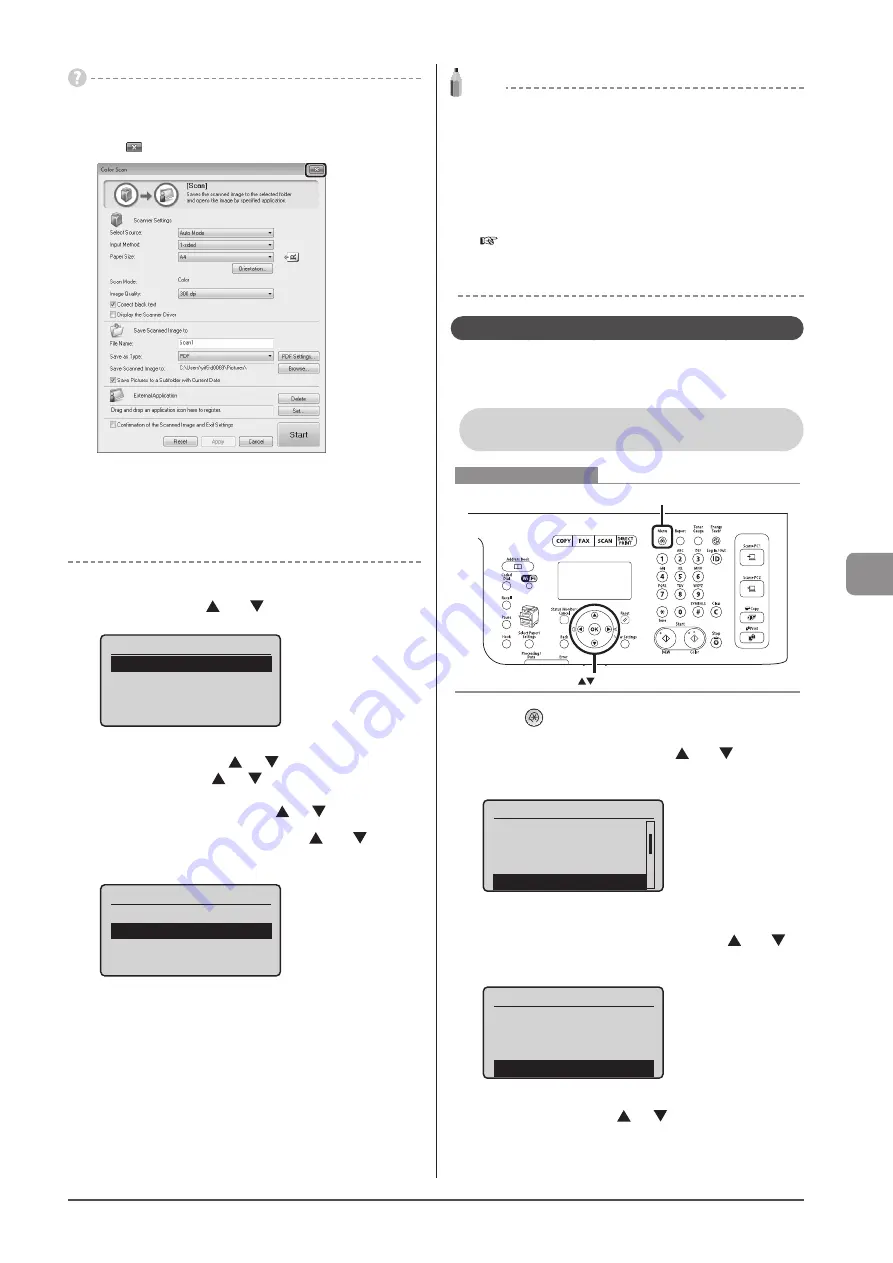
7-3
U
sing
the
S
can
Func
tions
When scanning cannot be performed
You cannot perform a scan while the MF Toolbox setup screen is
displayed.
Click [
] to close the screen before starting a scan.
When scanning is complete
The scans are saved in the appropriate folder.
When additional pages can be scanned on the platen
glass
Proceed to step 6.
6
To scan the next page, select <Scan Next
Original> using [ ] or [ ] and press [OK].
Select Next Action
<Scan Next Original>
<Store and Finish>
<Cancel>
Confirm Destination
To cancel scanning
(1) Select <Cancel> using [
] or [
)] and press [OK].
(2) Select <Yes> using [
] or [
)] and press [OK].
To check the destination
Select <Confirm Destination> using [
] or [
)] and press [OK].
7
Select <Store and Finish> using [ ] or [ ] and
press [OK].
Select Next Action
<Scan Next Original>
<Store and Finish>
<Cancel>
Confirm Destination
The scans are saved in the appropriate folder.
NOTE
The default save location:
Once scanning is complete, a folder is automatically displayed to
which the scanned images are saved. By default, a folder bearing
the scanning date is created inside the [Pictures] (or [My Pictures])
folder in [My Documents].
To change the scanner settings:
You can re-specify the save location, file format, resolution, and
other settings from a computer.
e-Manual
→
Scanning
→
Scanning Paper Documents and
Saving Them to a Computer (USB & Network Connection)
→
Using the MF Toolbox
Performing a Scan Using a Shortcut Key
Register destinations and frequently used settings in shortcut
keys in advance, to perform a scan easily without needing to
manually enter a destination and specify required settings.
Registering a Shortcut Key/Confirming the
Destination Registered in the Shortcut Key
Menu
OK
Keys to be used for this operation
1
Press [
] (Menu).
2
Select <Scan Settings> using [ ] or [ ] and press
[OK].
Menu
Common Settings
Copy Settings
Fax Settings
Scan Settings
3
Select <Shortcut Key Settings> using [ ] or [ ]
and press [OK].
Scan Settings
TX Function Settings
Memory Media Settings
Output File Image Set
Shortcut Key Settings
To store a new shortcut:
(1) Select <Register> using [
] or [
] and press [OK].
Summary of Contents for 5119B001AA
Page 24: ...xxiv ...
Page 94: ...5 14 Registering Destinations in the Address Book ...
Page 124: ...6 30 Using the Fax Functions ...
Page 148: ...8 16 Maintenance ...
Page 178: ...10 8 Registering Setting the Various Functions ...
Page 187: ......
















































