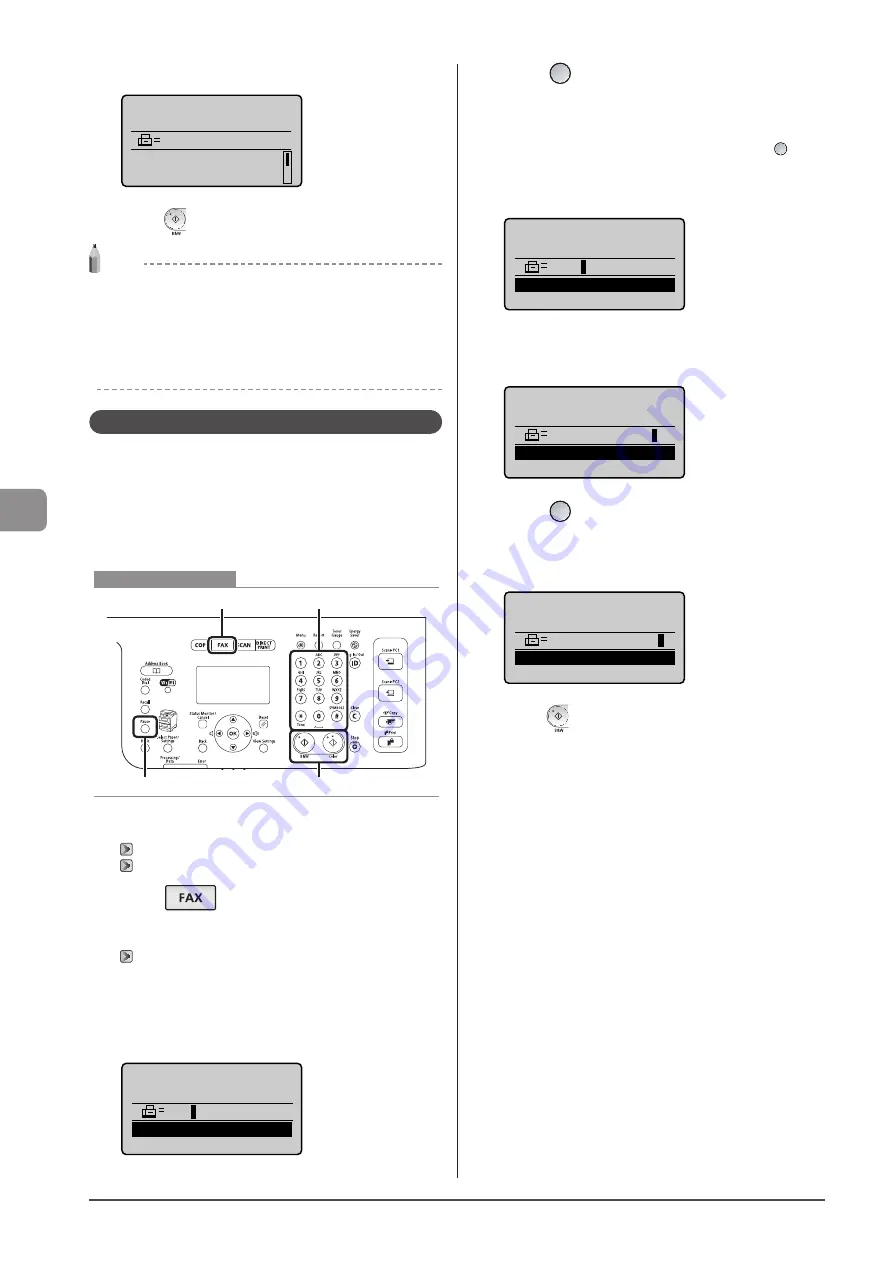
6-10
U
sing
the
Fax
Func
tions
5
Enter the required numbers using the numeric keys.
Specify destination.
01/01/2011 12:52AM
012XXXXXXT3456
Start Receiving
Resolution: 200 x 1
...
6
Press [
] (B & W) to receive fax(es).
NOTE
To make a telephone call
An external telephone must be connected to the machine.
Check for a dial tone before entering the number.
When the number is entered before checking for a dial tone,
your call cannot come through or may be connected to a wrong
destination.
Sending a Fax Abroad (Adding Pauses)
When making an overseas call, you may need to add a pause
to the fax number.
Since signals are transmitted over long distances across a
complicated channel, your call may not be connected without
adding a pause after the country code or in front of the fax
number. By adding a pause, enough time elapses before the
machine starts dialing the number again.
FAX
Tone, Numeric keys
Start
Pause
Keys to be used for this operation
1
Place your document.
2
Press [
].
3
Specify the scanning settings as needed.
“Changing the Scan Settings (Fax)” (
4
Enter the international access code using the
numeric keys.
For more information on international access codes, contact your
telephone company.
Fax Number
012
<Apply>
5
Press [
] (Pause) to enter a pause as needed.
• The letter <p> is displayed to indicate that a pause is added.
• The default pause length is two seconds*. To change it, see
• To add more pauses into the dialing sequence, press [
]
(Pause) again.
* The default pause length varies depending on the country
where you are using the machine.
Fax Number
012P
<Apply>
6
Enter the country code, the area code, and the
fax/telephone number using the numeric keys.
Fax Number
012p031XXXXXXX
<Apply>
7
Press [
] (Pause) to add a pause to the end of
the fax/telephone number as needed.
• The letter <P> is displayed at the end of the fax number.
• A pause added to the end of the number is set to 10 seconds.
Fax Number
012p031XXXXXXXP
<Apply>
8
Press [
] (B & W).
Summary of Contents for 5119B001AA
Page 24: ...xxiv ...
Page 94: ...5 14 Registering Destinations in the Address Book ...
Page 124: ...6 30 Using the Fax Functions ...
Page 148: ...8 16 Maintenance ...
Page 178: ...10 8 Registering Setting the Various Functions ...
Page 187: ......
















































