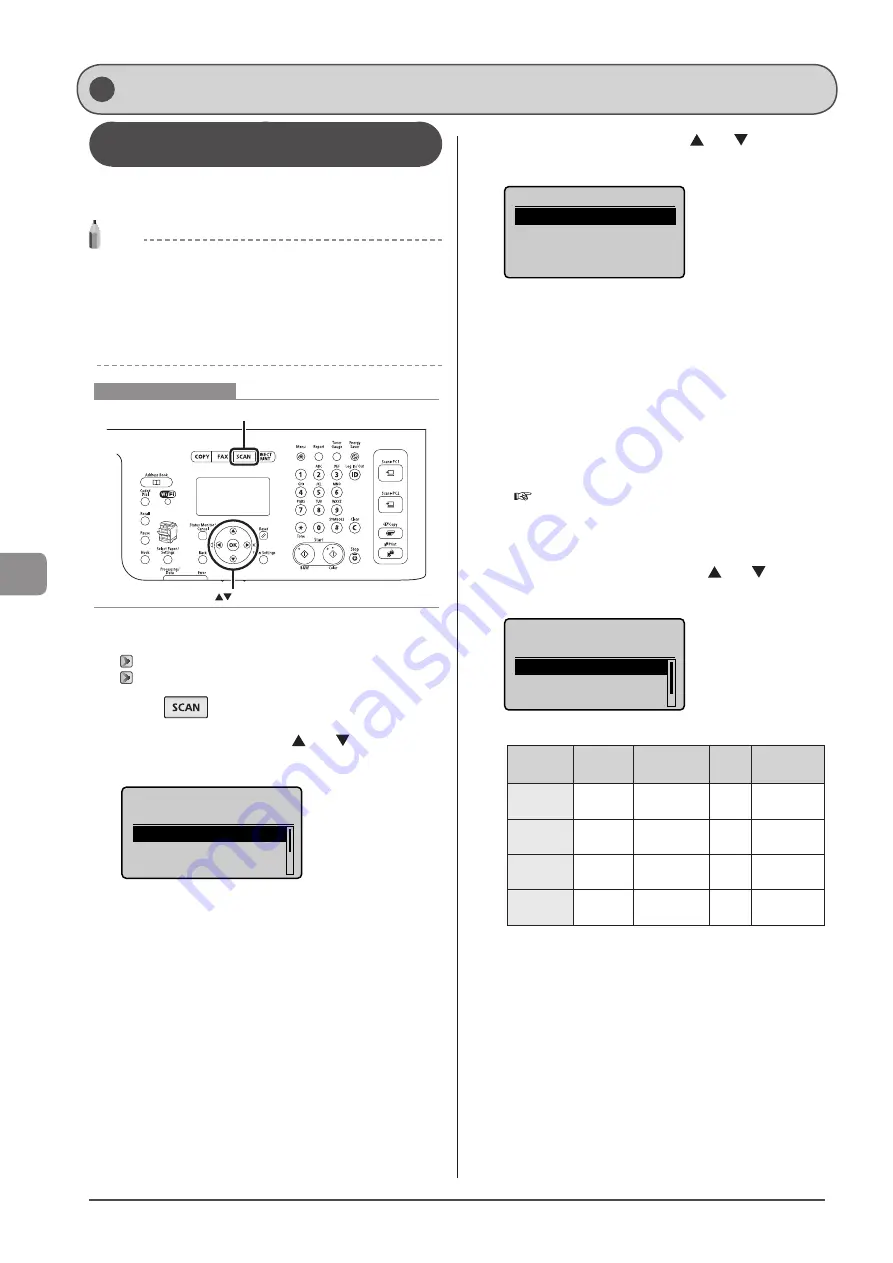
7-2
U
sing
the
S
can
Func
tions
Scanning Using Keys on the Operation
Panel
You can scan a document using the keys on the operation
panel.
NOTE
Using the shortcut keys
The shortcut keys allow you to register your computer and send
your scans to it with only a few steps. For details, see “Performing a
Scan Using a Shortcut Key” (
To scan documents by operating a computer
See “Scanning” in the e-Manual.
OK
SCAN
Keys to be used for this operation
1
Place your document.
2
Press [
].
3
Select <Computer> using [ ] or [ ] and press
[OK].
Select the scan type.
Computer
Remote Scanner
Memory Media
4
Select the destination using [ ] or [ ] and press
[OK].
Specify destination.
EXAMPLE1
EXAMPLE2
• When a computer connected via a USB cable is included in the
displayed destinations:
The USB-connected computer is listed at the top.
• When only one computer is connected to the machine via a USB
cable:
This screen is not displayed.
• When more than 10 computers are connected to the machine
simultaneously:
Up to 10 computers can be displayed as a list of computers
connected to the machine. (Scanning cannot be performed to
the eleventh and subsequent computers. Reduce the number of
computers connected to the machine over the network.)
e-Manual
→
Scanning
→
Scanning Paper Documents
and Saving Them to a Computer (USB & Network
Connection)
→
Registering the Scanner in MF Network Scan
Utility
5
Specify the scan settings using [ ] or [ ] and
press [OK].
Select Scan Type
Scan: Press OK
Color Scan
B&W Scan
Custom 1
The scanner settings are specified by default as follows.
Scan
Mode
Resolution
File
Type
Settings
Color Scan Color
300 dpi
Searchable/
High
B&W Scan
Black and
White
300 dpi
TIFF
-
Custom 1
Color
300 dpi
JPEG/
Exif
-
Custom 2
Color
300 dpi
Searchable/
Standard
Scanning starts.
Basic Scan Operations
Summary of Contents for 5119B001AA
Page 24: ...xxiv ...
Page 94: ...5 14 Registering Destinations in the Address Book ...
Page 124: ...6 30 Using the Fax Functions ...
Page 148: ...8 16 Maintenance ...
Page 178: ...10 8 Registering Setting the Various Functions ...
Page 187: ......






























