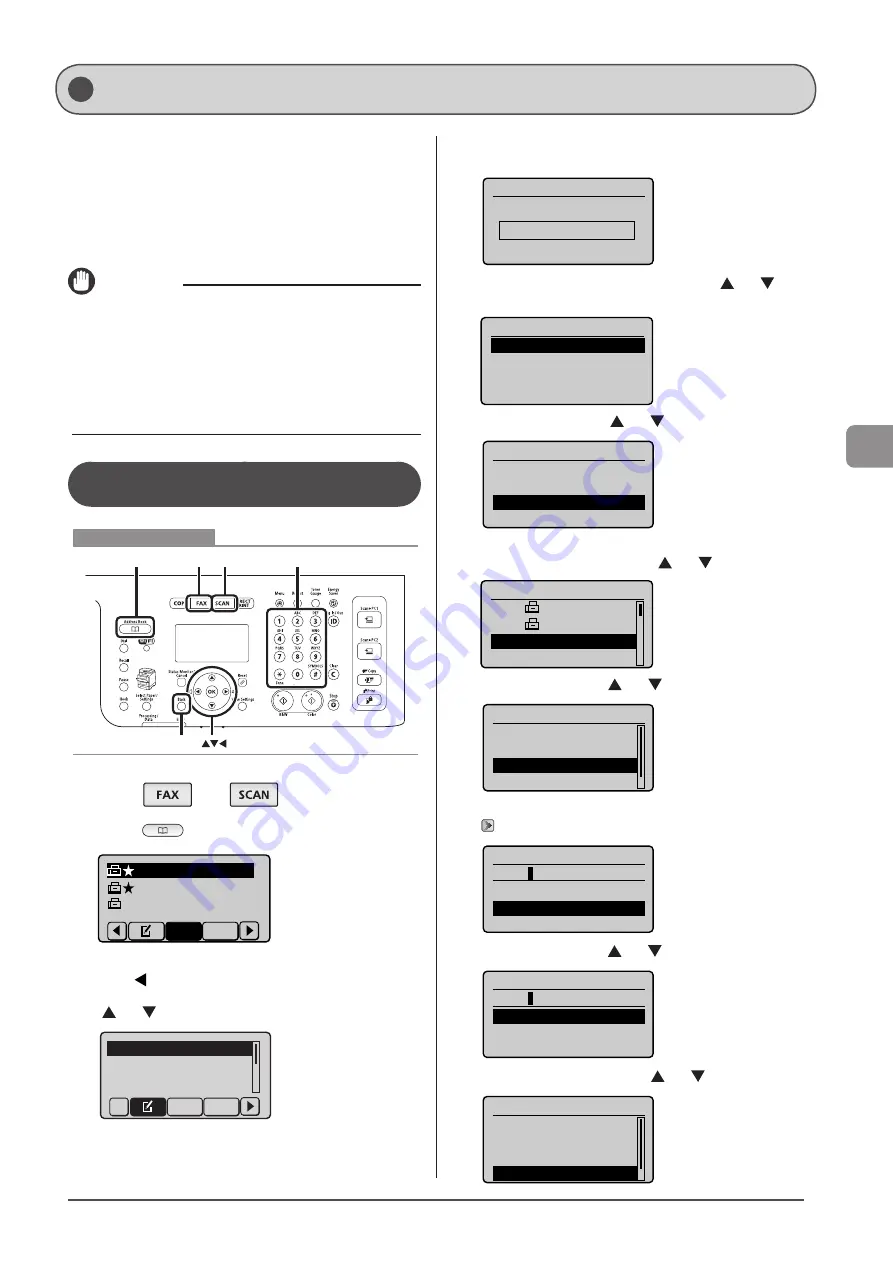
5-9
Reg
ist
er
ing
D
estina
tions
in
the
A
ddr
ess
B
ook
You can perform the following tasks.
• Registering group addresses
• Adding destination(s) to a group
• Deleting destination(s) from a group
• Changing the group name
• Deleting group(s)
IMPORTANT
Before registering group addresses
• Group addresses are registered in the Favorites list or the coded
dial codes in the address book. Make sure that the Favorites list
or the coded dial codes are not full so that the group addresses
can be added.
• Destinations must be registered in the Favorites list or coded dial
codes before they are added to a group.
Registering and Editing a Destination
Group from the Operation Panel
OK
Address Book FAX SCAN Tone, Numeric keys
Back
Keys to be used for this operation
1
Press [
] or [
].
2
Press [
] (Address Book).
CANON01 012345678
CANON02 98765432
...
CANON03 00112233
...
All
Fav.
●
To register new group addresses
(1) Press [ ].
(2) Select <Register New Destination to Address Book> using
[ ] or [ ] and press [OK].
Register New Destina
Edit Address Book
Address Book Details
All Fav.
When the address book PIN is set
Use the numeric keys to enter the PIN and press [OK].
Address Book PIN
(Apply: Press OK)
*******
(3) Select <Favorites> or <Coded Dial> using [ ] or [ ] and
press [OK].
Register Location
Coded Dial
Favorites
(4) Select <Group> using [ ] or [ ] and press [OK].
Destination Type
Fax
E-Mail
Group
(5) If you selected <Coded Dial> in Step (3), select the
number to be registered using [ ] or [ ] and press [OK].
Enter Registration No.
001 CANON01 012
...
002 CANON02 987
...
003 Not Registered
004 Not Registered
(6) Select <Name> using [ ] or [ ] and press [OK].
Group
<Apply>
Type: Group
Name:
Destinations: 0
(7) Use the numeric keys to specify <Name>.
Name (Max 16 char.)
CANON
<Apply>
Entry Mode: A
(8) Select <Apply> using [ ] or [ ] and press [OK].
Name (Max 16 char.)
CANON
<Apply>
Entry Mode: A
(9) Select <Destinations: > using [ ] or [ ] and press [OK].
Group
<Apply>
Type: Group
Name: CANON
Destinations: 0
Registering and Editing Destinations for Group Dialing
Summary of Contents for 5119B001AA
Page 24: ...xxiv ...
Page 94: ...5 14 Registering Destinations in the Address Book ...
Page 124: ...6 30 Using the Fax Functions ...
Page 148: ...8 16 Maintenance ...
Page 178: ...10 8 Registering Setting the Various Functions ...
Page 187: ......






























