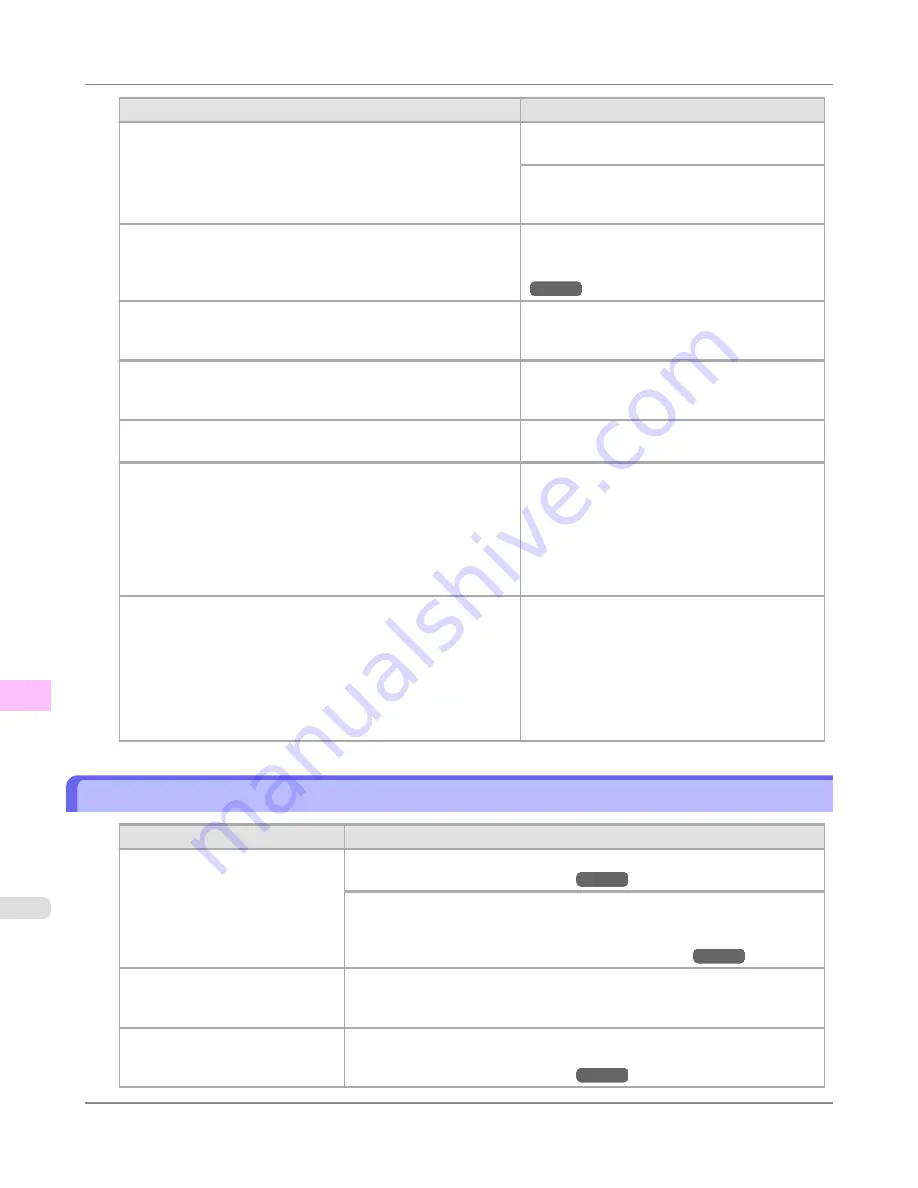
Cause
Corrective Action
Colors have not been adjusted on the computer or monitor.
Refer to the computer and monitor documenta-
tion to adjust the colors.
Adjust the settings of the color management soft-
ware, referring to the software documentation as
needed.
The Printhead nozzles are clogged.
Print a test pattern to check the nozzles and see if
they are clogged.
(See "
Checking for Nozzle Clogging
.")
→P.909
In the Windows printer driver,
Application Color Matching Pri-
ority
is not selected.
Click
Special Settings
on the
Layout
sheet of the
printer driver and select
Application Color
Matching Priority
in the dialog box.
There may be a slight difference in how colors are printed after
Printhead replacement because of individual variation among
printheads.
Execute color calibration.
Printhead characteristics gradually change through repeated use,
and colors may change.
Execute color calibration.
Color may change slightly even on the same model of printer if
you use a different version of the firmware or printer driver, or
when you print under different settings or in a different printing
environment.
Follow these steps to prepare the printing envi-
ronment.
1.
Use the same version of firmware or printer
driver.
2.
Specify the same value for all settings items.
3.
Execute color calibration.
When reinstalling the printer driver, you changed the region selec-
tion of the Media Configuration Tool.
Changing the region selection of the Media Configuration Tool
deletes the region-specific paper information originally registered
on the printer before installation. Using paper with deleted infor-
mation when executing color calibration will prevent the resulting
calibration adjustment value from being applied to all other types
of the paper.
Prepare paper compatible with calibration in the
newly selected region and perform calibration
again.
Banding in different colors occurs
Cause
Corrective Action
The paper feed amount is out of ad-
justment.
Adjust the feed amount.
(See "
Adjusting the Feed Amount
.")
→P.771
If printed sheets are affected by banding in different colors by the trailing edge
(about 20–30 mm (0.8–1.2 in) from the edge), try adjusting the feed amount of
the trailing edge of sheets.
(See "
Adjusting Color on the Trailing Edge of Sheets
.")
→P.778
Printing does not proceed smoothly
because print jobs are interrupted
during transmission.
Exit other applications and cancel other print jobs.
In the Control Panel menu,
Adj.
Priority
is set to
Print Length
.
Setting
Adj. Priority
to
Print Quality
in the Control Panel menu and adjusting
the feed amount may improve results.
(See "
Adjusting the Feed Amount
.")
→P.771
Troubleshooting
>
Problems with the printing quality
>
Banding in different colors occurs
iPF6300
11
958
Summary of Contents for 3807B007
Page 18: ......
Page 770: ...Handling Paper Handling sheets Loading Sheets in the Feed Slot iPF6300 6 752 ...
Page 779: ...Handling Paper Output Stacker iPF6300 Using the Output Stacker 6 761 ...
Page 1020: ...Appendix How to use this manual 1003 Disposal of the product 1013 Appendix iPF6300 13 1002 ...
Page 1031: ...Disposal of the product WEEE Directive 1014 Appendix Disposal of the product iPF6300 13 1013 ...
Page 1032: ...WEEE Directive Appendix Disposal of the product WEEE Directive iPF6300 13 1014 ...
Page 1033: ...Appendix Disposal of the product iPF6300 WEEE Directive 13 1015 ...
Page 1034: ...Appendix Disposal of the product WEEE Directive iPF6300 13 1016 ...
Page 1035: ...Appendix Disposal of the product iPF6300 WEEE Directive 13 1017 ...
Page 1036: ...Appendix Disposal of the product WEEE Directive iPF6300 13 1018 ...
Page 1037: ...Appendix Disposal of the product iPF6300 WEEE Directive 13 1019 ...
Page 1038: ...Appendix Disposal of the product WEEE Directive iPF6300 13 1020 ...
Page 1039: ...Appendix Disposal of the product iPF6300 WEEE Directive 13 1021 ...
Page 1040: ...Appendix Disposal of the product WEEE Directive iPF6300 13 1022 ...
Page 1042: ...V Vacuum Strength 780 W When to replace 911 ...
Page 1043: ......
Page 1044: ... CANON INC 2010 ...






























