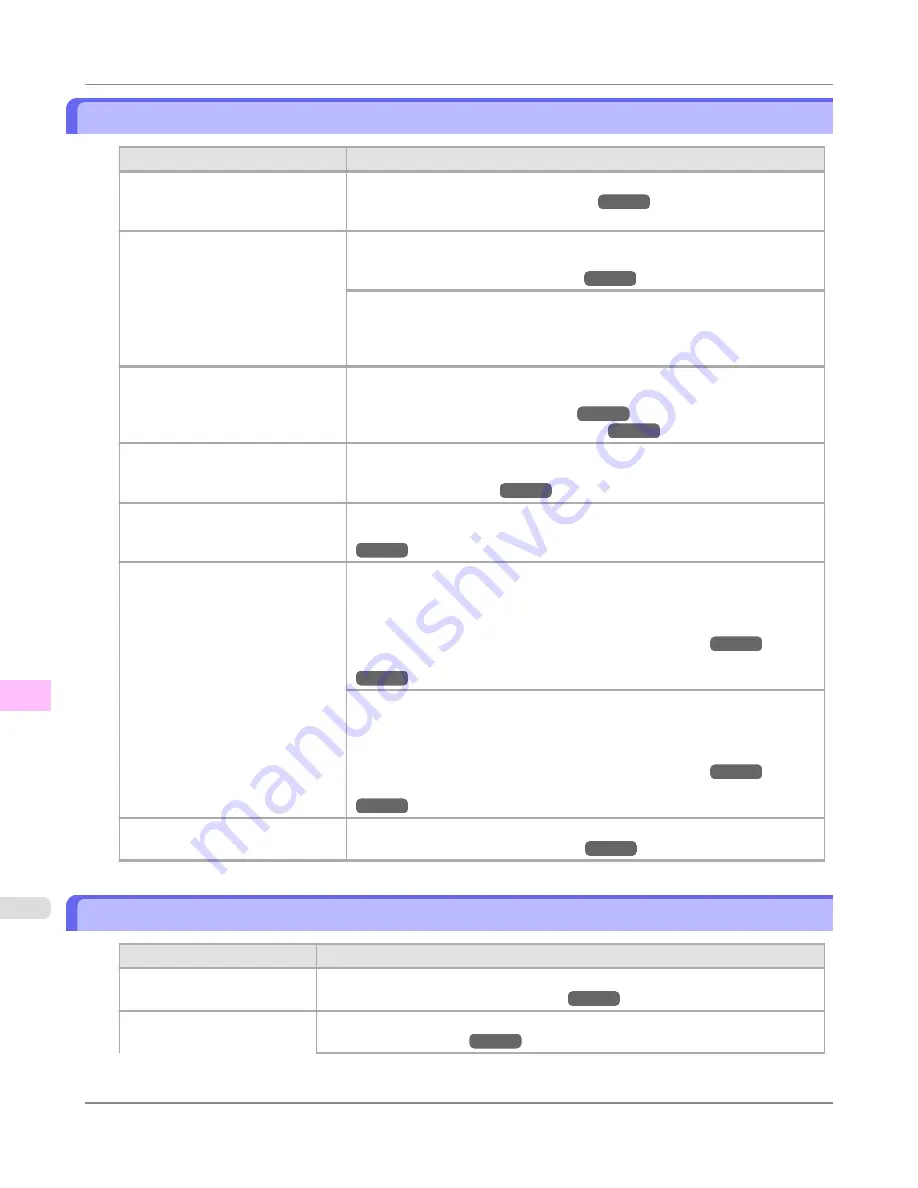
The edges of the paper are dirty
Cause
Corrective Action
The Platen has become dirty after
borderless printing or printing on
small paper.
Open the Top Cover and clean the Platen.
(See "
Cleaning Inside the Top Cover
.")
→P.927
The type of paper as specified on
the printer does not match the type
specified in the printer driver.
Make sure the same type of paper is specified on the printer as in the printer
driver.
(See "
Changing the Type of Paper
.")
→P.725
Make sure the same paper type is specified in the printer driver as on the printer.
1.
Press the
Stop
button and stop printing.
2.
Change the type of paper in the printer driver and try printing again.
The paper is wrinkled or warped.
Straighten out the wrinkles or curls and reload the paper. Do not use paper that
has been printed on previously.
(See "
Loading Rolls in the Printer
.")
→P.722
(See "
Loading Sheets in the Feed Slot
.")
→P.747
A cut line is printed because
Cut-
DustReduct.
is
On
in the Control
Panel menu to reduce cutting dust.
If this function is not needed, set
CutDustReduct.
to
Off
in the Control Panel
menu.
(See "
Menu Settings
.")
→P.838
The Printhead is set too low in the
Control Panel menu.
In the Control Panel menu, set
Head Height
to
Automatic
.
(See "
Troubleshooting Paper Abrasion and Blurry Images (Head Height)
.")
→P.769
You are printing on heavyweight
paper or paper that curls or wrinkles
easily after absorbing ink.
When printing on Heavyweight Coated Paper or other paper-based media,
choose a
VacuumStrngth
setting of
Strong
or
Strongest
in the Control Panel
menu. If rubbing still occurs, in the Control Panel menu, use a higher
Head
Height
setting.
(See "
Adjusting the Vacuum Strength (VacuumStrngth)
.")
→P.780
(See "
Troubleshooting Paper Abrasion and Blurry Images (Head Height)
.")
→P.769
When printing on CAD Tracing Paper or other film-based media, choose a
Vac-
uumStrngth
setting of
Standard
,
Strong
, or
Strongest
in the Control Panel
menu. If rubbing still occurs, in the Control Panel menu, use a higher
Head
Height
setting.
(See "
Adjusting the Vacuum Strength (VacuumStrngth)
.")
→P.780
(See "
Troubleshooting Paper Abrasion and Blurry Images (Head Height)
.")
→P.769
The Ejection Guide is soiled.
Clean the Ejection Guide.
(See "
Cleaning the Printer Exterior
.")
→P.927
The surface of the paper is dirty
Cause
Corrective Action
The Paper Retainer is soiled.
Clean the Paper Retainer.
(See "
Cleaning Inside the Top Cover
.")
→P.927
You are using a paper that
does not dry easily.
In the Control Panel menu, set
Roll DryingTime
to at least
1 min.
(See "
Menu Settings
.")
→P.838
Troubleshooting
>
Problems with the printing quality
>
The edges of the paper are dirty
iPF6300
11
956
Summary of Contents for 3807B007
Page 18: ......
Page 770: ...Handling Paper Handling sheets Loading Sheets in the Feed Slot iPF6300 6 752 ...
Page 779: ...Handling Paper Output Stacker iPF6300 Using the Output Stacker 6 761 ...
Page 1020: ...Appendix How to use this manual 1003 Disposal of the product 1013 Appendix iPF6300 13 1002 ...
Page 1031: ...Disposal of the product WEEE Directive 1014 Appendix Disposal of the product iPF6300 13 1013 ...
Page 1032: ...WEEE Directive Appendix Disposal of the product WEEE Directive iPF6300 13 1014 ...
Page 1033: ...Appendix Disposal of the product iPF6300 WEEE Directive 13 1015 ...
Page 1034: ...Appendix Disposal of the product WEEE Directive iPF6300 13 1016 ...
Page 1035: ...Appendix Disposal of the product iPF6300 WEEE Directive 13 1017 ...
Page 1036: ...Appendix Disposal of the product WEEE Directive iPF6300 13 1018 ...
Page 1037: ...Appendix Disposal of the product iPF6300 WEEE Directive 13 1019 ...
Page 1038: ...Appendix Disposal of the product WEEE Directive iPF6300 13 1020 ...
Page 1039: ...Appendix Disposal of the product iPF6300 WEEE Directive 13 1021 ...
Page 1040: ...Appendix Disposal of the product WEEE Directive iPF6300 13 1022 ...
Page 1042: ...V Vacuum Strength 780 W When to replace 911 ...
Page 1043: ......
Page 1044: ... CANON INC 2010 ...






























