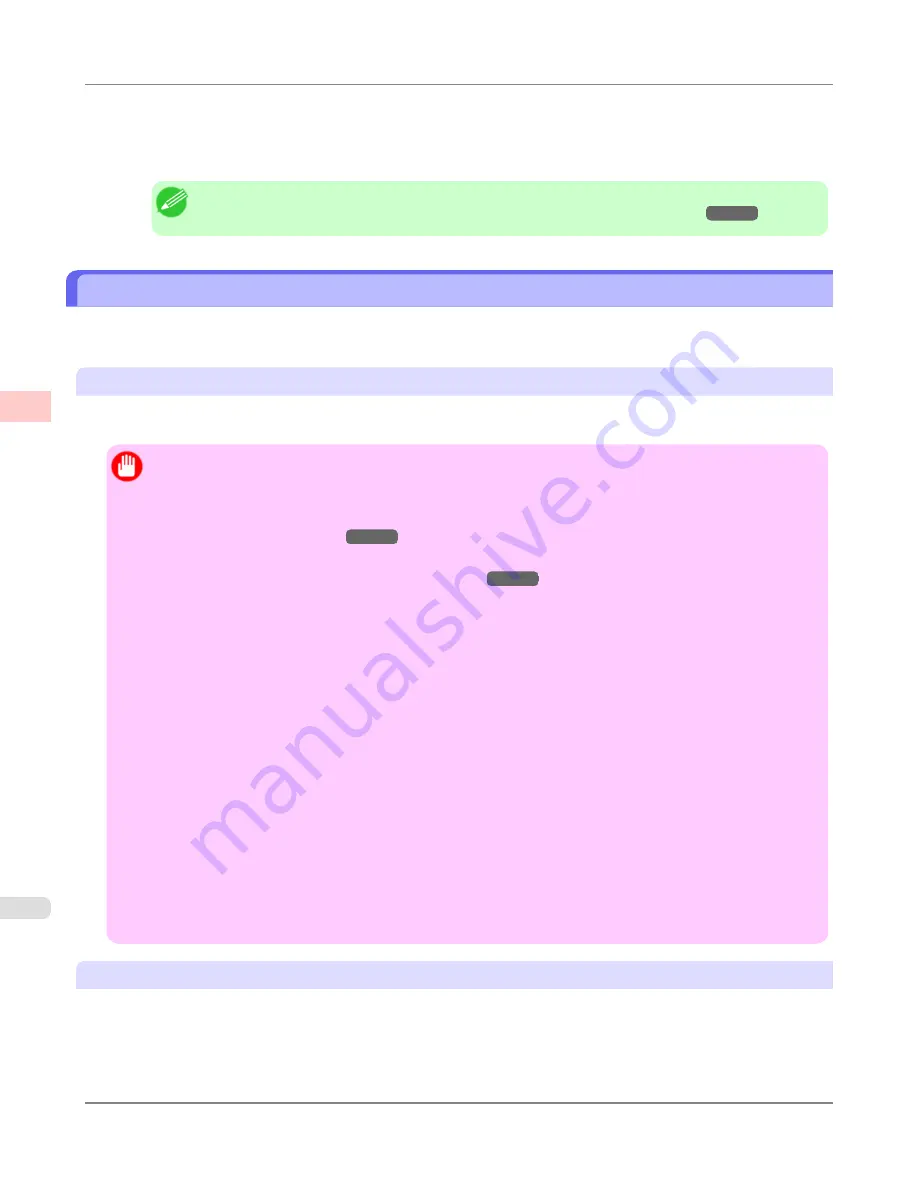
17.
In
I
Paper Size
, click the paper size. In this case, click
10"x12" - Borderless
.
18.
Confirm the print settings, and then click
M
to start printing.
Note
•
For tips on confirming print settings, see "
Confirming Print Settings (Mac OS X)
→P.481
"
Borderless Printing by Resizing Originals to Fit the Roll Width
Take advantage of borderless printing to print documents such as posters (made up mainly of photos or images) without a
surrounding margin, or border.
Borderless Printing
In regular printing, a margin required by the printer is added around the original. With borderless printing, you can print
documents without the margin, so that the printed image covers the entire surface of the paper.
Important
•
Borderless printing is only available with rolls.
•
Paper you can use for borderless printing is restricted to particular types of paper and rolls of particular
widths. For information on types of paper compatible with borderless printing, refer to the Paper Reference
Guide. (See "
Types of Paper
→P.712
")
•
If you use an A1 orA2 roll for borderless printing, insert the provided Spacer for Borderless Printing onthe
Roll Holder.(See "
Loading Rolls on the Roll Holder
→P.718
")
If you do not attach the Spacer for Borderless Printing,the Platen maybe soiled from borderless printing.
•
Paper incompatible with the printer's auto cut function can be printed without borders on the left and right
sides only.
•
These features cannot be used in combination with borderless printing: special page layouts, centering origi-
nals, and printing cut lines on rolls.
•
If
Fit Paper Size
or
Print Image with Actual Size
(Windows only) is selected when performing borderless
printing,
Rotate Page 90 degrees (Conserve Paper)
cannot be selected.
•
When borderless printing is used, the edge of the paper is cut during printing. Thus, ink density may be un-
even at the edges. If you require higher image quality, specify
No
in
Auto Cut
in the printer driver. In this
case, the paper can be printed without borders on the left and right sides only. After ejecting and cutting the
printed document, use scissors to cut away the top and bottom edges.
•
By factory default, the ink drying time is disabled for all paper. When you are using paper that takes longer
for ink to adhere for borderless printing and the Cutter Unit touches printing surfaces that are not dry yet, it
may damage the paper or the edge of the document that is cut, depending on frequency of use. In this case,
follow these steps to change the ink drying time.
•
On the
Main
sheet of the printer driver, click
Settings
in
Media Type
.
•
Select the ink drying time in the
Between Pages
list of
Drying Time
.
Borderless Printing Method
Choose the method of borderless printing that suits the original, as desired.
Enhanced Printing Options
>
Borderless Printing
>
Borderless Printing by Resizing Originals to Fit the Roll Width
iPF6300
3
102
Summary of Contents for 3807B007
Page 18: ......
Page 770: ...Handling Paper Handling sheets Loading Sheets in the Feed Slot iPF6300 6 752 ...
Page 779: ...Handling Paper Output Stacker iPF6300 Using the Output Stacker 6 761 ...
Page 1020: ...Appendix How to use this manual 1003 Disposal of the product 1013 Appendix iPF6300 13 1002 ...
Page 1031: ...Disposal of the product WEEE Directive 1014 Appendix Disposal of the product iPF6300 13 1013 ...
Page 1032: ...WEEE Directive Appendix Disposal of the product WEEE Directive iPF6300 13 1014 ...
Page 1033: ...Appendix Disposal of the product iPF6300 WEEE Directive 13 1015 ...
Page 1034: ...Appendix Disposal of the product WEEE Directive iPF6300 13 1016 ...
Page 1035: ...Appendix Disposal of the product iPF6300 WEEE Directive 13 1017 ...
Page 1036: ...Appendix Disposal of the product WEEE Directive iPF6300 13 1018 ...
Page 1037: ...Appendix Disposal of the product iPF6300 WEEE Directive 13 1019 ...
Page 1038: ...Appendix Disposal of the product WEEE Directive iPF6300 13 1020 ...
Page 1039: ...Appendix Disposal of the product iPF6300 WEEE Directive 13 1021 ...
Page 1040: ...Appendix Disposal of the product WEEE Directive iPF6300 13 1022 ...
Page 1042: ...V Vacuum Strength 780 W When to replace 911 ...
Page 1043: ......
Page 1044: ... CANON INC 2010 ...
















































