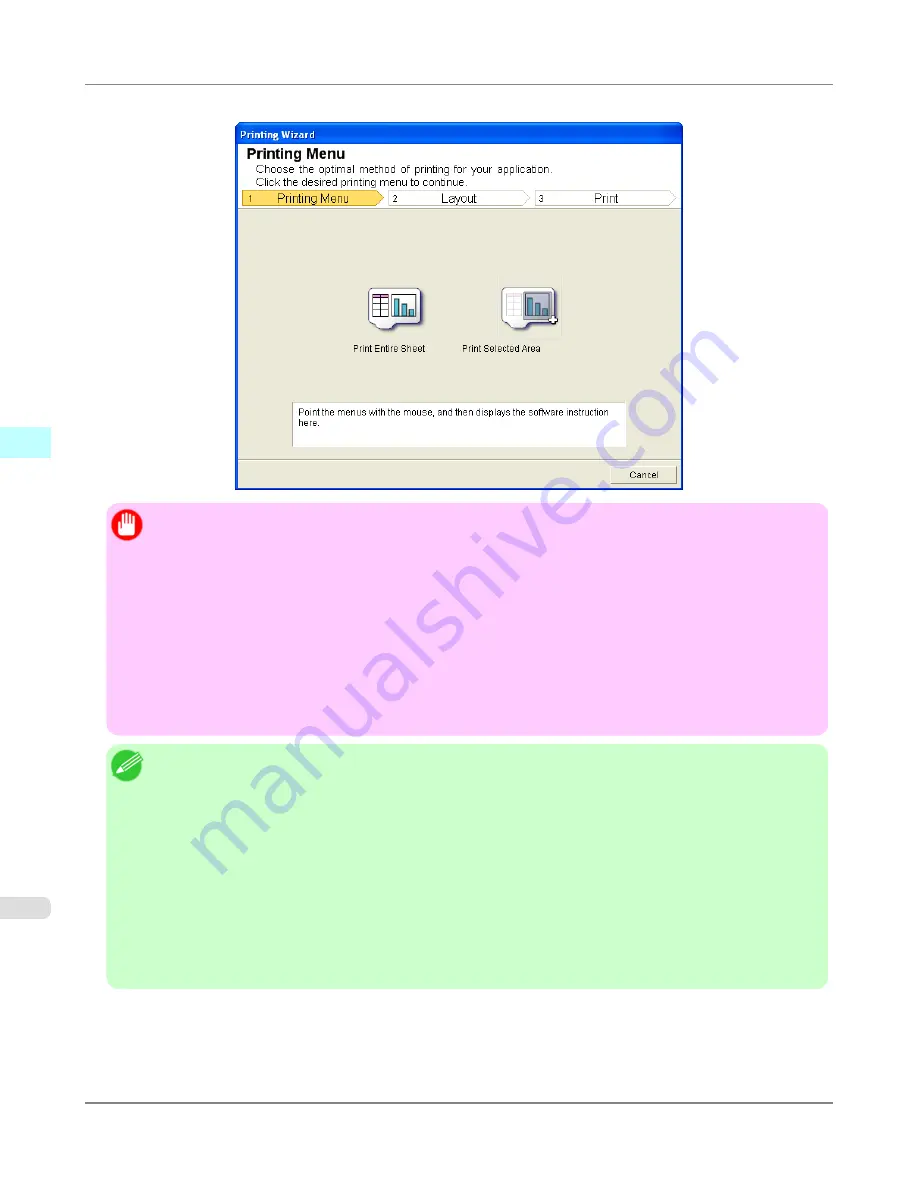
Printing Wizard
dialog box
Important
•
If you want to change the display to another file or application while the
Printing Wizard
is open, close the
Printing Wizard
dialog box. Otherwise, you may not be able to change displays or operate the toolbar/rib-
bon.
•
The
Printing Wizard
will not start if you click the
button on the toolbar/ribbon while editing a cell.
•
When more than one worksheet is selected, the
Printing Wizard
cannot be run. Select only one worksheet
and click
again.
•
When an object is selected, the
Printing Wizard
is not started if you click the
button on the toolbar/
ribbon.
•
If the paper size in Excel is blank, the
Printing Wizard
cannot be run. From the
File
menu in Excel, select
Page Setup
and check
Paper size
.
Note
•
If you click the
button with a graph selected, a message dialog box will appear asking if you want to
continue printing. If you click
No
, you will return to the application.
•
If you click the
button with a page break set, a message dialog box will appear asking if you want to
continue printing. If you click
No
, you will return to the application. If you do not use the set page break,
check the page break preview and change the setting.
•
If you click the
button with a page range set, a message dialog box will appear asking if you want to
continue printing. If you click
No
, you will return to the application. If you do not use the set page range,
check the page break preview and change the setting.
•
If you click the
button with a worksheet or cell protected, a message dialog box will appear asking if
you want to continue printing. If you click
No
, you will return to the application. If you want to change the
setting, remove the protection from the worksheet or cell.
Windows Software
>
Print Plug-In for Office
>
To start from Microsoft Excel
iPF6300
4
408
Summary of Contents for 3807B007
Page 18: ......
Page 770: ...Handling Paper Handling sheets Loading Sheets in the Feed Slot iPF6300 6 752 ...
Page 779: ...Handling Paper Output Stacker iPF6300 Using the Output Stacker 6 761 ...
Page 1020: ...Appendix How to use this manual 1003 Disposal of the product 1013 Appendix iPF6300 13 1002 ...
Page 1031: ...Disposal of the product WEEE Directive 1014 Appendix Disposal of the product iPF6300 13 1013 ...
Page 1032: ...WEEE Directive Appendix Disposal of the product WEEE Directive iPF6300 13 1014 ...
Page 1033: ...Appendix Disposal of the product iPF6300 WEEE Directive 13 1015 ...
Page 1034: ...Appendix Disposal of the product WEEE Directive iPF6300 13 1016 ...
Page 1035: ...Appendix Disposal of the product iPF6300 WEEE Directive 13 1017 ...
Page 1036: ...Appendix Disposal of the product WEEE Directive iPF6300 13 1018 ...
Page 1037: ...Appendix Disposal of the product iPF6300 WEEE Directive 13 1019 ...
Page 1038: ...Appendix Disposal of the product WEEE Directive iPF6300 13 1020 ...
Page 1039: ...Appendix Disposal of the product iPF6300 WEEE Directive 13 1021 ...
Page 1040: ...Appendix Disposal of the product WEEE Directive iPF6300 13 1022 ...
Page 1042: ...V Vacuum Strength 780 W When to replace 911 ...
Page 1043: ......
Page 1044: ... CANON INC 2010 ...






























