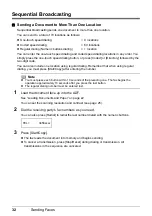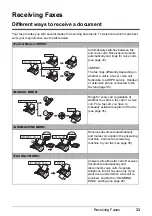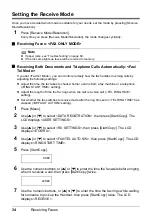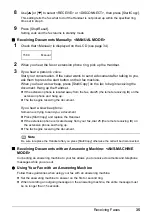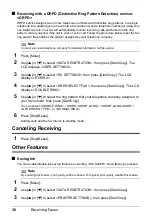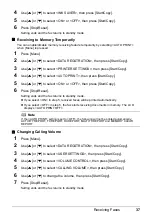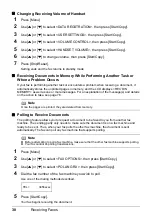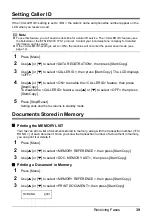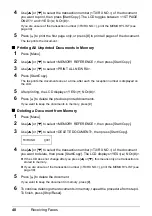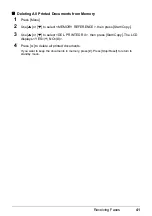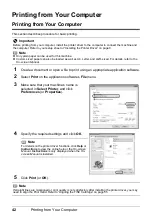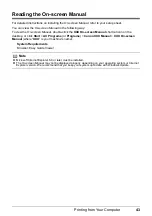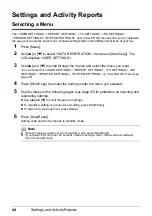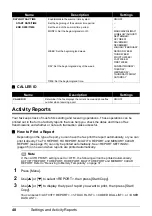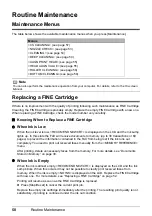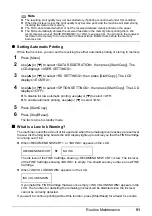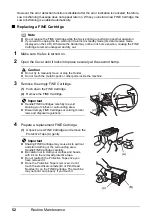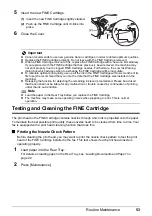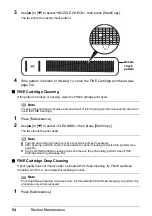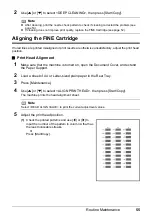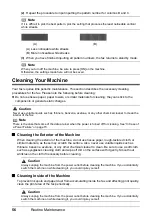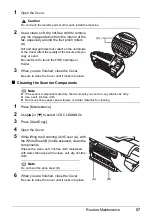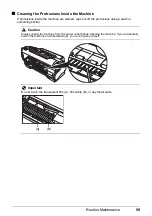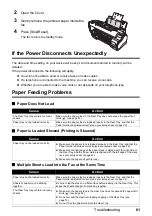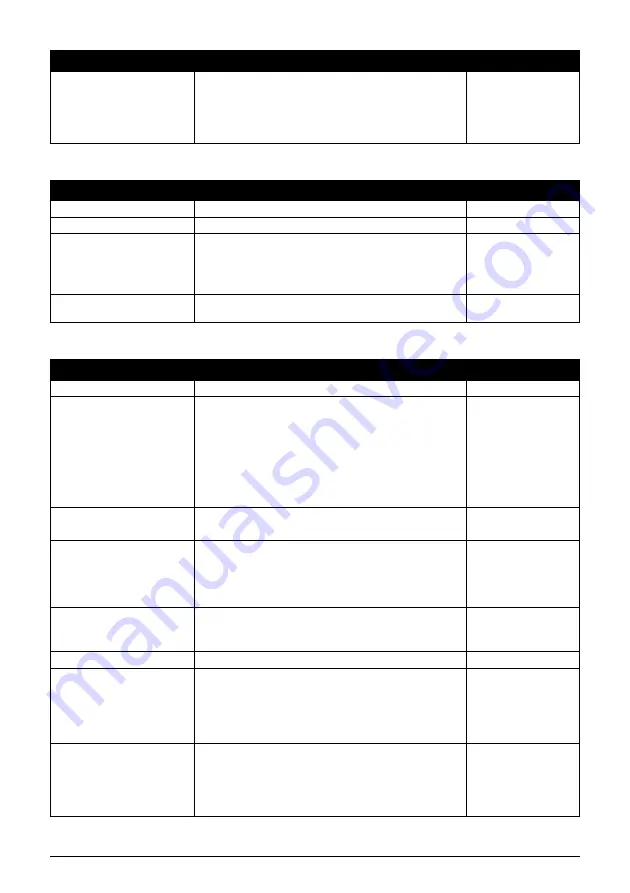
46
Settings and Activity Reports
TX SETTINGS
RX SETTINGS
ACTIVITY REPORT
Enable/disable automatic printing of the ACTIVITY REPORT. –
AUTO PRINT
When you set ON, your fax is set to print the ACTIVITY
REPORT for every 20 transactions (sending and receiving).
ON/OFF
TX/RX SEPARATE
Divide the activity management report into sent and received
transactions.
ON/OFF
Name
Description
Settings
ECM TX
Enable/disable error correction during transmission.
ON/OFF
PAUSE TIME
Set the length of the pause you insert into a dialing sequence. 1 to 9 seconds
AUTO REDIAL
Determine whether the fax will redial a number if it fails to get
a response on the first attempt.
ON/OFF
REDIAL TIMES
Set the number of retries.
1 to 10 times
REDIAL INTERVAL
Set the period of time between redialing attempts.
2 to 99 minutes
DIAL TONE DETECT
Set whether to send faxes after detecting the dial tone. This
function may not work correctly with some telephone lines.
ON/OFF
Name
Description
Settings
ECM RX
Enable/disable error correction during reception.
ON/OFF
FAX/TEL AUTO SW
This feature is used to answer calls, and if no fax tone is
detected, the fax rings to alert you of an incoming call.
–
RING START TIME
Set the duration that the fax listens for a fax tone before
starting to ring.
0 to 20 seconds
TEL RING TIME
Set the length of time the fax will ring to alert you of an
incoming call.
10 to 45 seconds
DEFAULT ACTION
Select the action taken after the TEL RING TIME expires.
DISCONNECT/
RECEIVE
INCOMING RING
Set the fax to ring when it receives a call.
ON/OFF
RING COUNT
Set the number of incoming rings before the fax answers.
2 to 30 times
MAN/AUTO SWITCH
Determine if the fax switches to document receive mode after
the fax rings for a specified time when the fax is in the manual
receive mode.
ON/OFF
RING TIME
Set the amount of time the fax will ring before switching to
document receive mode.
1 to 60 seconds
REMOTE RX
Enable/disable remote receiving.
ON/OFF
REMOTE RX ID
If you set REMOTE RX to ON, you can select the remote
receiving ID.
00 to 99
SAVE RX IMAGE
Set whether to save images received.
ON/OFF
OPTION SETTINGS
Set whether the fax prints out received documents even
when the ink level is low. Faxes will be deleted from memory
after printing. If there is no ink left, the information contained
in the fax will be lost.
This setting will be retained even if the FINE cartridge is
replaced with a new cartridge.
ON/OFF
DRPD:SELECT FAX
If you select DRPD as the receive mode, select the ring
pattern for the fax.
DOUBLE RING/
SHORT-SHORT-LONG/
SHORT-LONG-
SHORT/
OTHER RING TYPE/
NORMAL RING
Name
Description
Settings