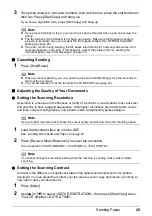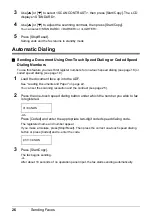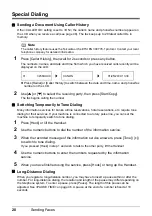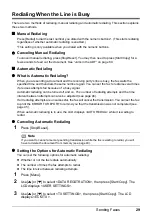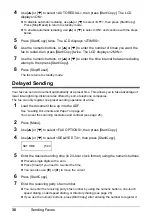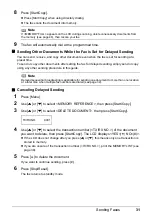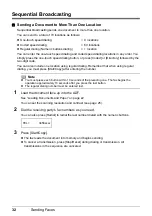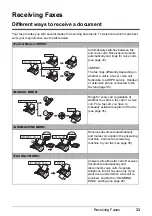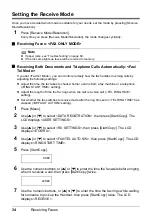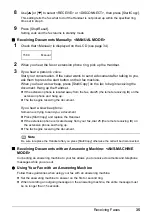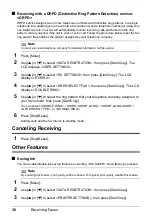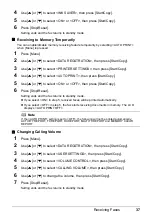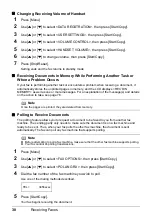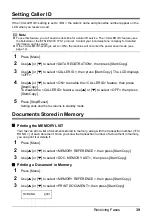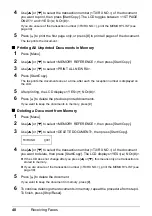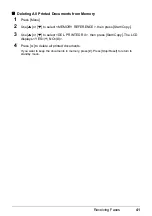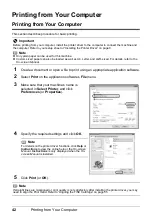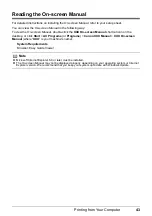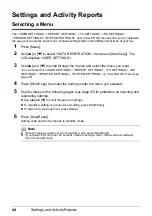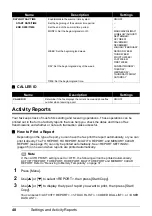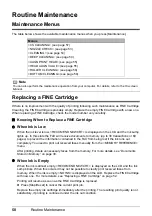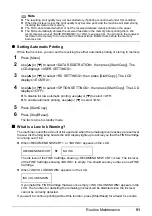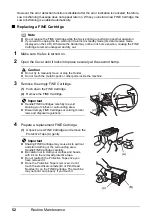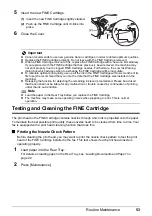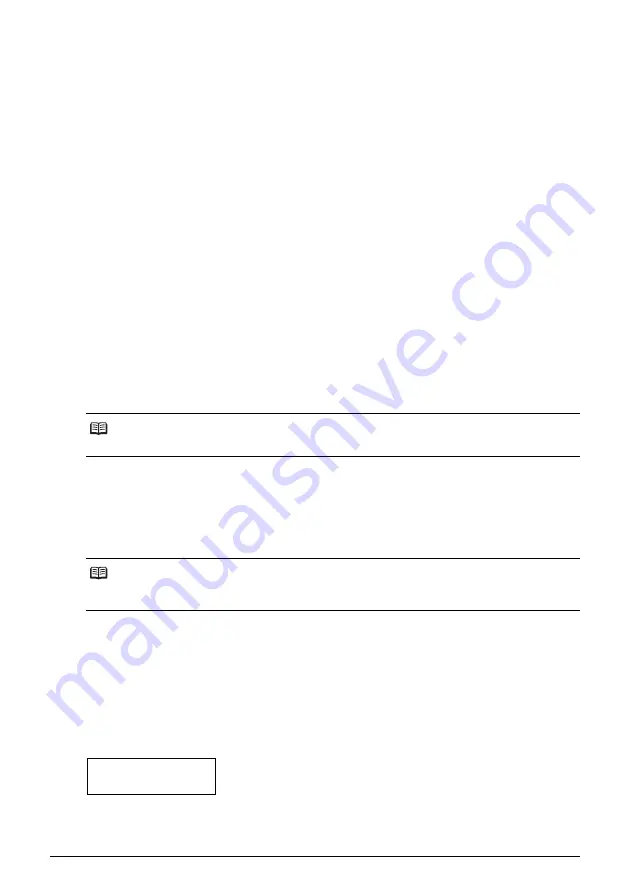
38
Receiving Faxes
Changing Receiving Volume of Handset
1
Press [Menu].
2
Use [
{
] or [
}
] to select <DATA REGSTRATION>, then press [Start/Copy].
3
Use [
{
] or [
}
] to select <USER SETTINGS>, then press [Start/Copy].
4
Use [
{
] or [
}
] to select <VOLUME CONTROL>, then press [Start/Copy].
5
Use [
{
] or [
}
] to select <HANDSET VOLUME>, then press [Start/Copy].
6
Use [
{
] or [
}
] to change volume, then press [Start/Copy].
7
Press [Stop/Reset].
Setting ends and the fax returns to standby mode.
Receiving Documents in Memory While Performing Another Task or
When a Problem Occurs
If your fax is performing another task or encounters a problem when receiving a document, it
automatically stores the unprinted pages in memory, and the LCD displays <REC’D IN
MEMORY> as well as one or more messages. For an explanation of the message(s) and details
on the action to take, see page 76.
Polling to Receive Documents
The polling feature allows you to request a document to be faxed to you from another fax
machine. The sending party only needs to make sure the document is on a fax machine and
ready to be sent. Thus, when your fax polls the other fax machine, the document is sent
automatically. The fax can poll any fax machine that supports polling.
1
Press [Menu].
2
Use [
{
] or [
}
] to select <FAX OPTIONS>, then press [Start/Copy].
3
Use [
{
] or [
}
] to select <POLLING RX>, then press [Start/Copy].
4
Dial the fax number of the fax machine you wish to poll.
Use one of the dialing methods described.
5
Press [Start/Copy].
Your fax begins receiving the document.
Note
Once the pages are printed, they are deleted from memory.
Note
z
Before attempting to poll a fax machine, make sure that the other fax machine supports polling.
z
Your fax cannot do polling transmissions.
TEL=
3456xxxx