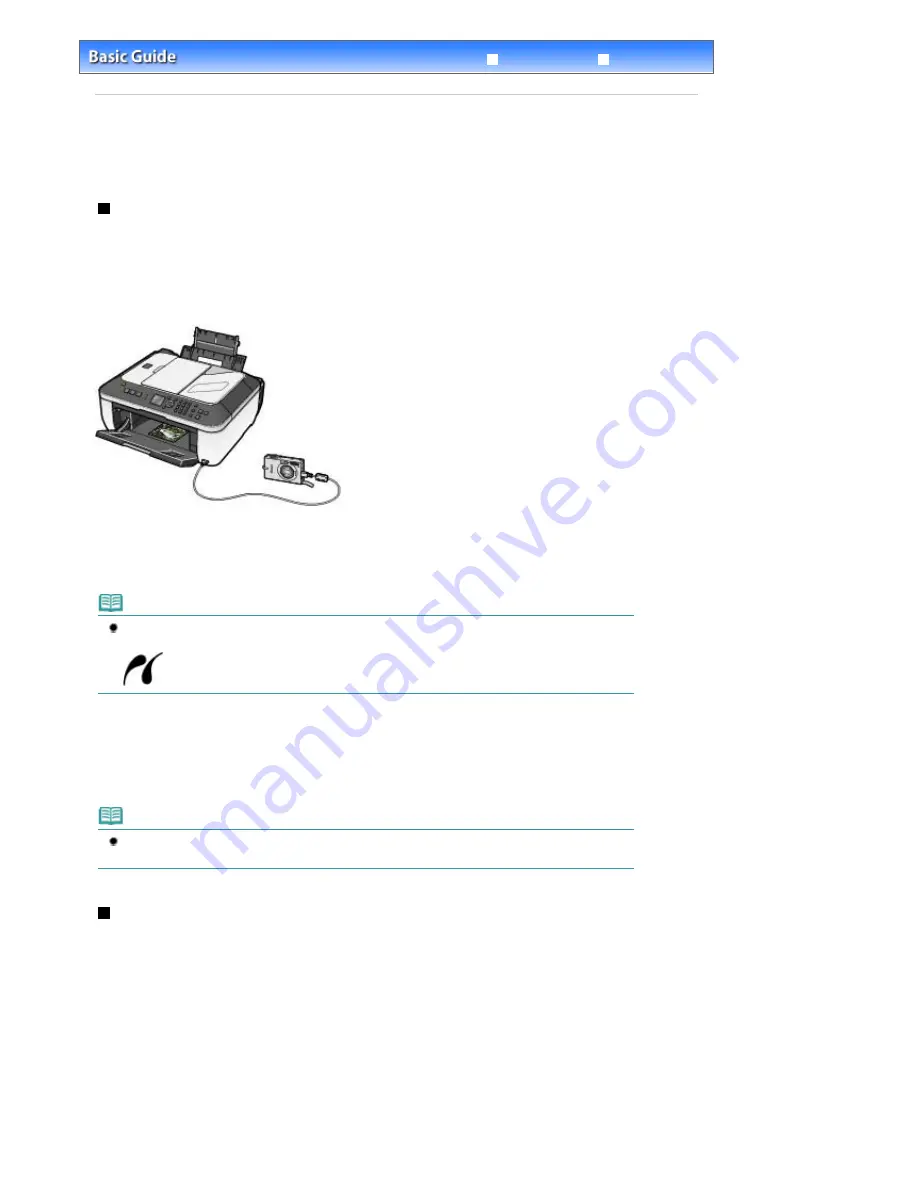
Advanced Guide
Troubleshooting
Contents
>
Other Usages
> Printing Photos Directly from Your Digital Camera or Mobile Phone
Printing Photos Directly from Your Digital Camera or Mobile
Phone
Printing Photos from a PictBridge Compliant Device
Connecting the PictBridge compliant device to this machine with a USB cable that is recommended by
the device's manufacturer, you can print saved images directly.
For details on how to print saved images connecting with the PictBridge compliant device, refer to the on-
screen manual:
Advanced Guide
.
For details on the print settings on the PictBridge compliant device, refer to the instruction manual
supplied with the device.
Connectable devices:
Any PictBridge compliant device can be connected to this machine regardless of the manufacturer or
model as long as it is compliant with the PictBridge Standard.
Note
PictBridge is the standard to print your photos directly without using a computer, connecting a
device such as a digital still camera, digital camcorder, or camera-equipped mobile phone.
(PictBridge) A device with this mark is PictBridge compliant.
Printable image data format:
This machine accepts images* taken with a camera compliant with the Design rule for Camera File
system and PNG files.
*Exif 2.2/2.21 compliant
Note
When printing from the PictBridge compliant device, set the print quality using the Operation Panel on
the machine. You cannot set the print quality on the PictBridge compliant device.
Printing Photos from a Wireless Communication Device
If the optional Bluetooth Unit BU-30 is connected to the machine, you can print image data with wireless
communication from Bluetooth compatible mobile phones or computers.
For details, refer to the on-screen manual:
Advanced Guide
.
Page 84 of 853 pages
Printing Photos Directly from Your Digital Camera or Mobile Phone
Summary of Contents for 3300B002
Page 12: ...Page top Page 12 of 853 pages Main Components ...
Page 27: ...Page top Page 27 of 853 pages Entering the Date and Time ...
Page 79: ...Page top Page 79 of 853 pages Using Useful Fax Functions ...
Page 96: ...Page top Page 96 of 853 pages Loading Envelopes ...
Page 105: ...Page top Page 105 of 853 pages Loading a Document in the ADF ...
Page 111: ...Page top Page 111 of 853 pages Printing the Nozzle Check Pattern ...
Page 113: ...Page top Page 113 of 853 pages Examining the Nozzle Check Pattern ...
Page 120: ...Page top Page 120 of 853 pages Aligning the Print Head ...
Page 127: ...Page top Page 127 of 853 pages Cleaning the Paper Feed Roller ...
Page 142: ...About Solution Menu Page 142 of 853 pages MX330 series Advanced Guide ...
Page 172: ...Note See Help for details on the Edit screen Page top Page 172 of 853 pages Editing ...
Page 174: ...Page top Page 174 of 853 pages Printing ...
Page 178: ...Page top Page 178 of 853 pages Selecting the Paper and Layout ...
Page 181: ...Page top Page 181 of 853 pages Editing ...
Page 183: ...Page top Page 183 of 853 pages Printing ...
Page 190: ...Page top Page 190 of 853 pages Printing ...
Page 197: ...Page top Page 197 of 853 pages Printing ...
Page 230: ...Page top Page 230 of 853 pages Cropping Photos Photo Print ...
Page 285: ...Page top Page 285 of 853 pages Stamp Background Printing ...
Page 325: ...Page top Page 325 of 853 pages Reducing Photo Noise ...
Page 645: ...Page top Page 645 of 853 pages Creating an Address Book ...
Page 704: ...Text LCD Page top Page 704 of 853 pages Bluetooth Settings Screen ...
Page 751: ...Colors Are Uneven or Streaked Page top Page 751 of 853 pages Print Results Not Satisfactory ...
Page 757: ...Page top Page 757 of 853 pages Colors Are Unclear ...
Page 768: ...Page top Page 768 of 853 pages Printing Does Not Start ...
Page 774: ...Page top Page 774 of 853 pages Paper Does Not Feed Properly ...
















































