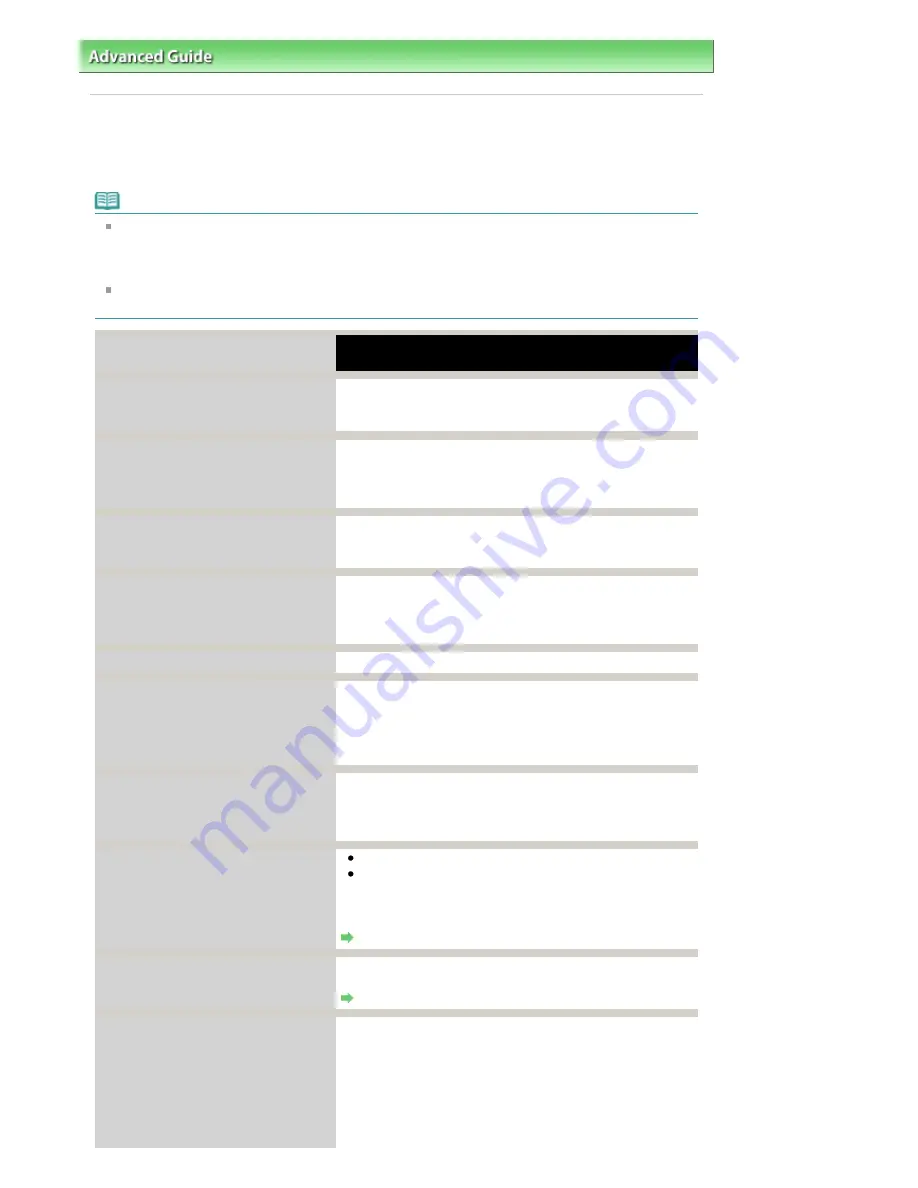
Advanced Guide
>
Troubleshooting
> Error Message Appears on a PictBridge Compliant Device
Error Message Appears on a PictBridge Compliant Device
The following are the possible errors that may occur when printing directly from a PictBridge compliant
device and the countermeasures to clear them.
Note
This section describes errors that are indicated on Canon-brand PictBridge compliant devices. The
error messages and operations may vary depending on the device you are using. For errors on non
-Canon PictBridge compliant devices, check the error message on the LCD and take the
appropriate action to clear the error. For details, see
An Error Message Is Displayed on the LCD
.
For the errors indicated on the PictBridge compliant device and their solution, also refer to the
instruction manual of the device. For other troubles on the device, contact the manufacturer.
Error Message on the PictBridge
Compliant Device
Action
"Printer in use"
If the machine is printing from the computer or warming up,
wait until the job ends.
When it is ready, the machine starts printing automatically.
"No paper"
Load paper on the Rear Tray, and select Continue* in the
display on your PictBridge compliant device.
* To resume printing, you can also press the
OK
button on
the machine instead of selecting Continue on the device.
"Paper Error"
The Paper Output Tray is closed.
Open the Paper Output Tray, then press the
OK
button on the
machine.
"Paper jam"
Select Stop in the display on your PictBridge compliant
device to stop printing.
Remove the jammed paper, load new paper, press the
OK
button on the machine, and try printing again.
"Printer cover open"
Close the Scanning Unit (Cover) on the machine.
"No print head"
The FINE Cartridge is not installed or the Cartridge may not
be compatible with this machine.
Check: See
The following ink cartridge cannot be recognized.
in
An Error Message Is Displayed on the LCD
and take the
appropriate action.
"Waste tank full"/"Ink absorber full"
The ink absorber is nearly full.
Check: See
The ink absorber is almost full.
in
An Error
Message Is Displayed on the LCD
and take the appropriate
action.
"No ink"/"Ink cassette error"
The FINE Cartridge has or may have run out of ink.
The FINE Cartridge may not be installed properly or may
not be compatible with this machine.
Check the error message on the LCD and take the
appropriate action to resolve the error.
An Error Message Is Displayed on the LCD
"Hardware Error"
FINE Cartridge errors have occurred.
Replace the FINE Cartridge.
Routine Maintenance
"Printer error"
An error requiring servicing may have occurred. (The
Power
lamp flashes green and
Alarm
lamp flashes orange
alternately.)
Disconnect the USB cable between the machine and the
PictBridge compliant device, turn off the machine, and
unplug the power cord of the machine from the power
supply.
Plug the power cord of the machine back in, turn on the
Page 786 of 853 pages
Error Message Appears on a PictBridge Compliant Device
Summary of Contents for 3300B002
Page 12: ...Page top Page 12 of 853 pages Main Components ...
Page 27: ...Page top Page 27 of 853 pages Entering the Date and Time ...
Page 79: ...Page top Page 79 of 853 pages Using Useful Fax Functions ...
Page 96: ...Page top Page 96 of 853 pages Loading Envelopes ...
Page 105: ...Page top Page 105 of 853 pages Loading a Document in the ADF ...
Page 111: ...Page top Page 111 of 853 pages Printing the Nozzle Check Pattern ...
Page 113: ...Page top Page 113 of 853 pages Examining the Nozzle Check Pattern ...
Page 120: ...Page top Page 120 of 853 pages Aligning the Print Head ...
Page 127: ...Page top Page 127 of 853 pages Cleaning the Paper Feed Roller ...
Page 142: ...About Solution Menu Page 142 of 853 pages MX330 series Advanced Guide ...
Page 172: ...Note See Help for details on the Edit screen Page top Page 172 of 853 pages Editing ...
Page 174: ...Page top Page 174 of 853 pages Printing ...
Page 178: ...Page top Page 178 of 853 pages Selecting the Paper and Layout ...
Page 181: ...Page top Page 181 of 853 pages Editing ...
Page 183: ...Page top Page 183 of 853 pages Printing ...
Page 190: ...Page top Page 190 of 853 pages Printing ...
Page 197: ...Page top Page 197 of 853 pages Printing ...
Page 230: ...Page top Page 230 of 853 pages Cropping Photos Photo Print ...
Page 285: ...Page top Page 285 of 853 pages Stamp Background Printing ...
Page 325: ...Page top Page 325 of 853 pages Reducing Photo Noise ...
Page 645: ...Page top Page 645 of 853 pages Creating an Address Book ...
Page 704: ...Text LCD Page top Page 704 of 853 pages Bluetooth Settings Screen ...
Page 751: ...Colors Are Uneven or Streaked Page top Page 751 of 853 pages Print Results Not Satisfactory ...
Page 757: ...Page top Page 757 of 853 pages Colors Are Unclear ...
Page 768: ...Page top Page 768 of 853 pages Printing Does Not Start ...
Page 774: ...Page top Page 774 of 853 pages Paper Does Not Feed Properly ...






























