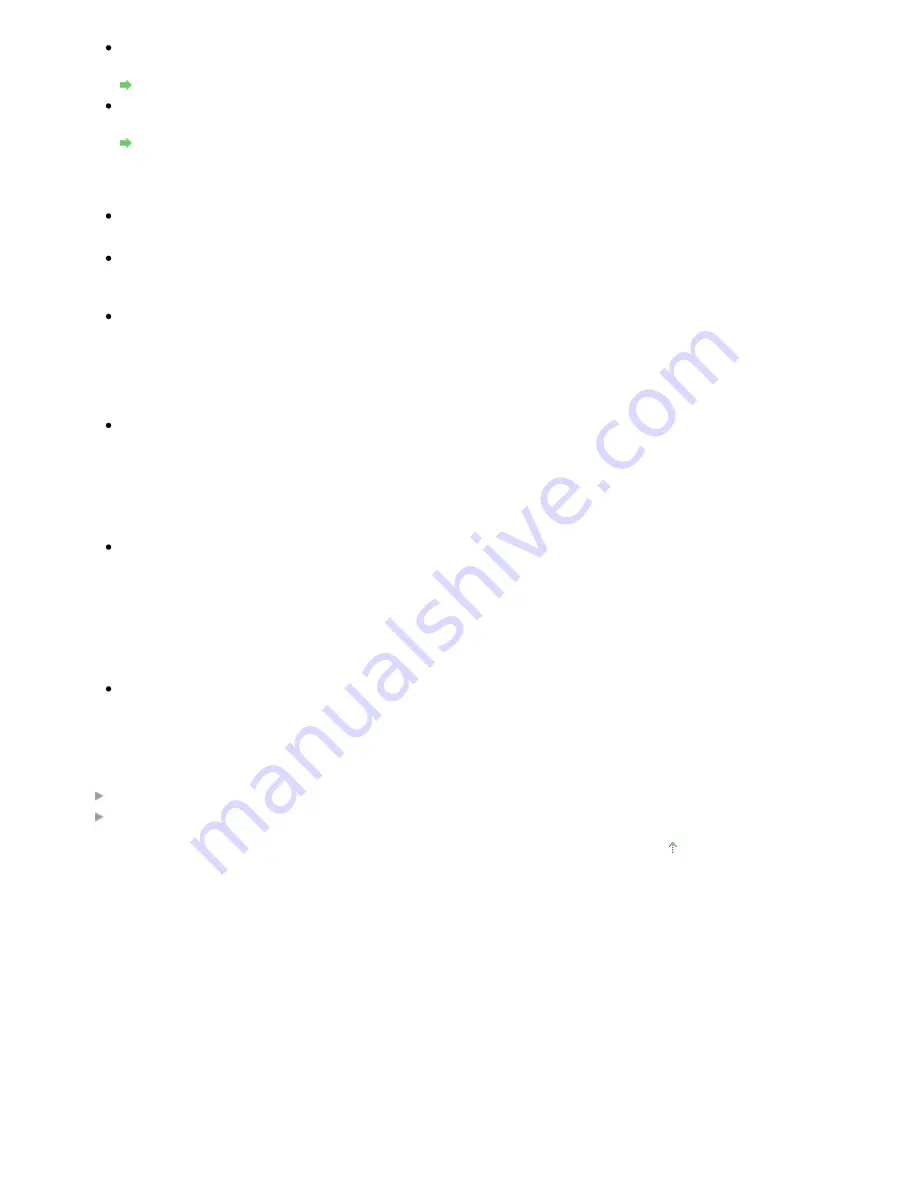
Resolution
Select the resolution at which to scan documents.
Resolution
Specify...
Click to open the Scan Settings dialog box in which you can make advanced scan settings.
Scan Settings Dialog Box
Save Settings
File Name
Enter the file name of the image to be saved (up to 32 characters).
Save as type
Select a file type to save the scanned images.
Select JPEG/Exif, TIFF or BMP.
Set...
When Save as type is JPEG/Exif
You can specify a compression type for JPEG files. Select High(Low Compression), Standard or
Low(High Compression).
Save in
Displays the folder in which to save the scanned images. To change the folder, click Browse... to
specify another one.
The following folders are specified by default.
Windows Vista: MP Navigator EX folder in Picture folder
Windows XP: MP Navigator EX folder in My Pictures folder
Windows 2000: MP Navigator EX folder in My Pictures folder
Save to a Subfolder with Current Date
Select this checkbox to create a subfolder in the folder specified in Save in with the current date and
save scanned files in it. A subfolder with a name such as "2009_01_01" (Year_Month_Date) will be
created.
If this checkbox is not selected, files are saved directly in the folder specified in Save in.
Application Settings
Open with
Specify an application with which to open scanned images. The specified application starts after
images are scanned.
Related Topic
Scanner Button Settings Tab (Save)
Scanner Button Settings Tab (Attach to E-mail)
Page top
Page 510 of 853 pages
Scanner Button Settings Tab (Open with Application)
Summary of Contents for 3300B002
Page 12: ...Page top Page 12 of 853 pages Main Components ...
Page 27: ...Page top Page 27 of 853 pages Entering the Date and Time ...
Page 79: ...Page top Page 79 of 853 pages Using Useful Fax Functions ...
Page 96: ...Page top Page 96 of 853 pages Loading Envelopes ...
Page 105: ...Page top Page 105 of 853 pages Loading a Document in the ADF ...
Page 111: ...Page top Page 111 of 853 pages Printing the Nozzle Check Pattern ...
Page 113: ...Page top Page 113 of 853 pages Examining the Nozzle Check Pattern ...
Page 120: ...Page top Page 120 of 853 pages Aligning the Print Head ...
Page 127: ...Page top Page 127 of 853 pages Cleaning the Paper Feed Roller ...
Page 142: ...About Solution Menu Page 142 of 853 pages MX330 series Advanced Guide ...
Page 172: ...Note See Help for details on the Edit screen Page top Page 172 of 853 pages Editing ...
Page 174: ...Page top Page 174 of 853 pages Printing ...
Page 178: ...Page top Page 178 of 853 pages Selecting the Paper and Layout ...
Page 181: ...Page top Page 181 of 853 pages Editing ...
Page 183: ...Page top Page 183 of 853 pages Printing ...
Page 190: ...Page top Page 190 of 853 pages Printing ...
Page 197: ...Page top Page 197 of 853 pages Printing ...
Page 230: ...Page top Page 230 of 853 pages Cropping Photos Photo Print ...
Page 285: ...Page top Page 285 of 853 pages Stamp Background Printing ...
Page 325: ...Page top Page 325 of 853 pages Reducing Photo Noise ...
Page 645: ...Page top Page 645 of 853 pages Creating an Address Book ...
Page 704: ...Text LCD Page top Page 704 of 853 pages Bluetooth Settings Screen ...
Page 751: ...Colors Are Uneven or Streaked Page top Page 751 of 853 pages Print Results Not Satisfactory ...
Page 757: ...Page top Page 757 of 853 pages Colors Are Unclear ...
Page 768: ...Page top Page 768 of 853 pages Printing Does Not Start ...
Page 774: ...Page top Page 774 of 853 pages Paper Does Not Feed Properly ...






























