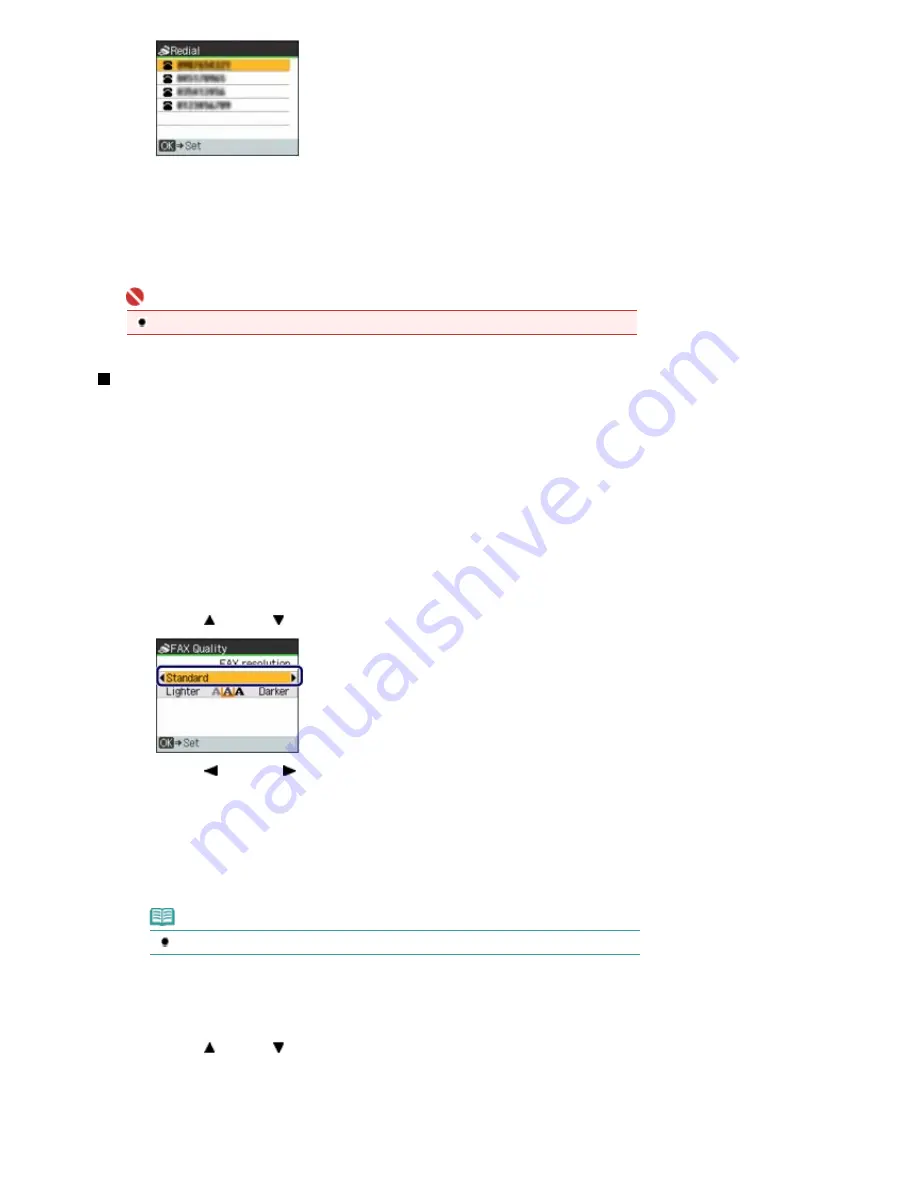
(3)
Press the
OK
button.
The selected number will appear in the fax standby screen.
3.
Send the fax.
Press the
Color
button for color sending, or the
Black
button for black & white sending.
Important
Color sending requires that the recipient's fax machine supports color faxing.
Adjusting the Sending Quality
You can adjust the image quality (fax resolution) or density (scan contrast) of the document you send.
The higher you set the image quality setting, the better the output quality will be at the other end, but the
longer it will take for the transmission. Contrast is the degree of difference between light and dark.
Increasing the scan contrast thickens the whole fax image, or light penciled texts and such can be
thickened. Adjust the image quality and density according to the type of document you are sending.
1.
Press the
FAX
button, and press the
FAX Quality
button.
2.
Select the image quality (fax resolution).
(1)
Use the (Up) or (Down) button to select FAX resolution.
(2)
Use the
(Left) or
(Right) button to select the image quality.
Standard: Suitable for text-only documents.
Fine: Suitable for fine-print documents.
Extra fine: Suitable for detailed illustration or fine-print quality documents.
If the recipient's fax machine is not compatible with Extra fine (300x300dpi), the fax will be sent
in the Standard or Fine resolution.
Photo: Suitable for photographs.
Note
The color fax is sent with the resolution for Photo.
3.
Select the density (scan contrast).
(1)
Use the (Up) or (Down) button to select Scan contrast.
Page 64 of 853 pages
Sending Faxes
Summary of Contents for 3300B002
Page 12: ...Page top Page 12 of 853 pages Main Components ...
Page 27: ...Page top Page 27 of 853 pages Entering the Date and Time ...
Page 79: ...Page top Page 79 of 853 pages Using Useful Fax Functions ...
Page 96: ...Page top Page 96 of 853 pages Loading Envelopes ...
Page 105: ...Page top Page 105 of 853 pages Loading a Document in the ADF ...
Page 111: ...Page top Page 111 of 853 pages Printing the Nozzle Check Pattern ...
Page 113: ...Page top Page 113 of 853 pages Examining the Nozzle Check Pattern ...
Page 120: ...Page top Page 120 of 853 pages Aligning the Print Head ...
Page 127: ...Page top Page 127 of 853 pages Cleaning the Paper Feed Roller ...
Page 142: ...About Solution Menu Page 142 of 853 pages MX330 series Advanced Guide ...
Page 172: ...Note See Help for details on the Edit screen Page top Page 172 of 853 pages Editing ...
Page 174: ...Page top Page 174 of 853 pages Printing ...
Page 178: ...Page top Page 178 of 853 pages Selecting the Paper and Layout ...
Page 181: ...Page top Page 181 of 853 pages Editing ...
Page 183: ...Page top Page 183 of 853 pages Printing ...
Page 190: ...Page top Page 190 of 853 pages Printing ...
Page 197: ...Page top Page 197 of 853 pages Printing ...
Page 230: ...Page top Page 230 of 853 pages Cropping Photos Photo Print ...
Page 285: ...Page top Page 285 of 853 pages Stamp Background Printing ...
Page 325: ...Page top Page 325 of 853 pages Reducing Photo Noise ...
Page 645: ...Page top Page 645 of 853 pages Creating an Address Book ...
Page 704: ...Text LCD Page top Page 704 of 853 pages Bluetooth Settings Screen ...
Page 751: ...Colors Are Uneven or Streaked Page top Page 751 of 853 pages Print Results Not Satisfactory ...
Page 757: ...Page top Page 757 of 853 pages Colors Are Unclear ...
Page 768: ...Page top Page 768 of 853 pages Printing Does Not Start ...
Page 774: ...Page top Page 774 of 853 pages Paper Does Not Feed Properly ...






























