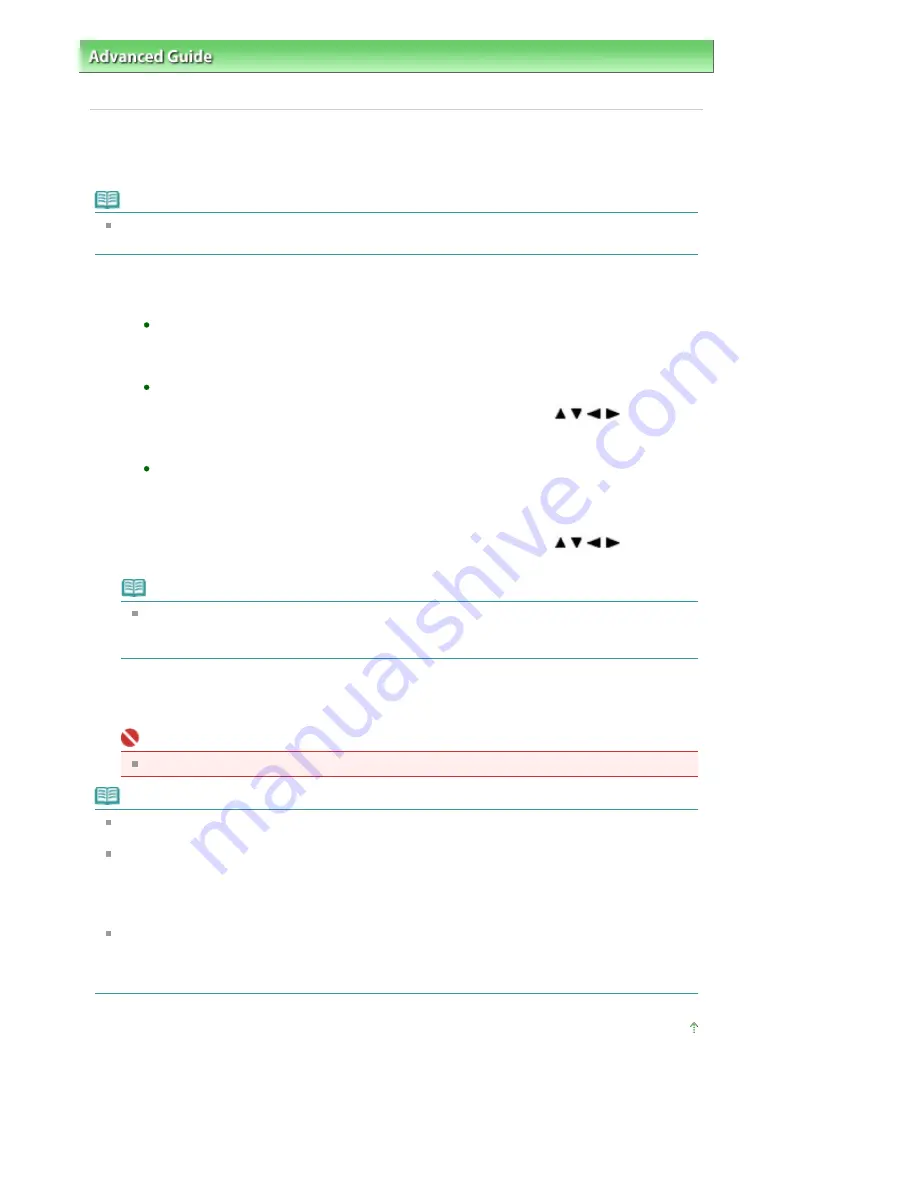
Advanced Guide
>
Faxing
>
Sending/Receiving Faxes Using the Operation Panel of the Machine
> Sending a Fax Using
the Speed Dialing Feature
Sending a Fax Using the Speed Dialing Feature
Registering fax or telephone numbers for speed dialing enables you to send faxes easily.
Note
For the preparations required to send faxes, or the basic procedure for sending faxes using the
Numeric buttons, refer to
Sending Faxes
.
1.
Dial the recipient's number.
To send a fax using one-touch speed dialing (MX860 series):
Press the One-Touch Speed Dial button (01 to 05) assigned to the number you want to dial.
To send a fax using coded speed dialing:
After pressing the
Coded Dial
button, use the Numeric buttons or the
button to
enter the two-digit code assigned to the number you want to dial, then press the
OK
button.
To send a fax using group dialing:
For one-touch speed dialing (MX860 series):
Press the One-Touch Speed Dial button.
For coded speed dialing:
After pressing the
Coded Dial
button, use the Numeric buttons or the
button to
enter the two-digit code assigned to the group you want to dial, then press the
OK
button.
Note
If you used directory dialing to send a fax on the previous occasion, the directory dialing screen
is displayed when you press the
Coded Dial
button. For details, see
Searching a Registered
Dial Code Number by Name (Directory Dialing)
.
2.
Press the
Color
button for color transmission, or the
Black
button for black & white
transmission.
Important
Color transmission is available only when the recipient's fax machine supports color faxing.
Note
To cancel a fax transmission, press the
Stop
button. To cancel a fax transmission while it is in
progress, press the
Stop
button, then follow the instructions on the LCD.
If documents remain in the ADF after the
Stop
button is pressed while scanning is in progress,
Document in ADF. Press OK to discharge document. (MX860 series) or Document in ADF. Close
the feeder cover and press OK to eject document. (MX330 series) is displayed on the LCD. Press
the
OK
button and follow the instructions on the LCD to automatically feed out the remaining
documents.
In case the machine was not able to send a fax, such as when the recipient's line was busy, it has
the function to automatically redial the number after a specified interval. Automatic redialing is
enabled by default. For details, see
Automatic Redialing
.
To cancel automatic redialing, wait until the machine starts redialing, then press the
Stop
button.
Page top
Page 604 of 853 pages
Sending a Fax Using the Speed Dialing Feature
Summary of Contents for 3300B002
Page 12: ...Page top Page 12 of 853 pages Main Components ...
Page 27: ...Page top Page 27 of 853 pages Entering the Date and Time ...
Page 79: ...Page top Page 79 of 853 pages Using Useful Fax Functions ...
Page 96: ...Page top Page 96 of 853 pages Loading Envelopes ...
Page 105: ...Page top Page 105 of 853 pages Loading a Document in the ADF ...
Page 111: ...Page top Page 111 of 853 pages Printing the Nozzle Check Pattern ...
Page 113: ...Page top Page 113 of 853 pages Examining the Nozzle Check Pattern ...
Page 120: ...Page top Page 120 of 853 pages Aligning the Print Head ...
Page 127: ...Page top Page 127 of 853 pages Cleaning the Paper Feed Roller ...
Page 142: ...About Solution Menu Page 142 of 853 pages MX330 series Advanced Guide ...
Page 172: ...Note See Help for details on the Edit screen Page top Page 172 of 853 pages Editing ...
Page 174: ...Page top Page 174 of 853 pages Printing ...
Page 178: ...Page top Page 178 of 853 pages Selecting the Paper and Layout ...
Page 181: ...Page top Page 181 of 853 pages Editing ...
Page 183: ...Page top Page 183 of 853 pages Printing ...
Page 190: ...Page top Page 190 of 853 pages Printing ...
Page 197: ...Page top Page 197 of 853 pages Printing ...
Page 230: ...Page top Page 230 of 853 pages Cropping Photos Photo Print ...
Page 285: ...Page top Page 285 of 853 pages Stamp Background Printing ...
Page 325: ...Page top Page 325 of 853 pages Reducing Photo Noise ...
Page 645: ...Page top Page 645 of 853 pages Creating an Address Book ...
Page 704: ...Text LCD Page top Page 704 of 853 pages Bluetooth Settings Screen ...
Page 751: ...Colors Are Uneven or Streaked Page top Page 751 of 853 pages Print Results Not Satisfactory ...
Page 757: ...Page top Page 757 of 853 pages Colors Are Unclear ...
Page 768: ...Page top Page 768 of 853 pages Printing Does Not Start ...
Page 774: ...Page top Page 774 of 853 pages Paper Does Not Feed Properly ...






























