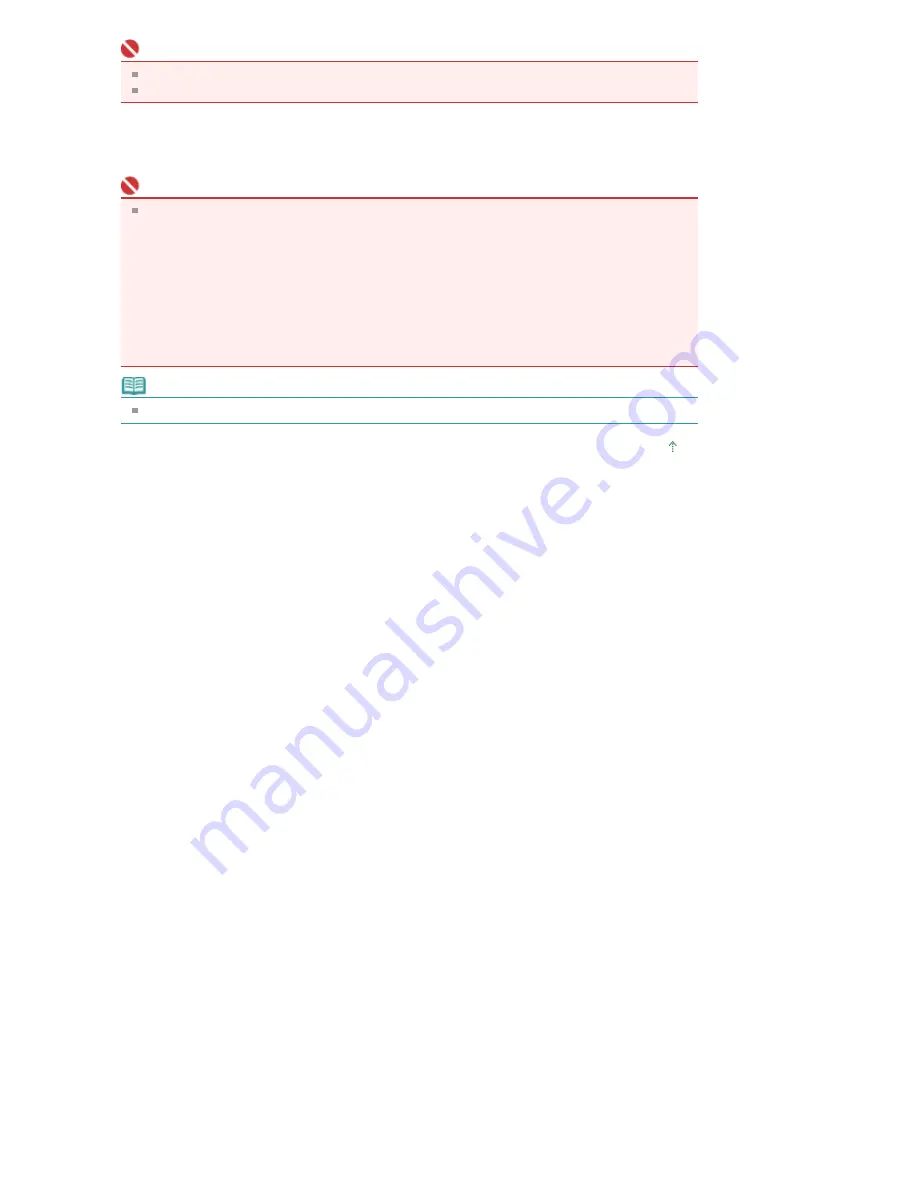
Important
The setting items in the Print Document dialog box vary by printer.
See "
Print Document Dialog Box
" for details.
4.
Click Print.
Printing starts.
Important
When printing a multiple-page PDF file via Print Document, printing may take time depending
on your computer. In that case, follow these steps and change settings.
1. From the Start menu, select Control Panel.
2. Click Printers.
3. Right-click the icon of your printer and click Properties.
The printer properties dialog box opens.
4. Click the Advanced tab.
5. Select Spool print documents so program finishes printing faster.
6. Select Start printing after last page is spooled.
7. After printing, return the setting on the Preferences tab to Start printing immediately.
Note
To cancel while printing, select the printer icon on the taskbar and click Cancel Printing.
Page top
Sayfa 65 / 302 sayfa
Printing Documents
Summary of Contents for 2925B002
Page 21: ...Page top Sayfa 21 302 sayfa Placing Documents ...
Page 31: ...Saving Saving as PDF Files Page top Sayfa 31 302 sayfa Scanning Film ...
Page 58: ...Sending via E mail Editing Files Page top Sayfa 58 302 sayfa Saving ...
Page 209: ...99 MB or less and than scan Page top Sayfa 209 302 sayfa Output Settings ...






























