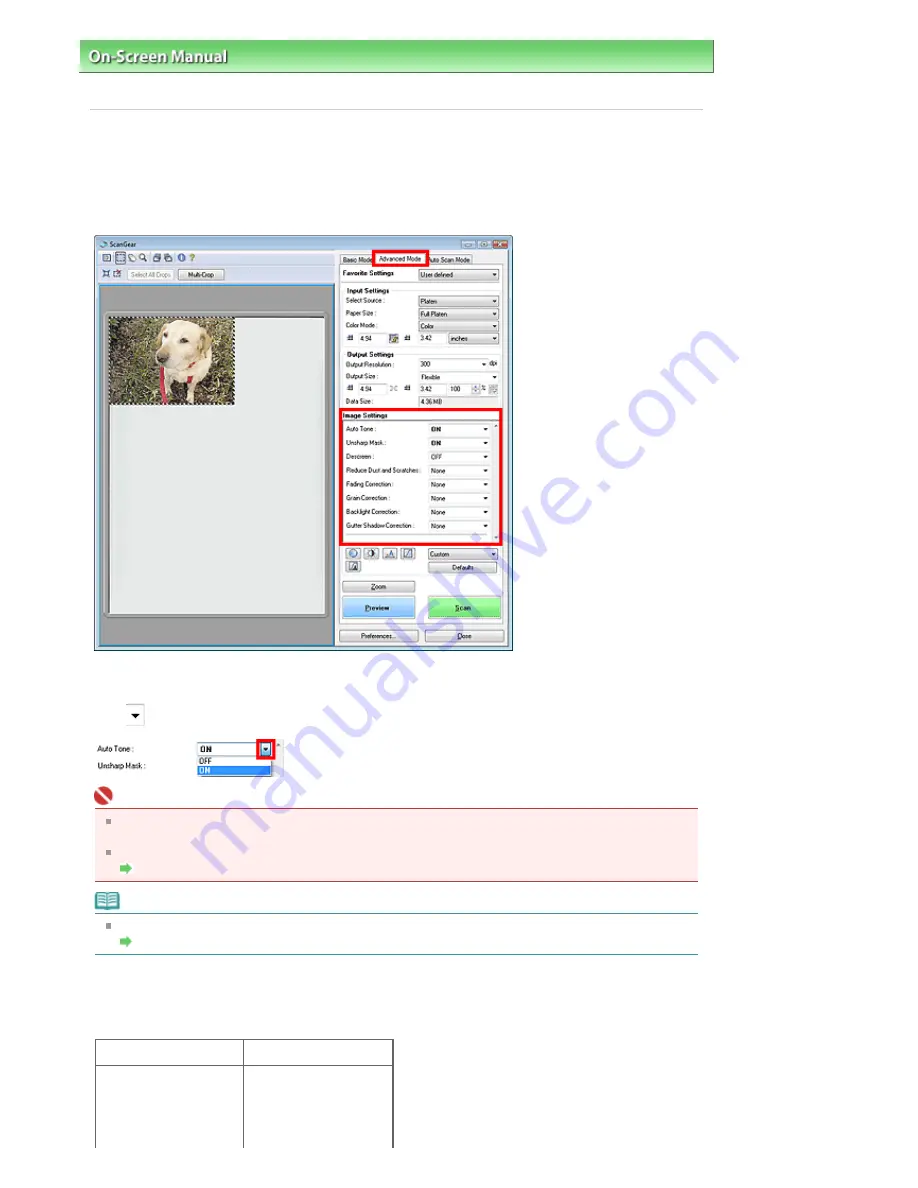
On-Screen Manual
>
Scanning Guide
>
Correcting Images and Adjusting Colors with ScanGear (Scanner Driver)
>
Correcting Images (Unsharp Mask, Reduce Dust and Scratches, Fading Correction, etc.)
Correcting Images (Unsharp Mask, Reduce Dust and
Scratches, Fading Correction, etc.)
The Image Settings functions in Advanced Mode of ScanGear (scanner driver) allow you to enhance the
outline of the subjects, reduce dust/scratches and correct faded colors when scanning images.
Setting Items
Click
of a function and select an item from the pull-down menu.
Important
Do not apply these functions to images without moire, dust/scratches or faded colors. The color
tone may be adversely affected.
See the section below for details and precautions on each function.
Image Settings
Note
See the section below to start ScanGear (scanner driver) in Advanced Mode and scan.
Scanning in Advanced Mode
Adjusting the image brightness and color tone
Set Auto Tone to ON.
OFF
ON
Sayfa 176 / 302 sayfa
Correcting Images (Unsharp Mask, Reduce Dust and Scratches, Fading Corr...
Summary of Contents for 2925B002
Page 21: ...Page top Sayfa 21 302 sayfa Placing Documents ...
Page 31: ...Saving Saving as PDF Files Page top Sayfa 31 302 sayfa Scanning Film ...
Page 58: ...Sending via E mail Editing Files Page top Sayfa 58 302 sayfa Saving ...
Page 209: ...99 MB or less and than scan Page top Sayfa 209 302 sayfa Output Settings ...






























