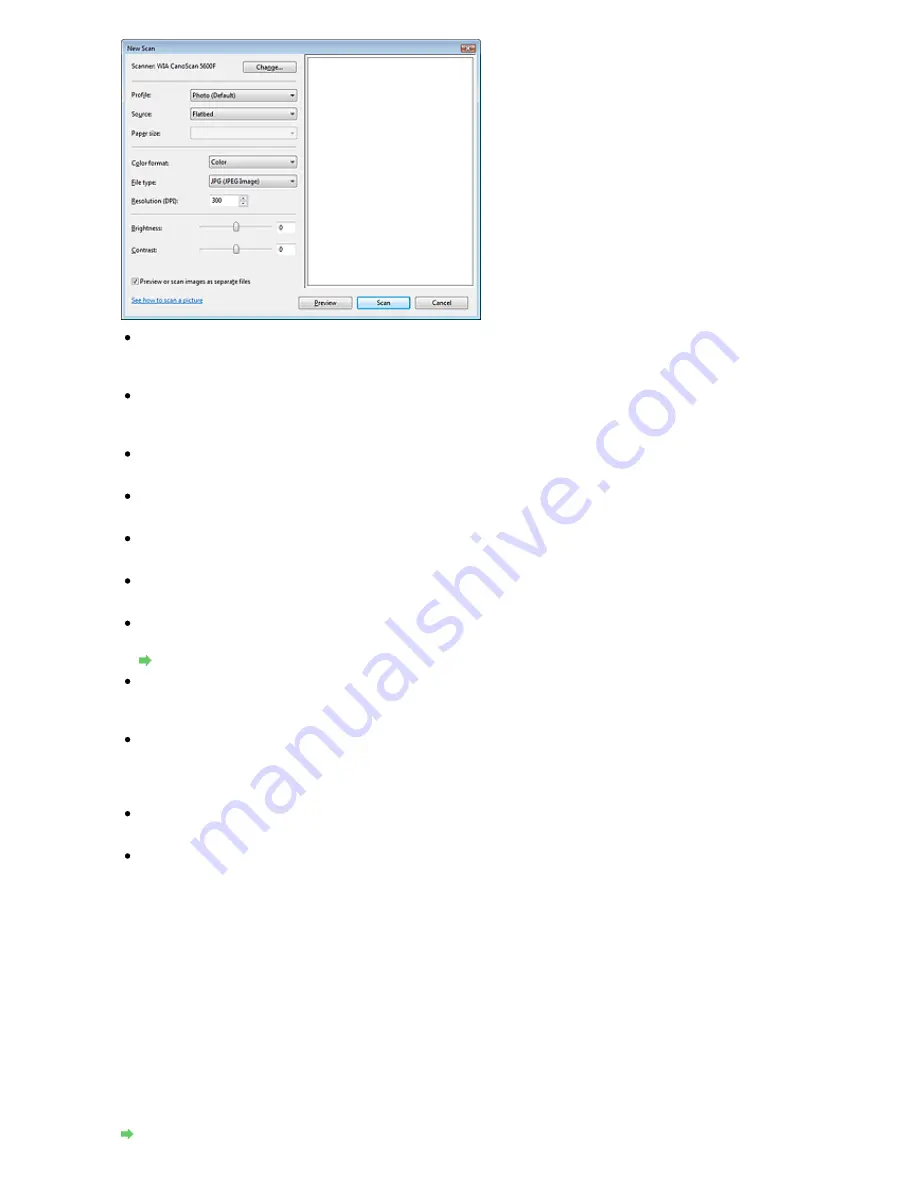
Scanner
The currently set product name is displayed. To change the scanner, click Change... and select
the product you want to use.
Profile
Select Photo (Default) or Documents according to the document to be scanned. To save a new
Profile, select Add profile.... You can specify the details in the Add New Profile dialog box.
Source
Select a scanner type.
Paper size
This setting is not available for this machine.
Color format
Select how to scan the document.
File type
Select a file format from JPEG, BMP, PNG and TIFF.
Resolution
Enter the resolution. Specify a value between 50 dpi and 600 dpi. 300 dpi is set by default.
Resolution
Brightness
Move the slider to adjust the brightness. Move it to the left to darken and right to brighten the
image. You can also enter a value (-100 to 100).
Contrast
Move the slider to adjust the contrast. Moving it to the left will decrease the contrast of the image,
thus softening the image. Moving it to the right will increase the contrast of the image, thus
sharpening the image. You can also enter a value (-100 to 100).
Preview or scan images as separate files
Select this checkbox to preview or scan multiple images as separate files.
See how to scan a picture
Click to open Windows Help and Support.
4.
Click Preview to preview the image.
The preview image appears on the right.
5.
Click Scan.
When scanning is completed, the scanned image appears in the application.
Scanning from a WIA driver 1.0-compliant application
The following is an example of scanning using Paint.
1.
Place the document on the Platen.
Placing Documents
Sayfa 238 / 302 sayfa
Scanning from an Application
Summary of Contents for 2925B002
Page 21: ...Page top Sayfa 21 302 sayfa Placing Documents ...
Page 31: ...Saving Saving as PDF Files Page top Sayfa 31 302 sayfa Scanning Film ...
Page 58: ...Sending via E mail Editing Files Page top Sayfa 58 302 sayfa Saving ...
Page 209: ...99 MB or less and than scan Page top Sayfa 209 302 sayfa Output Settings ...






























