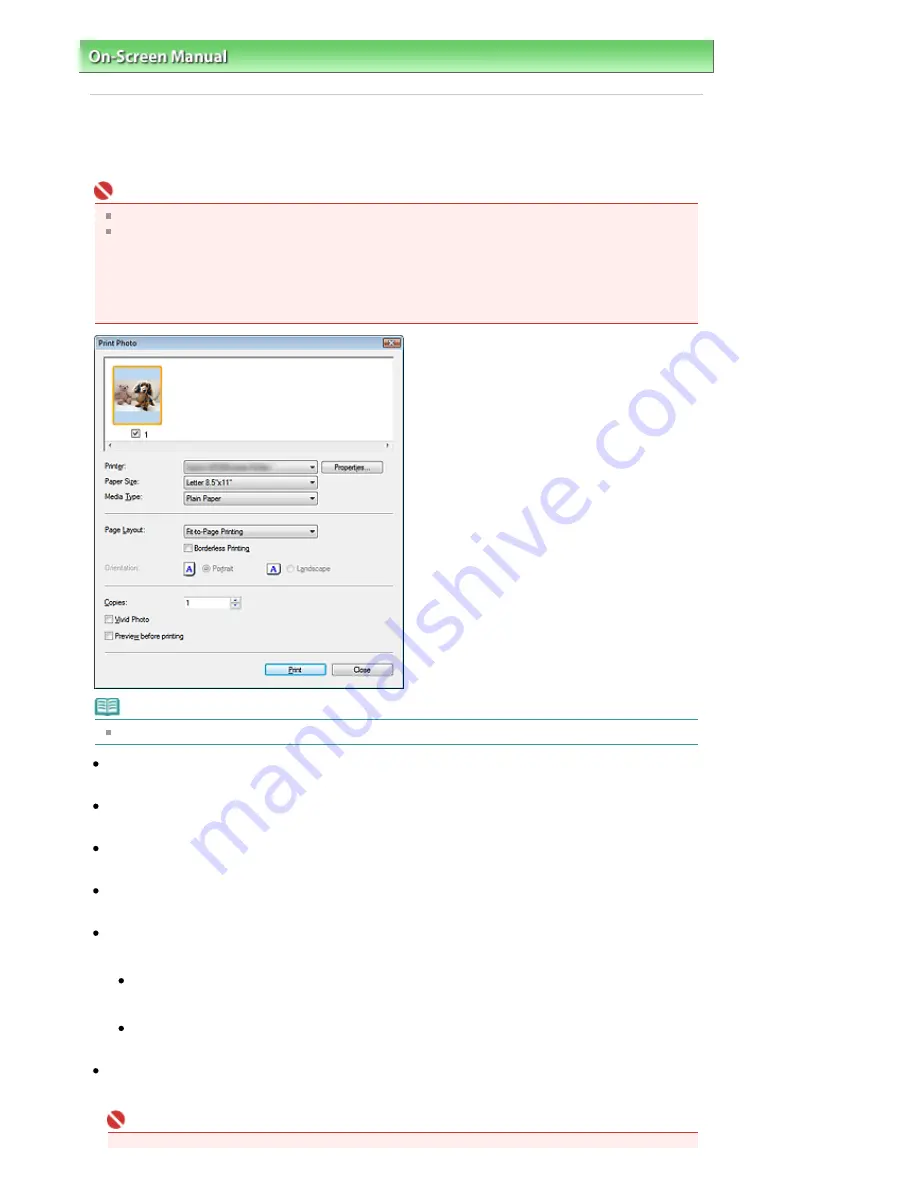
On-Screen Manual
>
Scanning Guide
>
MP Navigator EX Screens
> Print Photo Dialog Box
Print Photo Dialog Box
Click Print in the View & Use window, then click Print Photo on the list to open the Print Photo dialog box.
Important
PDF files cannot be printed.
The following settings are available only when using a Canon inkjet printer supporting the
corresponding functions.
- Media Type
- Borderless Printing
- Vivid Photo
- Preview before printing
Note
Double-click an image to display it in a different window.
Printer
Select the printer to use.
Properties...
Display the selected printer's advanced setting screen.
Paper Size
Select the size of paper for printing. Match the size to the size of the paper set in the printer.
Media Type
Select the type of paper for printing. Print quality may be fixed depending on the paper type.
Page Layout
Select a print type.
Normal-size Printing
Print one image per sheet.
Fit-to-Page Printing
Print an image at the paper size (enlarged or reduced).
Borderless Printing
Select this checkbox to print the image on an entire sheet of paper without margins.
Important
Sayfa 109 / 302 sayfa
Print Photo Dialog Box
Summary of Contents for 2925B002
Page 21: ...Page top Sayfa 21 302 sayfa Placing Documents ...
Page 31: ...Saving Saving as PDF Files Page top Sayfa 31 302 sayfa Scanning Film ...
Page 58: ...Sending via E mail Editing Files Page top Sayfa 58 302 sayfa Saving ...
Page 209: ...99 MB or less and than scan Page top Sayfa 209 302 sayfa Output Settings ...






























