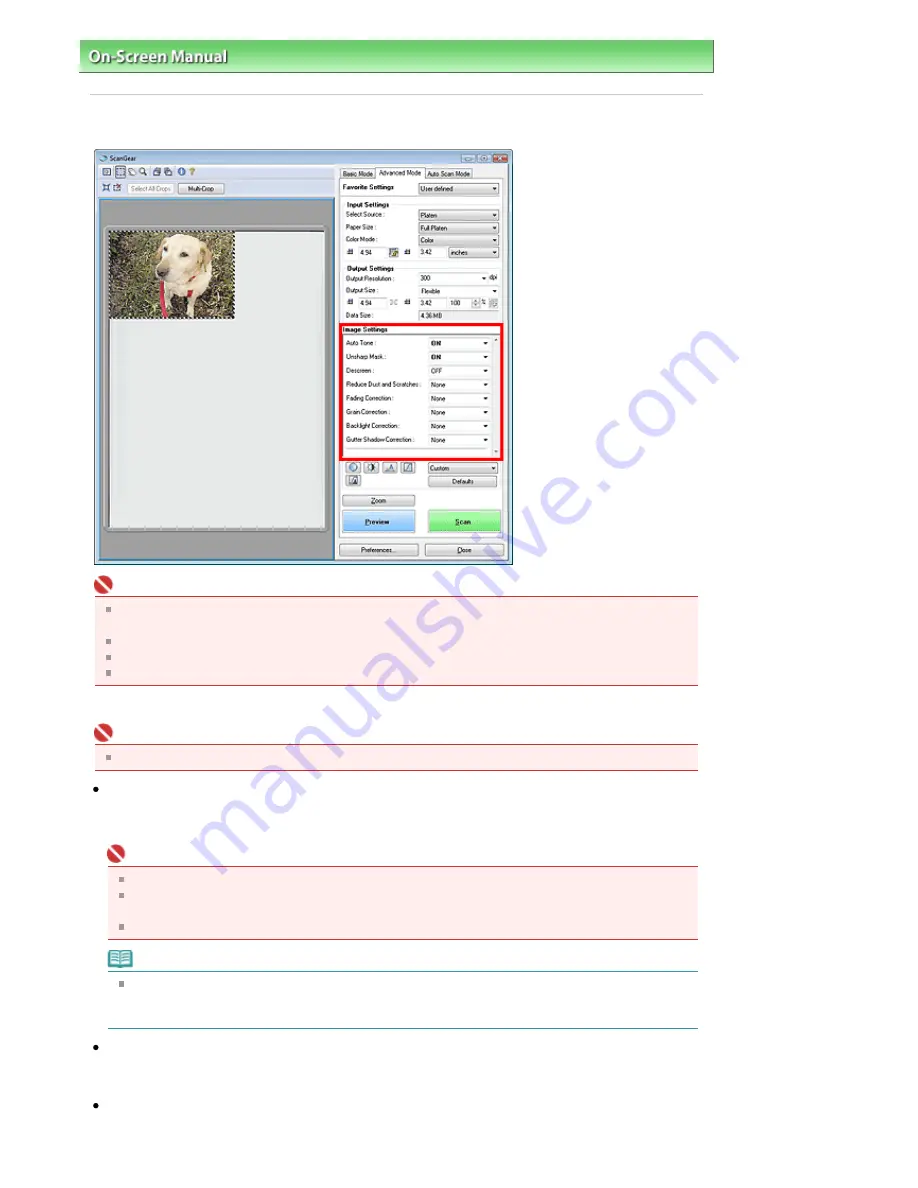
On-Screen Manual
>
Scanning Guide
>
ScanGear (Scanner Driver) Screens
> Image Settings
Image Settings
Important
Do not apply these functions to images without moire, dust/scratches or faded colors. The color
tone may be adversely affected.
Selectable settings depend on color mode settings.
Scanning may take longer when you use Image Settings.
Image correction results may not be reflected in the preview image.
Image Settings allows you to set the following items:
Important
The setting items vary depending on whether Document Type is Platen (paper/photo) or film.
Auto Tone
When this is set to ON, the brightness of the specified portion of the image is automatically optimized.
The result of the color adjustment will be reflected in the entire image. This setting is ON by default.
Important
You can set Auto Tone after preview.
You can set this setting when Recommended is selected on the Color Settings tab of the
Preferences dialog box.
When you click Multi-Crop, this setting turns to ON and you cannot change it.
Note
When previewing or scanning images with consistent color tone (such as the sky), the color tone
may change from the source image due to the Auto Tone function. In that case, set Auto Tone to
OFF.
Unsharp Mask
When this is set to ON, the outline of the subjects is emphasized to sharpen the image. This setting is
ON by default.
Descreen
Printed photos and pictures are displayed as a collection of fine dots. Moire is a phenomenon where
Sayfa 210 / 302 sayfa
Image Settings
Summary of Contents for 2925B002
Page 21: ...Page top Sayfa 21 302 sayfa Placing Documents ...
Page 31: ...Saving Saving as PDF Files Page top Sayfa 31 302 sayfa Scanning Film ...
Page 58: ...Sending via E mail Editing Files Page top Sayfa 58 302 sayfa Saving ...
Page 209: ...99 MB or less and than scan Page top Sayfa 209 302 sayfa Output Settings ...






























