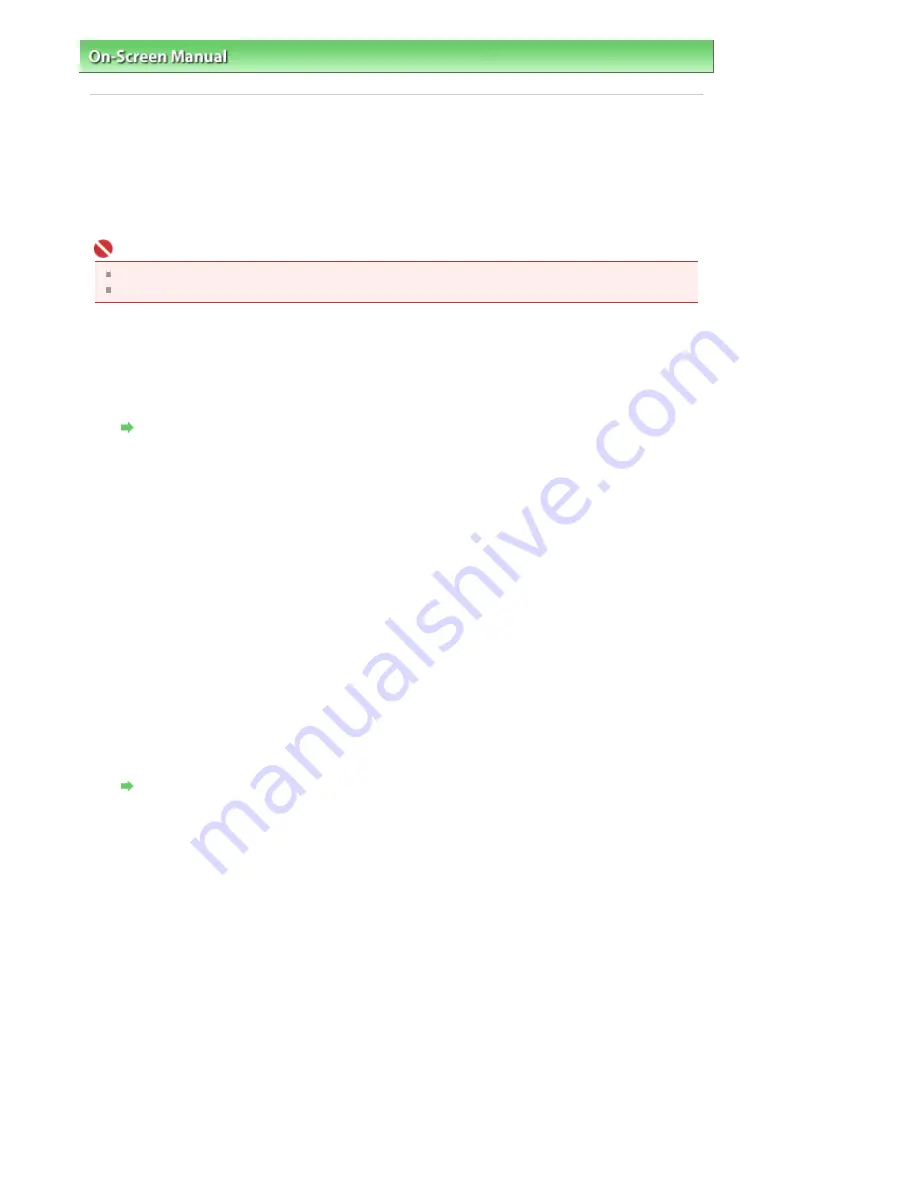
On-Screen Manual
>
Scanning Guide
>
Other Scanning Methods
> Scanning from an Application
Scanning from an Application
You can scan an image from a TWAIN- or WIA-compliant application and use the image in that
application.
The procedure varies depending on the application. The following procedures are examples only.
For details, refer to the application's manual.
Important
In Windows 2000, you cannot scan using the WIA driver.
You cannot scan film using the WIA driver.
Scanning from a TWAIN-compliant application
The following is an example of scanning using ArcSoft PhotoStudio.
1.
Place the document on the Platen.
Placing Documents
2.
From the Start menu, select (All) Programs > ArcSoft PhotoStudio 5.5 >
PhotoStudio 5.5.
The ScanGear (scanner driver) screen appears.
3.
From the File menu, select Select Source.
In the Select Source screen, select the machine and click Selection.
4.
From the File menu, select Import.
ScanGear (scanner driver) starts.
For details on how to scan using ScanGear (scanner driver), see "
Scanning in Basic Mode
."
Scanning from a WIA driver 2.0-compliant application
The following is an example of scanning using Windows Photo Gallery.
1.
Place the document on the Platen.
Placing Documents
2.
In File, click From Scanner or Camera..., then double-click WIA CanoScan (model
name).
The scan setting screen appears.
3.
Specify the settings.
Sayfa 237 / 302 sayfa
Scanning from an Application
Summary of Contents for 2925B002
Page 21: ...Page top Sayfa 21 302 sayfa Placing Documents ...
Page 31: ...Saving Saving as PDF Files Page top Sayfa 31 302 sayfa Scanning Film ...
Page 58: ...Sending via E mail Editing Files Page top Sayfa 58 302 sayfa Saving ...
Page 209: ...99 MB or less and than scan Page top Sayfa 209 302 sayfa Output Settings ...






























