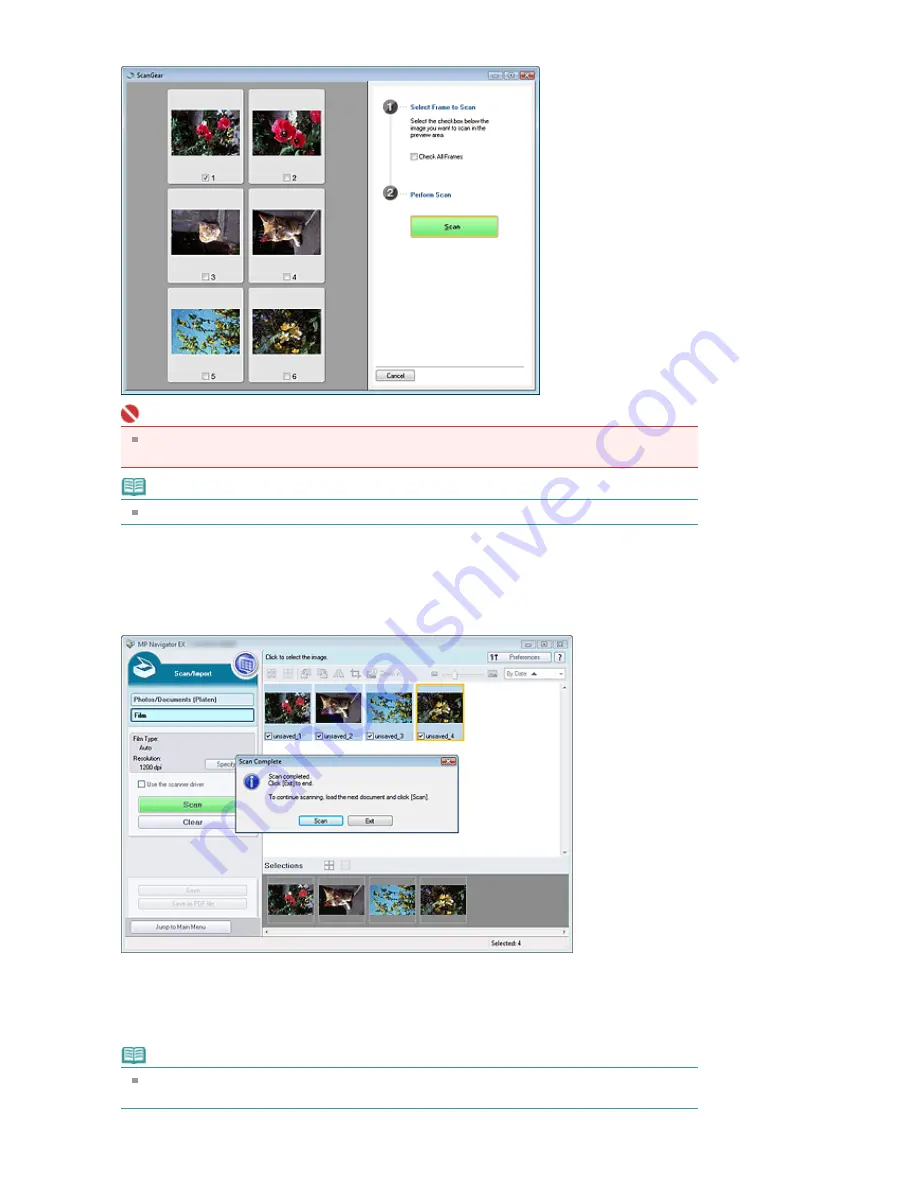
When preview scan of the film is completed, preview images appear.
Important
Preview images do not appear when the Preview before scanning checkbox is not selected in
the Scan Settings dialog box. The scanned images appear directly in the Thumbnail window.
Note
If film cannot be scanned correctly, see "
Problems with Scanning Film
" in "Troubleshooting."
6.
Select the checkboxes of the frames you want to scan, then click Scan.
When scanning is completed, the Scan Complete dialog box opens. Select Scan or Exit. Select
Scan to scan the next film, or select Exit to end.
The scanned images appear in the Thumbnail window.
7.
Edit the scanned images as required.
Use Edit Tools to rotate images, select a part of an image, etc.
See the Edit Tools in "
Film Screen (Scan/Import Window)
" for details.
Note
First select images to edit. (Selected images are outlined in orange.) Drag the mouse or use
Shift + arrow keys to select multiple images.
8.
Save the scanned images.
Sayfa 30 / 302 sayfa
Scanning Film
Summary of Contents for 2925B002
Page 21: ...Page top Sayfa 21 302 sayfa Placing Documents ...
Page 31: ...Saving Saving as PDF Files Page top Sayfa 31 302 sayfa Scanning Film ...
Page 58: ...Sending via E mail Editing Files Page top Sayfa 58 302 sayfa Saving ...
Page 209: ...99 MB or less and than scan Page top Sayfa 209 302 sayfa Output Settings ...






























