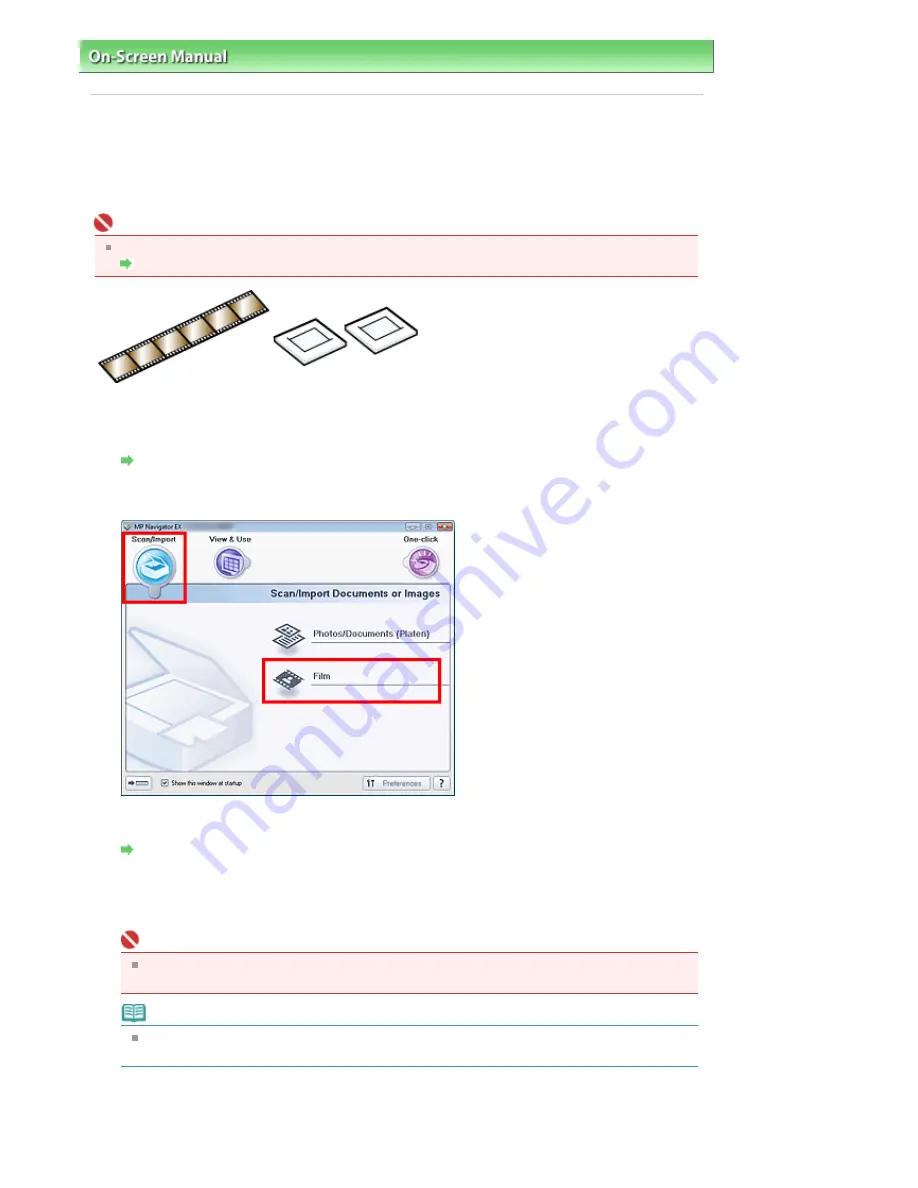
On-Screen Manual
>
Scanning Guide
>
Let's Try Scanning
> Scanning Film
Scanning Film
Scan 35 mm film strips (negative/positive) or mounted slides (positive). Both film strips (standard state
of developed film, with six frames in each strip) and mounted slides (one frame per mounted slide) are
supported. Up to six film strip frames or four mounted slide frames can be scanned continuously.
Important
To scan mounted negative slides, scan from the Advanced Mode tab of ScanGear (scanner driver).
Scanning Film in Advanced Mode
35 mm Film Strip
35 mm Mounted Slides
1.
Start MP Navigator EX and open the Navigation Mode screen.
Starting MP Navigator EX
2.
Point to Scan/Import and click Film.
3.
Place the film on the Platen.
Placing Film
4.
Click Specify... to set the document size and scanning resolution as required.
The
Scan Settings Dialog Box (Film)
opens.
Important
Film may not be scanned correctly when Film Type in the Scan Settings dialog box is set to
Auto. In that case, select the type of film in Film Type and scan again.
Note
To scan black and white film, it is recommended that you select Black and White Negative Film
or Black and White Positive Film for Film Type in the Scan Settings dialog box.
5.
Click Scan.
Preview scan starts.
Sayfa 29 / 302 sayfa
Scanning Film
Summary of Contents for 2925B002
Page 21: ...Page top Sayfa 21 302 sayfa Placing Documents ...
Page 31: ...Saving Saving as PDF Files Page top Sayfa 31 302 sayfa Scanning Film ...
Page 58: ...Sending via E mail Editing Files Page top Sayfa 58 302 sayfa Saving ...
Page 209: ...99 MB or less and than scan Page top Sayfa 209 302 sayfa Output Settings ...






























