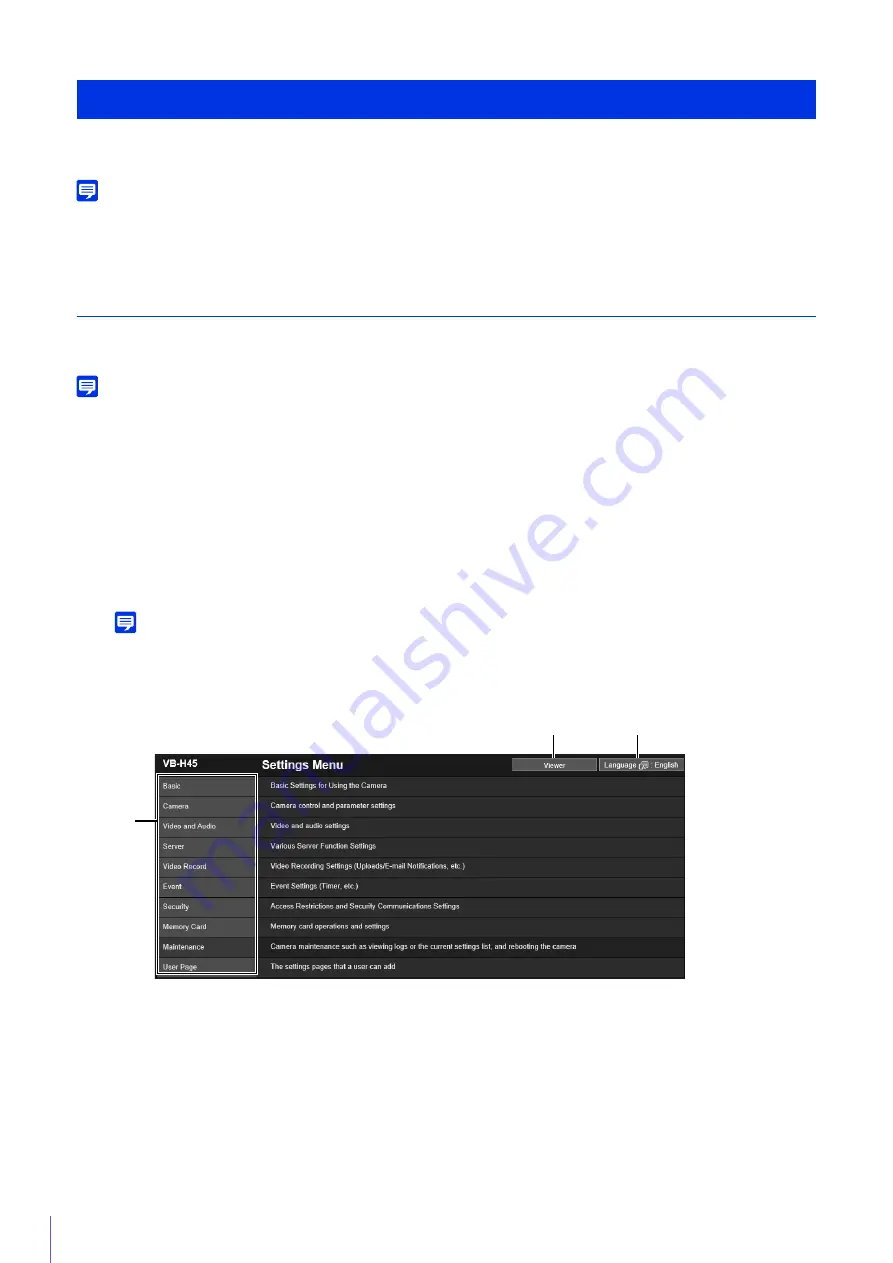
76
This section explains operations up to displaying the Setting Page, and common Setting Page operations.
Note
• The Setting Page can only be operated by administrators.
• Use the Camera Management Tool in advance to configure the administrator account and network settings.
Accessing the Setting Page
Directly enter the IP address set in the Camera Management Tool into a web browser to display the Setting Page of the
camera.
Note
You can also access the Setting Page from the Camera Management Tool. For details, please refer to “Camera Management Tool User
Manual”.
The user authentication window is displayed.
The Setting Page is displayed.
Note
The Viewer is displayed when [Basic] > [Viewer] > [General] > [Default Page] is set to [Display Viewer] in the setting menu (P. 94).
Settings Menu
(1)
[Viewer] Button
Start the Camera Viewer (P. 41).
(2)
Language Switch Button
Set the language to display on the screen.
(3)
Setting Menus
If you click one of these items, its submenu (P. 80) will be displayed (excluding the [Memory Card] and [User
Page] menus). Click a submenu to navigate to its Setting Page.
How to Use the Setting Page
1
Launch the web browser.
2
Enter the IP address, and press the Enter key.
3
Enter the Administrator Name and Administrator Password and click [OK].
(3)
(1)
(2)
Summary of Contents for 2541C001
Page 27: ...26 ...
Page 37: ...36 ...
Page 75: ...74 ...
Page 227: ...226 Reset Switch LED LED Reset Switch H730 S30 S31 S80x S90x Reset Switch LED ...
Page 243: ...BIE 7197 000 CANON INC 2017 ...
















































