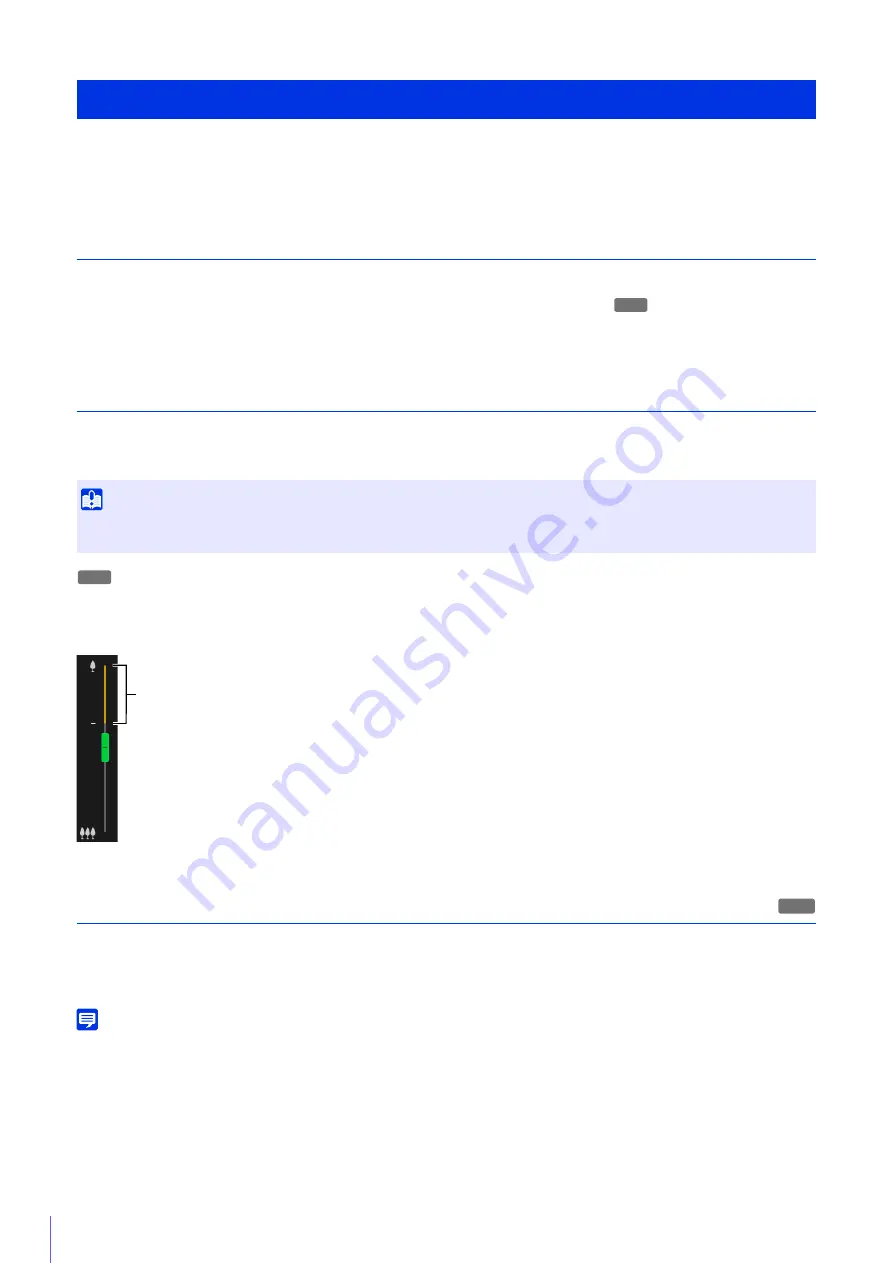
38
Adjust the camera angle when installing the camera or after changing the installation location.
The camera angle settings are configured by accessing the Setting Page (P. 76).
Step 1 Configuring the Camera
Set the digital zoom and video flip, which affect the camera angle.
[Digital Zoom] (P. 96) in [Camera] > [Camera] > [Camera Control] on the Setting Page.
[Video Flip] (P. 98) in [Camera] > [Camera] > [Installation Conditions] on the Setting Page.
Step 2 Setting Zoom
Set the zoom position with the zoom slider.
[Camera] > [Initial Settings] (P. 99) on the Setting Page.
If you set [Digital Zoom] to [Enable] in [Camera] > [Camera] > [Camera Control] on the Setting Page in Step 1, the digital
zoom area (yellow) is displayed and digital zoom becomes available.
The higher the digital zoom ratio, the lower the video quality becomes.
Step 3 Setting the Focus
You can manually focus on the subject, or fix the focus at infinity. When manually operating the focus, you can use the One-
shot AF feature to focus on the subject.
[Camera] > [Initial Settings] > [Camera Settings] > [Focus] (P. 101) on the Setting Page.
Note
For precautions, etc. regarding the focus, please refer to the “Important” and “Note” sections of [Camera] > [Initial Settings] > [Camera
Settings] > [Focus] on the Setting Page (P. 101).
Flow for the Setting of the Camera Angle
Important
If you change the zoom after configuring the intelligent function, privacy mask, preset, and ADSR, those settings must be configured
again.
H730
H730
Digital Zoom Range
H730
Summary of Contents for 2541C001
Page 27: ...26 ...
Page 37: ...36 ...
Page 75: ...74 ...
Page 227: ...226 Reset Switch LED LED Reset Switch H730 S30 S31 S80x S90x Reset Switch LED ...
Page 243: ...BIE 7197 000 CANON INC 2017 ...






























