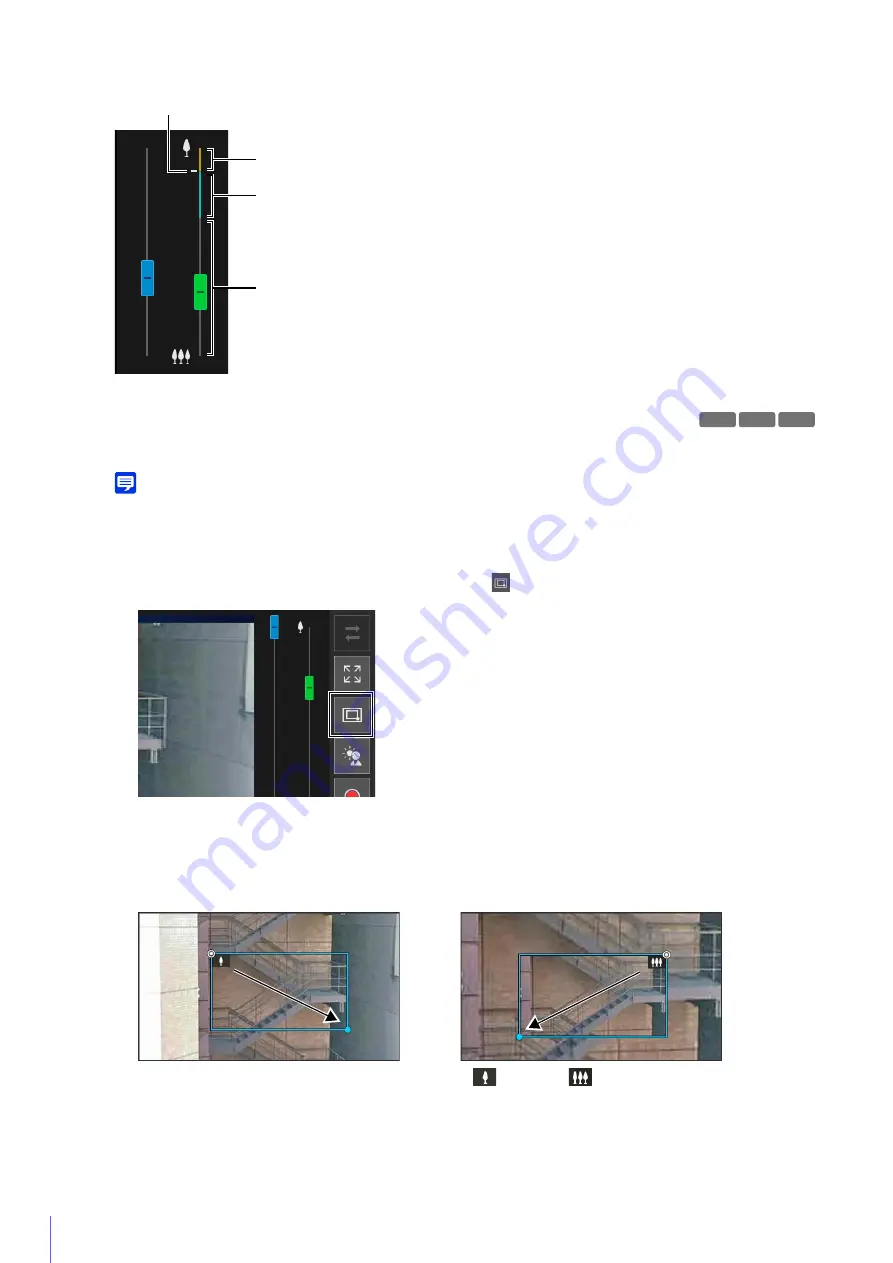
58
Using Area Zoom/Drag to Move
You can drag on the video display area to zoom in and out, and change the camera angle.
Note
You cannot use Area Zoom or Drag to Move when using Viewer PTZ or Digital PTZ.
Using Area Zoom to Zoom In and Out
Drag left-to-right to define an area to zoom in on.
Drag right-to-left to draw out a frame in which will appear a preview of the video display area that will be zoomed
out to.
When operating in Area Zoom mode, an icon (zoom in:
; zoom out:
) is displayed in the frame.
To stop Area Zoom, right-click with the left mouse button held down, and the frame is displayed.
When dragged left-to-right, the camera will zoom in until the area in the frame fills the video display area.
When dragged right-to-left, the camera will zoom out, centered around the area in the frame.
Digital Zoom Range
Enhanced Digital Zoom Maximum Telephoto
(Temporary Stop Position)
Enhanced Digital Zoom Range
Optical Zoom Range
HM4x S30 S31
1
Click the [Switch Area Zoom/Drag to Move] button to enter
(Area Zoom) mode.
2
Drag out a frame in the video display area.
3
Release the mouse button.
Summary of Contents for 2541C001
Page 27: ...26 ...
Page 37: ...36 ...
Page 75: ...74 ...
Page 227: ...226 Reset Switch LED LED Reset Switch H730 S30 S31 S80x S90x Reset Switch LED ...
Page 243: ...BIE 7197 000 CANON INC 2017 ...






























