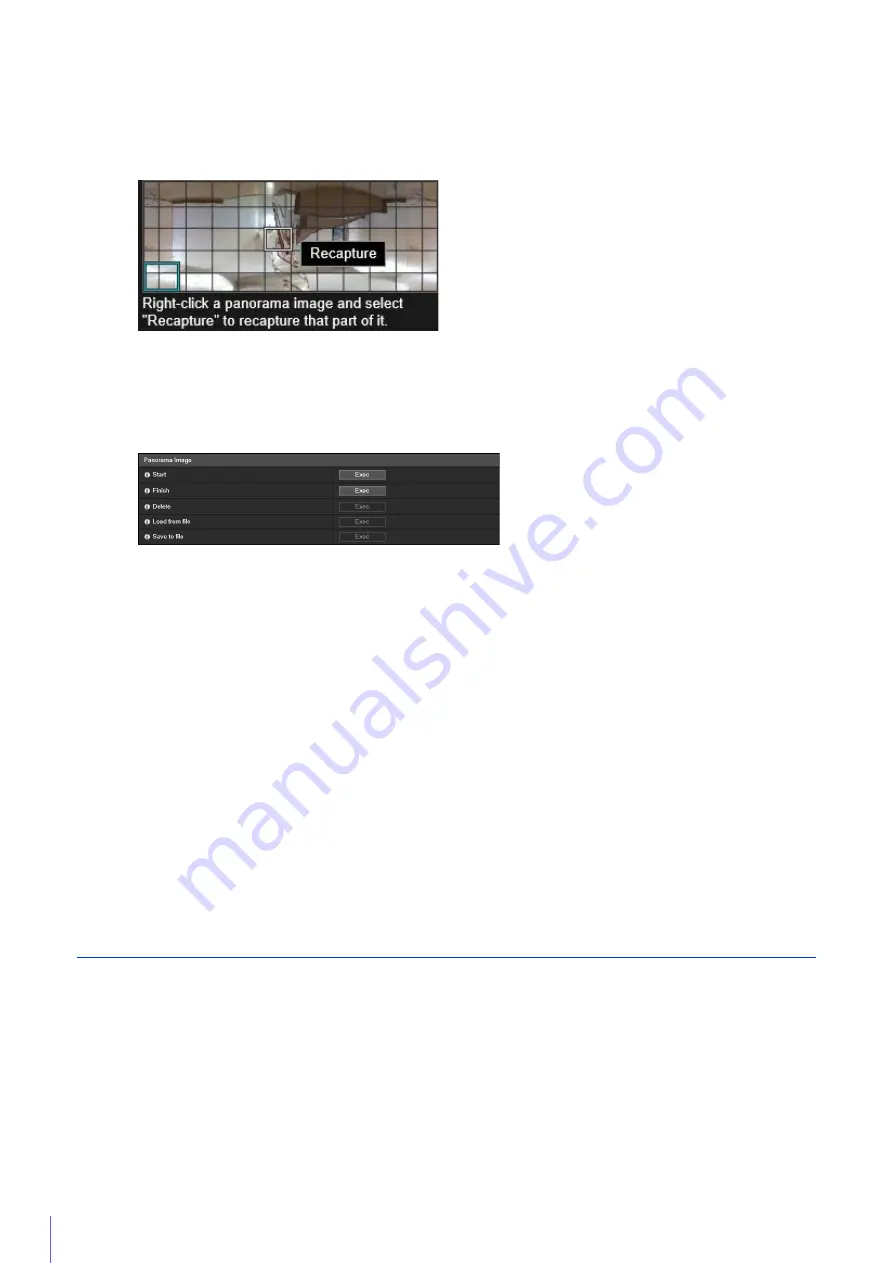
112
Capturing starts, and the panorama image is created.
Click [Cancel] to cancel capturing.
To recapture part of the image:
A lattice frame is displayed on the created panorama image.
Right-click with the mouse pointer over the area to recapture and select [Recapture] to recapture that area only.
To capture the entire panorama image again:
Click [Exec] of [Start] again.
The created image is not yet saved in the camera.
The panorama image is saved in the camera and reflected in the other settings.
Deleting a Panorama Image from the Camera
You can delete a panorama image saved in the camera.
The displayed panorama image is cleared.
The confirmation message is displayed.
The panorama image saved in the camera is deleted.
Saving the Panorama Image as an Image File/Opening the Image File
The captured panorama image can be saved as an image file and image files can be opened as panorama images.
Only image files in the JPEG format can be used.
Saving the Panorama Image as an Image File
5
In [Finish], click [Exec].
6
Click [Apply].
1
Click [Exec] of [Delete].
2
Click [Apply].
3
Click [OK].
1
After creating the panorama image, click [Exec] in [Save to file].
2
In the displayed dialog box, select the folder to save the file in, and enter the file name.
3
Click [Save].
Summary of Contents for 2541C001
Page 27: ...26 ...
Page 37: ...36 ...
Page 75: ...74 ...
Page 227: ...226 Reset Switch LED LED Reset Switch H730 S30 S31 S80x S90x Reset Switch LED ...
Page 243: ...BIE 7197 000 CANON INC 2017 ...






























