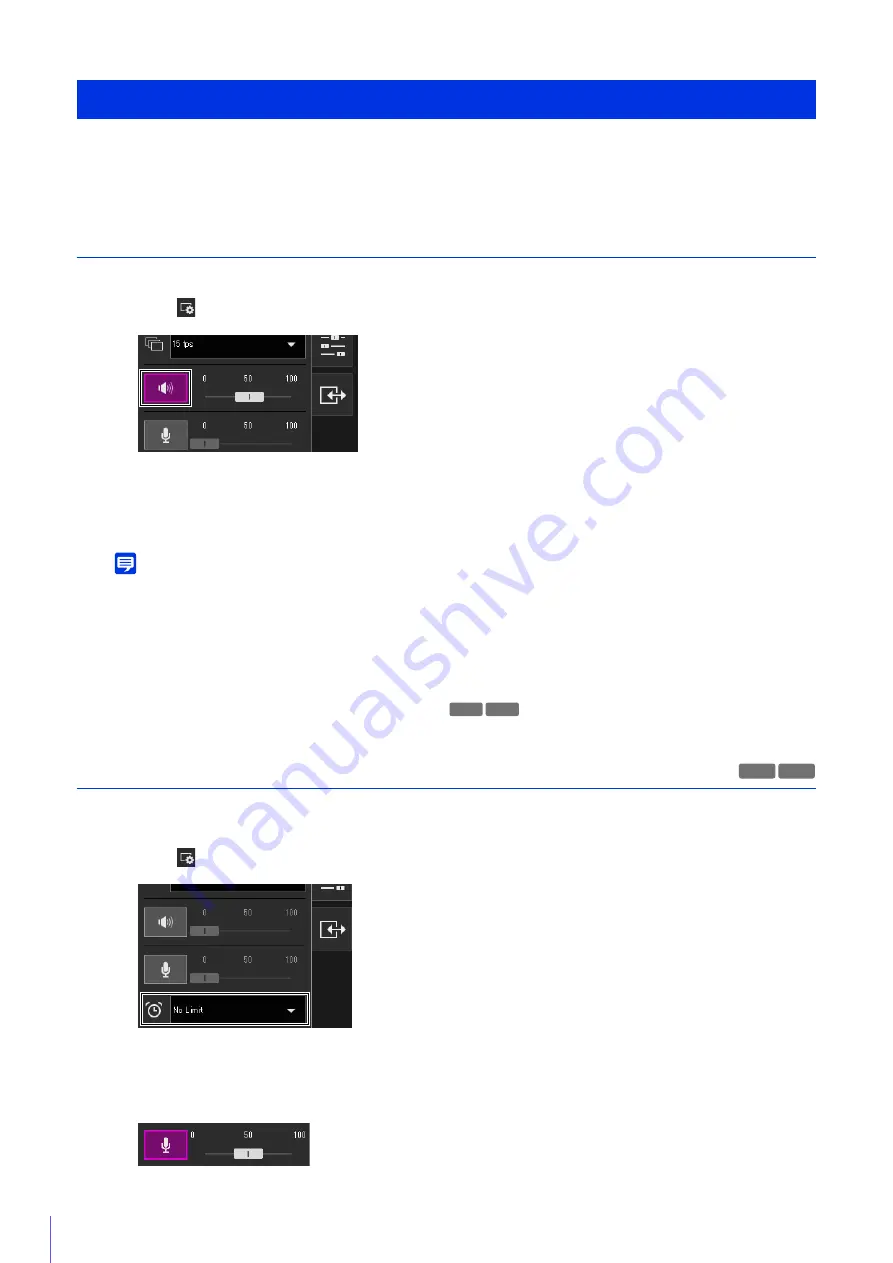
70
Open the [Video and Audio] menu to set the audio reception from the camera, the audio transmission from the Viewer and
the corresponding volumes.
Receiving Audio
Receive audio from the microphone connected to the camera and play it back in the Viewer.
Audio reception starts.
The [Audio Reception] button icon will change to active (purple) while receiving audio.
Note
• To receive audio, you must connect the microphone to the camera and set [Video and Audio] > [Audio] > [General Audio] >
[Audio Input] to [Enable] (P. 135) and set [Video and Audio] > [Audio] > [Audio Server] > [Audio Transmission from the Camera]
to [Enable] (P. 136) on the Setting Page.
• While the icon is active (purple), audio is constantly received even if you close the [Video and Audio] menu.
However, even if the icon is active (purple), audio input from the microphone will not be received because there is no sound sent
from the camera in the following cases.
– While the administrator is transmitting audio when [Audio Communication Method] is set to [Half Duplex] in [Video and Audio]
> [Audio] > [General Audio] on the Setting Page (P. 136)
Transmitting Audio
You can transmit audio received from an external device connected to the computer to a speaker with an amplifier
connected to the camera.
Audio transmission starts.
The [Audio Transmission] button icon will change to active (purple) while transmitting audio.
Receiving/Transmitting Audio
1
In the
[Video and Audio] menu, click the [Audio Reception] button.
2
In [Output Volume], adjust the volume to an appropriate level using the slider.
HM4x H730
HM4x H730
1
In the
[Video and Audio] menu, select the maximum audio transmission time.
2
Click the [Audio Transmission] button.
Summary of Contents for 2541C001
Page 27: ...26 ...
Page 37: ...36 ...
Page 75: ...74 ...
Page 227: ...226 Reset Switch LED LED Reset Switch H730 S30 S31 S80x S90x Reset Switch LED ...
Page 243: ...BIE 7197 000 CANON INC 2017 ...
















































