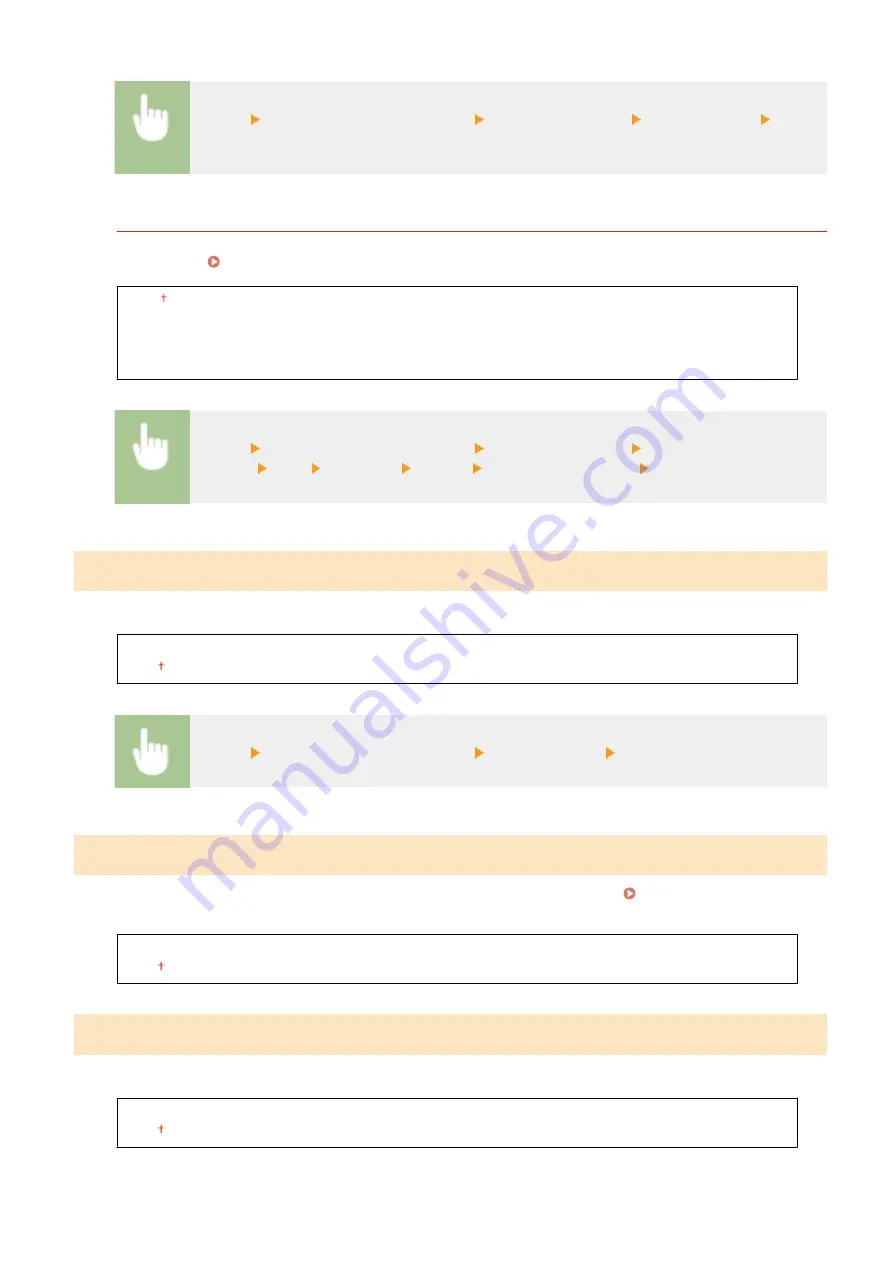
<Menu> <System Management Settings> <Remote UI Settings> <Use Remote UI> Select
<Off> or <On>
<Remote UI Access Security Settings>
Specify so that entry of a PIN is required for access to the Remote UI. Set a PIN of up to 7 digits. All users use a
common PIN. Setting a Remote UI PIN(P. 133)
<Off>
<On>
<Remote UI Access PIN>
<Menu> <System Management Settings> <Remote UI Settings> <Remote UI Access Security
Settings> <On> Enter a PIN <Apply> Enter the PIN (Confirm) <Apply>
<Display Job Log>
Select whether to display printing logs on the machine display.
<Off>
<On>
<Menu> <System Management Settings> <Display Job Log> Select <Off> or <On>
<Use as USB Device>
Enable or disable the USB port that is used for connecting the machine to a computer. Restricting the USB
Connection with a Computer(P. 155)
<Off>
<On>
<Enable Product Extended Survey Program>
Enable or disable the Product Extended Survey Program (a program for the machine usage survey).
<Off>
<On>
Setting Menu List
199
Summary of Contents for 2207C025
Page 1: ...LBP113w User s Guide USRMA 2446 00 2018 08 en Copyright CANON INC 2018 ...
Page 44: ...LINKS Setting IPv6 Addresses P 40 Viewing Network Settings P 43 Setting Up 39 ...
Page 59: ...Printing from a Computer P 102 Setting Up 54 ...
Page 87: ...Basic Operations 82 ...
Page 141: ...Managing the Machine 136 ...
Page 217: ...7 Close the toner cover 8 Replace the output cover LINKS Consumables P 223 Maintenance 212 ...
Page 221: ...8 Close the toner cover 9 Replace the output cover LINKS Consumables P 223 Maintenance 216 ...
Page 230: ... When replacing drum cartridges see Replacing the Drum Cartridge P 213 Maintenance 225 ...
Page 233: ...Troubleshooting 228 ...
Page 320: ... 12 JPEG this software is based in part on the work of the Independent JPEG Group ...






























