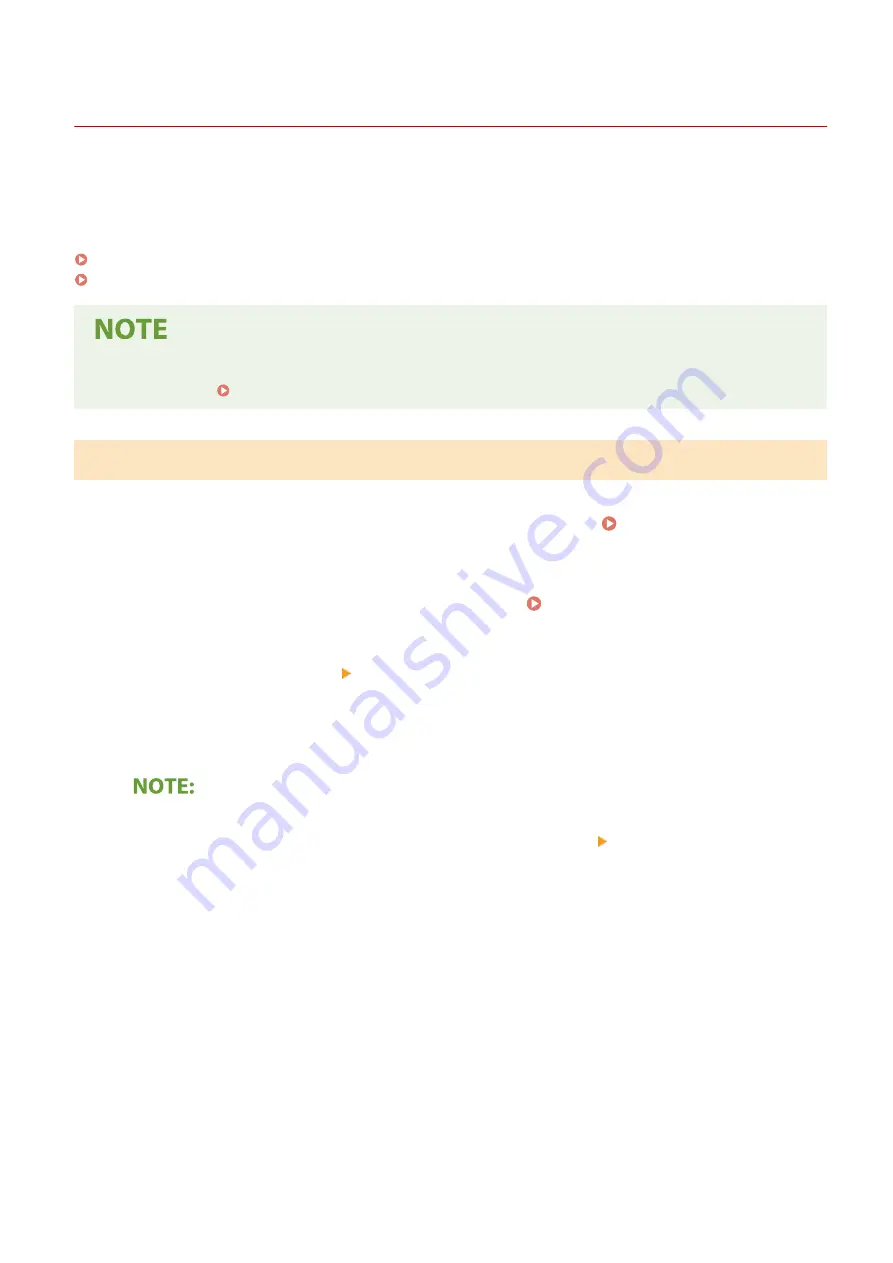
Generating a Key and Certificate Signing Request (CSR)
2357-03A
Because certificates generated on the machine do not have a CA signature, a communication error may result
depending on devices it communicates with. To have the certificate authority issue the certificate with the CA
signature, you need to obtain data of CSR (Certificate Signing Request), which the administrator can generate from
Remote UI. When the certificate is issued, register it in the key with the CSR generated.
Generating a Key and CSR(P. 149)
Registering a Certificate to a Key(P. 151)
●
For more information about the basic operations to be performed when setting the machine from the
Remote UI, see Setting Up Menu Options from Remote UI(P. 166) .
Generating a Key and CSR
1
Start the Remote UI and log in to System Manager Mode. Starting Remote
UI(P. 159)
2
Click [Settings/Registration] on the Portal page. Remote UI Screen(P. 160)
3
Select [Security Settings] [Key and Certificate Settings].
4
Click [Generate Key].
Deleting a registered key and certificate
●
Click [Delete] on the right of the key and certificate you want to delete click [OK].
●
A key and certificate cannot be deleted if it is currently used for some purpose, such as when "[TLS]" is
displayed under [Key Usage]. In this case, disable the function or replace the key and certificate before
deleting it.
5
Select [Key and Certificate Signing Request (CSR)] and click [OK].
6
Specify settings for the key and CSR.
Managing the Machine
149
Summary of Contents for 2207C025
Page 1: ...LBP113w User s Guide USRMA 2446 00 2018 08 en Copyright CANON INC 2018 ...
Page 44: ...LINKS Setting IPv6 Addresses P 40 Viewing Network Settings P 43 Setting Up 39 ...
Page 59: ...Printing from a Computer P 102 Setting Up 54 ...
Page 87: ...Basic Operations 82 ...
Page 141: ...Managing the Machine 136 ...
Page 217: ...7 Close the toner cover 8 Replace the output cover LINKS Consumables P 223 Maintenance 212 ...
Page 221: ...8 Close the toner cover 9 Replace the output cover LINKS Consumables P 223 Maintenance 216 ...
Page 230: ... When replacing drum cartridges see Replacing the Drum Cartridge P 213 Maintenance 225 ...
Page 233: ...Troubleshooting 228 ...
Page 320: ... 12 JPEG this software is based in part on the work of the Independent JPEG Group ...






























