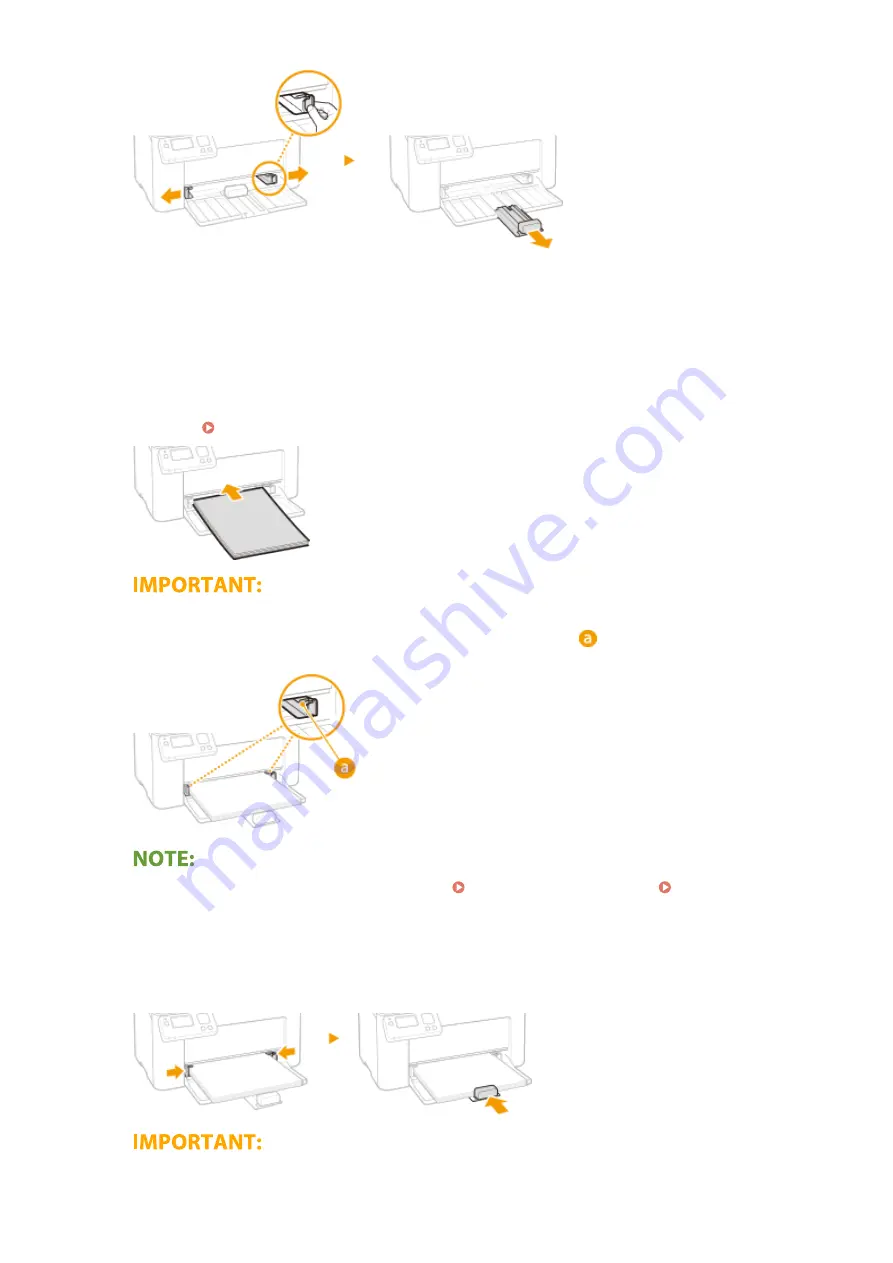
3
Load the paper and slide it all the way in, until it touches the back side.
●
Load the paper in portrait orientation (with the short edge toward the machine) and the print side face up.
Paper cannot be loaded in landscape orientation.
●
Before loading it, fan the paper stack well, and tap it on a flat surface to align the edges.
●
When you insert the paper with <Notify to Check Paper Settings> set to <On>, a confirmation screen is
displayed. <Notify to Check Paper Settings>(P. 184)
Keep the paper stack within the load limit guides
Make sure that the paper stack does not exceed the load limit guides (
). Loading too much paper may
cause paper jams.
When loading envelopes or preprinted paper, see Loading Envelopes(P. 92) or Loading Preprinted
4
Align the paper guides against the edges of the paper.
●
Align the paper guides securely against the edges of the paper.
Align the paper guides securely against the paper
Basic Operations
90
Summary of Contents for 2207C025
Page 1: ...LBP113w User s Guide USRMA 2446 00 2018 08 en Copyright CANON INC 2018 ...
Page 44: ...LINKS Setting IPv6 Addresses P 40 Viewing Network Settings P 43 Setting Up 39 ...
Page 59: ...Printing from a Computer P 102 Setting Up 54 ...
Page 87: ...Basic Operations 82 ...
Page 141: ...Managing the Machine 136 ...
Page 217: ...7 Close the toner cover 8 Replace the output cover LINKS Consumables P 223 Maintenance 212 ...
Page 221: ...8 Close the toner cover 9 Replace the output cover LINKS Consumables P 223 Maintenance 216 ...
Page 230: ... When replacing drum cartridges see Replacing the Drum Cartridge P 213 Maintenance 225 ...
Page 233: ...Troubleshooting 228 ...
Page 320: ... 12 JPEG this software is based in part on the work of the Independent JPEG Group ...






























