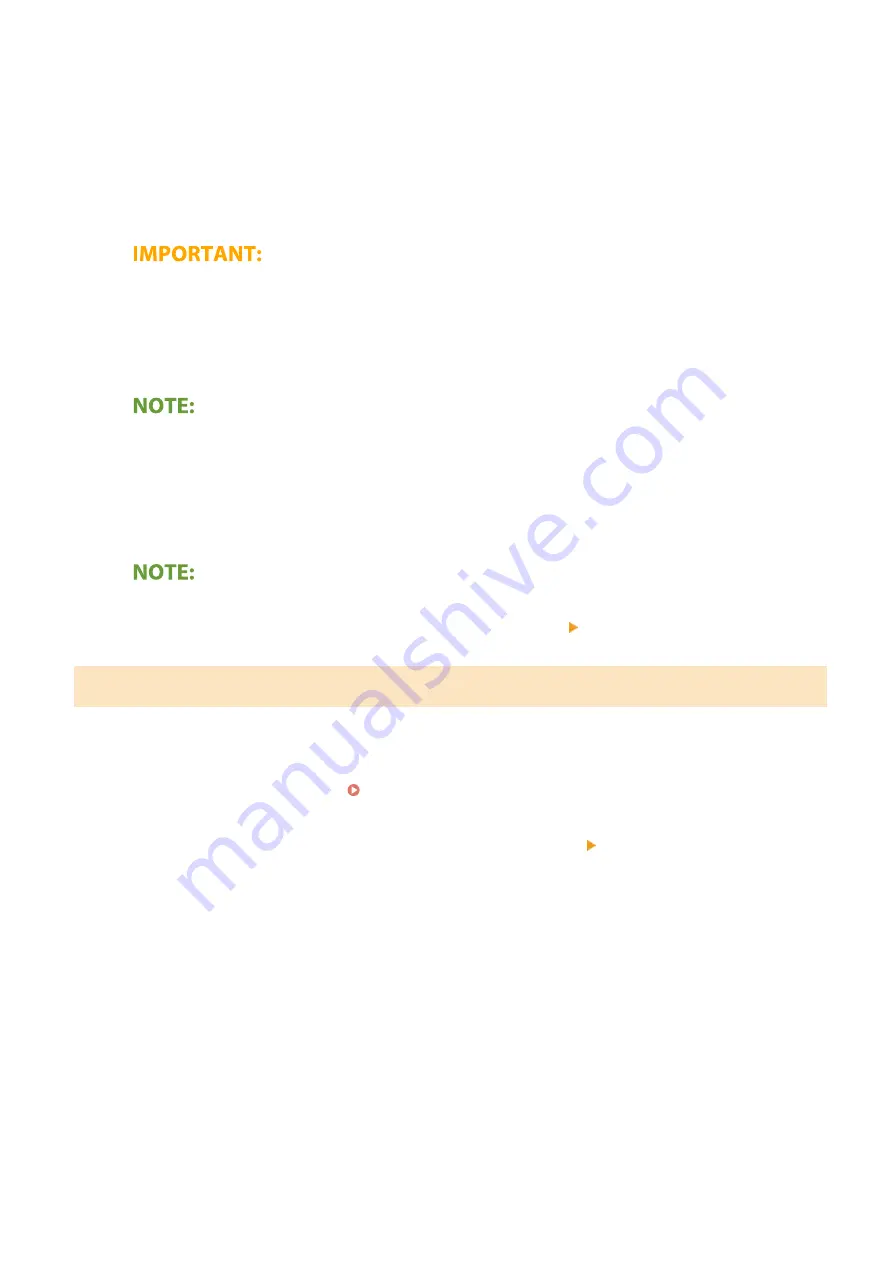
3
Tap [Print].
4
Select this machine from [Printer].
●
The printers connected to the network are displayed here. Select this machine in this step.
●
The screen for selecting this machine in [Printer] is not displayed on applications that do not support
AirPrint. You cannot print by using those applications.
5
Specify the print settings as necessary.
●
The available settings and paper sizes differ depending on the application you are using.
6
Tap [Print].
➠
Printing starts.
Checking the print status
●
During printing, press the Home button of the Apple device twice tap [Print].
Printing from a Mac
1
Make sure that the machine is turned ON and connected to the Mac.
●
For how to make sure of this, see Setting Up the Network Environment(P. 22) .
2
Add the machine to the Mac from [System Preferences] [Printers & Scanners].
●
If the machine has already been added, this operation is not required.
3
Open a document in an application and display the print dialog box.
●
How to display the print dialog box differs for each application. For more information, see the instruction
manual or Help for the application you are using.
4
Select the machine in the print dialog box.
●
The printers connected to the Mac are displayed. Select this machine in this step.
5
Specify the print settings as necessary.
Linking with Mobile Devices
121
Summary of Contents for 2207C025
Page 1: ...LBP113w User s Guide USRMA 2446 00 2018 08 en Copyright CANON INC 2018 ...
Page 44: ...LINKS Setting IPv6 Addresses P 40 Viewing Network Settings P 43 Setting Up 39 ...
Page 59: ...Printing from a Computer P 102 Setting Up 54 ...
Page 87: ...Basic Operations 82 ...
Page 141: ...Managing the Machine 136 ...
Page 217: ...7 Close the toner cover 8 Replace the output cover LINKS Consumables P 223 Maintenance 212 ...
Page 221: ...8 Close the toner cover 9 Replace the output cover LINKS Consumables P 223 Maintenance 216 ...
Page 230: ... When replacing drum cartridges see Replacing the Drum Cartridge P 213 Maintenance 225 ...
Page 233: ...Troubleshooting 228 ...
Page 320: ... 12 JPEG this software is based in part on the work of the Independent JPEG Group ...






























