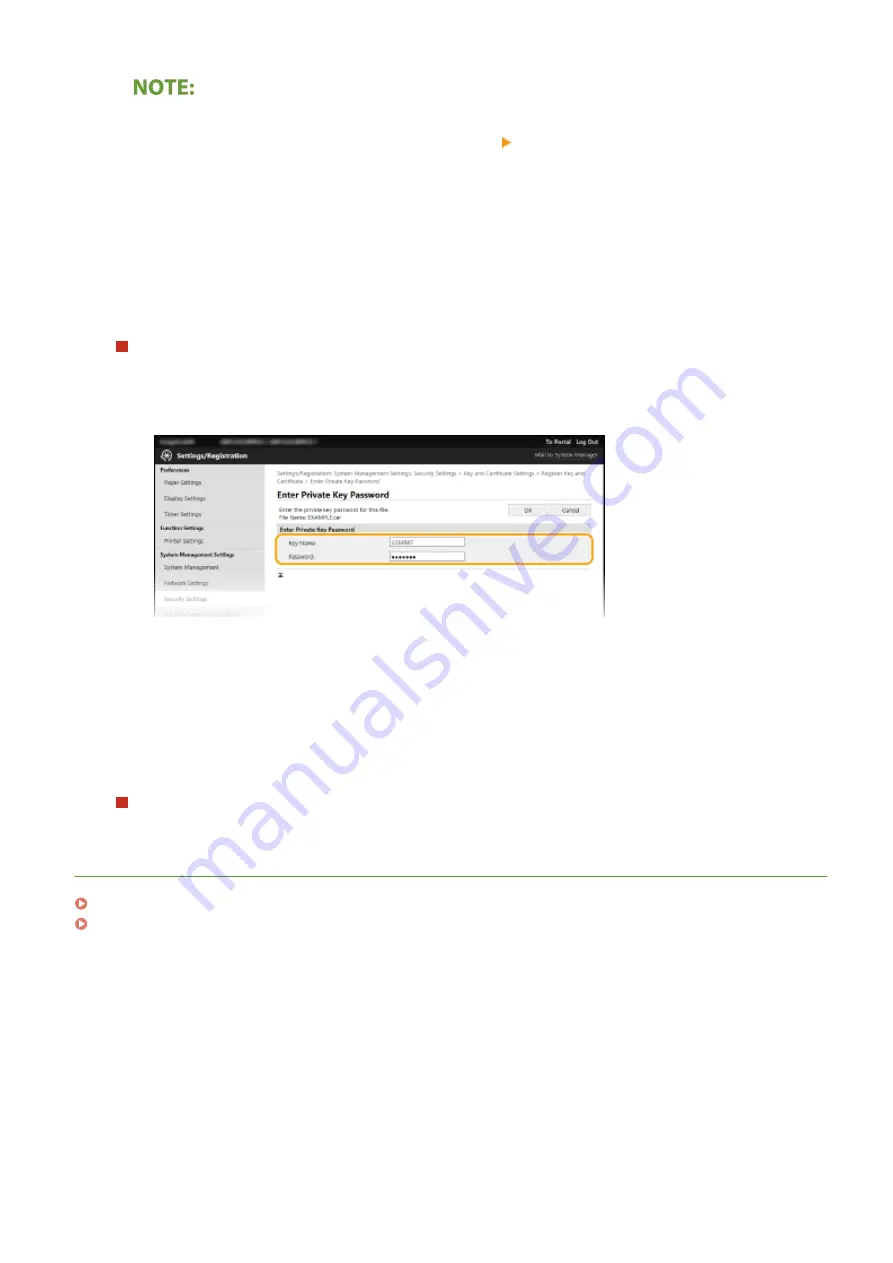
Deleting the key and certificate file or CA certificate file
●
Click [Delete] on the right of the file you want to delete click [OK].
6
Click [Browse], specify the file to install, and click [Start Installation].
➠
The key and certificate file or the CA certificate file is installed on the machine from a computer.
7
Register the key and certificate or CA certificate.
Registering a key and certificate
1
Click [Register] on the right of the key and certificate file you want to register.
2
Enter the name of the key and password.
[Key Name]
Enter alphanumeric characters for the name of the key to be registered.
[Password]
Enter alphanumeric characters for the password of the private key set for the file to be registered.
3
Click [OK].
Registering a CA certificate
Click [Register] on the right of the CA certificate file you want to register.
LINKS
Configuring the Key and Certificate for TLS(P. 144)
Generating the Key and Certificate for Network Communication(P. 146)
Managing the Machine
153
Summary of Contents for 2207C025
Page 1: ...LBP113w User s Guide USRMA 2446 00 2018 08 en Copyright CANON INC 2018 ...
Page 44: ...LINKS Setting IPv6 Addresses P 40 Viewing Network Settings P 43 Setting Up 39 ...
Page 59: ...Printing from a Computer P 102 Setting Up 54 ...
Page 87: ...Basic Operations 82 ...
Page 141: ...Managing the Machine 136 ...
Page 217: ...7 Close the toner cover 8 Replace the output cover LINKS Consumables P 223 Maintenance 212 ...
Page 221: ...8 Close the toner cover 9 Replace the output cover LINKS Consumables P 223 Maintenance 216 ...
Page 230: ... When replacing drum cartridges see Replacing the Drum Cartridge P 213 Maintenance 225 ...
Page 233: ...Troubleshooting 228 ...
Page 320: ... 12 JPEG this software is based in part on the work of the Independent JPEG Group ...






























