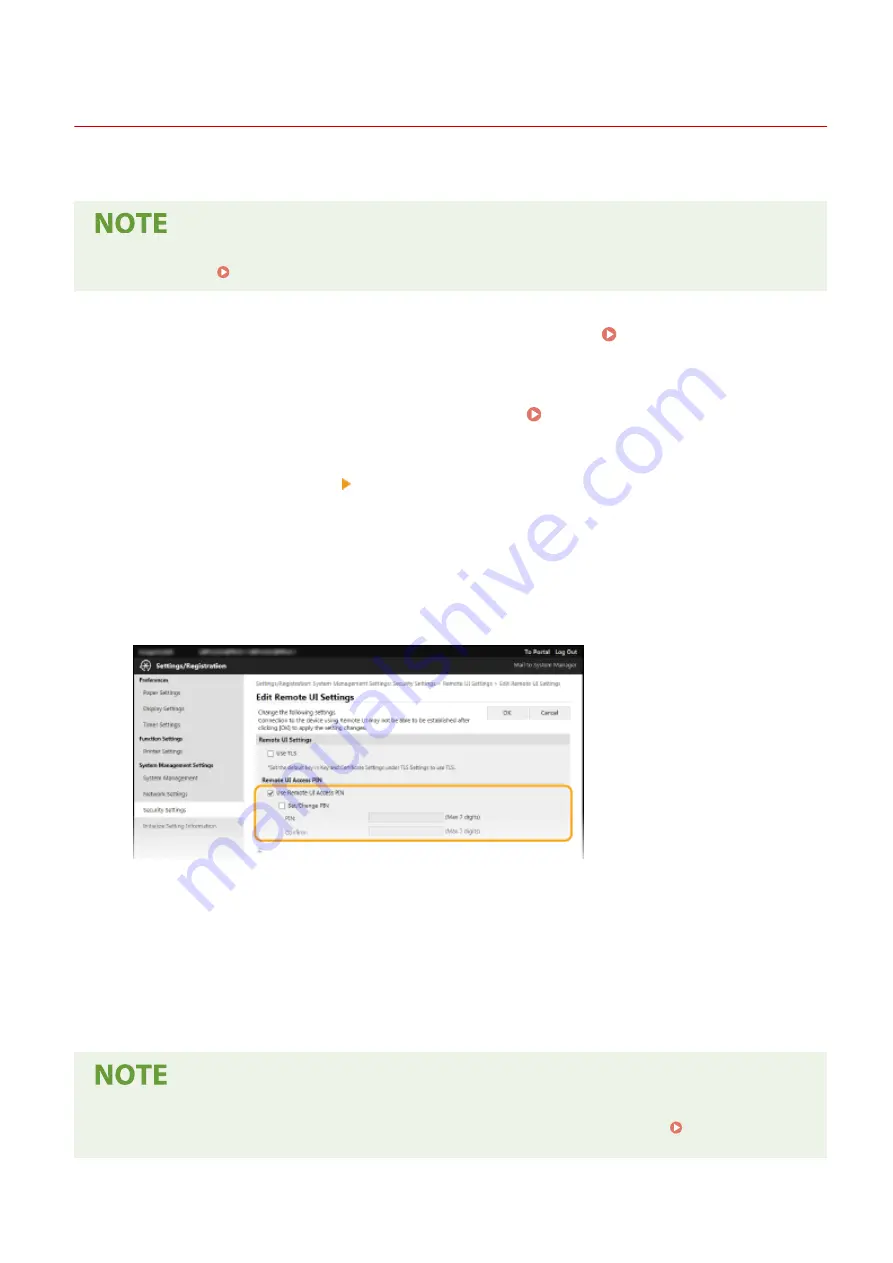
Setting a Remote UI PIN
2357-032
You can set a PIN for access to the Remote UI. All users use a common PIN.
●
For more information about the basic operations to be performed when setting the machine from the
Remote UI, see Setting Up Menu Options from Remote UI(P. 166) .
1
Start the Remote UI and log in to System Manager Mode. Starting Remote
UI(P. 159)
2
Click [Settings/Registration] on the Portal page. Remote UI Screen(P. 160)
3
Select [Security Settings] [Remote UI Settings].
4
Click [Edit].
5
Select the [Use Remote UI Access PIN] check box and set the PIN.
[Use Remote UI Access PIN]
If you select the check box, you must enter a PIN to access the Remote UI.
[Set/Change PIN]
To set or change a PIN, select the check box and enter the same number both in the [PIN] and [Confirm] text
boxes.
6
Click [OK].
Using the operation panel
●
Remote UI Access PIN settings can also be accessed from <Menu> in the Home screen. <Remote UI
Settings>(P. 198)
Managing the Machine
133
Summary of Contents for 2207C025
Page 1: ...LBP113w User s Guide USRMA 2446 00 2018 08 en Copyright CANON INC 2018 ...
Page 44: ...LINKS Setting IPv6 Addresses P 40 Viewing Network Settings P 43 Setting Up 39 ...
Page 59: ...Printing from a Computer P 102 Setting Up 54 ...
Page 87: ...Basic Operations 82 ...
Page 141: ...Managing the Machine 136 ...
Page 217: ...7 Close the toner cover 8 Replace the output cover LINKS Consumables P 223 Maintenance 212 ...
Page 221: ...8 Close the toner cover 9 Replace the output cover LINKS Consumables P 223 Maintenance 216 ...
Page 230: ... When replacing drum cartridges see Replacing the Drum Cartridge P 213 Maintenance 225 ...
Page 233: ...Troubleshooting 228 ...
Page 320: ... 12 JPEG this software is based in part on the work of the Independent JPEG Group ...






























