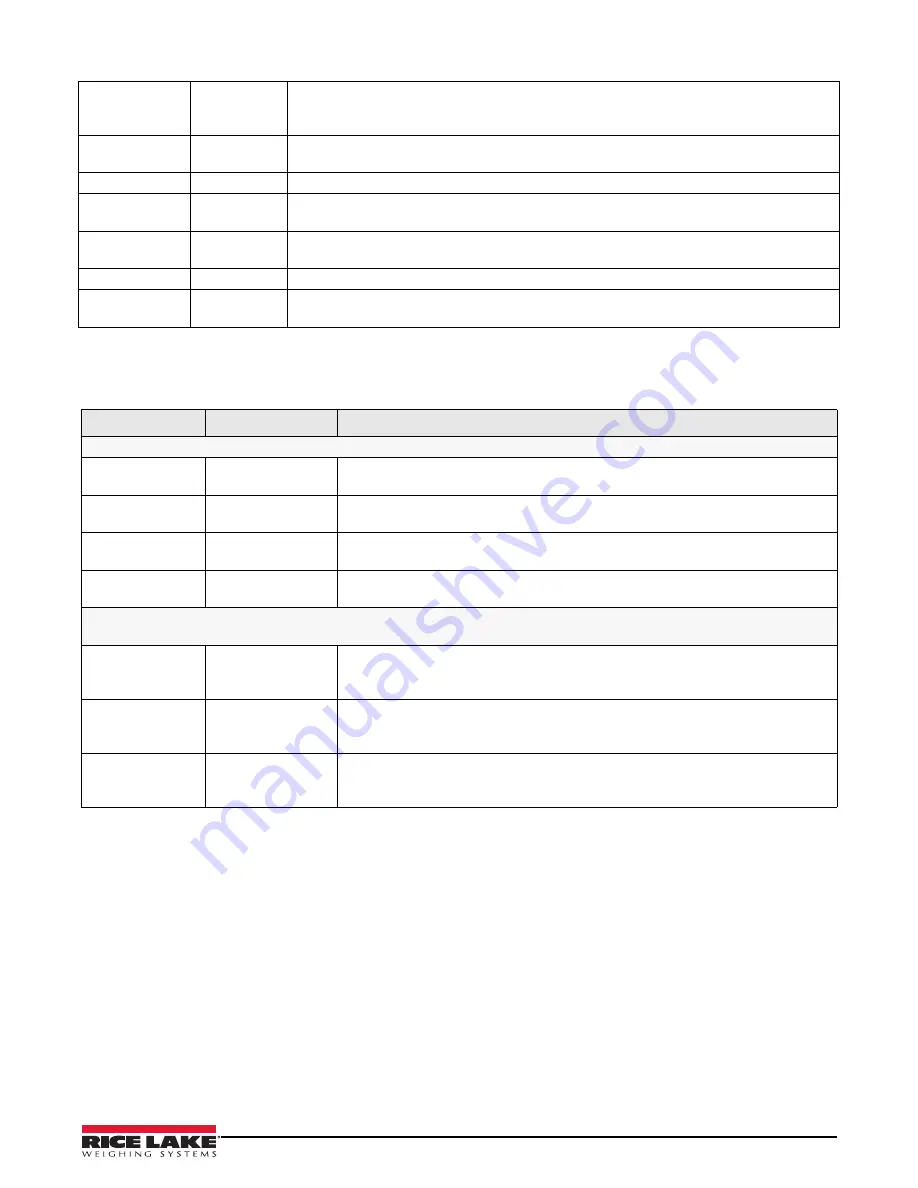
Configuration
19
Table 3-2. Level 2 Configuration Parameters
Table 3-3. Time and Date Brightness Parameters
MIRROR
On
Off
Toggle
Select On to display LED readout in reverse. The menu is viewed normally.
Toggles between normal and mirrored image (if enabled) in five second intervals.
STDSTL
On
Off
Select On to enable display updated weight only when the scale is not in motion.
ADDRES
0
through 31
Assign a command address by selecting a number from 0-31.
MSG TM
5
, 15, 30 sec.,
1, 5 minute
Select amount of time a message stays on the remote display. Time can vary from 5 seconds to 5
minutes. If no serial command is used, then this parameter is not used. (7-segment DM command only)
D TEST
On
Off
Set this parameter On to test display on start up.
RESET
--
Reset the remote display to default parameters.
LEARN EN
On
Off
Enables weight learn operation. With Learn off, the unit operates for demand messages only.
Parameter
Settings
Description
Level 3 submenus
ENABLE
On
Off
Select On to enable time and date option. Time and date will be displayed if the
display is at zero or less.
FORMAT
USA
ISO
Display either USA or ISO (military time) format
SET
HH/MM
MM/DD/YYYY
Set hour/minutes and month/day/year
DATE
On
Off
Off disables the date display when the date and time option is installed, date is
always displayed.
Brightness (BRIGHT Parameter)
NOTE:
If the ambient light sensor is not installed in the unit, the default settings are automatically set to night mode.
DAY
1-
10
Select the brightness during day. Brightness is set from 1-10 (10 to 100%) of the full
brightness. IntelliBright averages measured ambient light over a five second time
span.
NIGHT
1-
5
-10
Select the brightness during night. Brightness is set from 1-10 (10 to 100%) of the
full brightness. IntelliBright averages measured ambient light over a five second time
span.
DAYLVL
1-
3
-10
Select the daylight level at which the display switches to DAY brightness mode. This
may require some trial and error, due to the unique lighting conditions of the
environment.
Summary of Contents for LaserLight 2 Series
Page 36: ......
















































