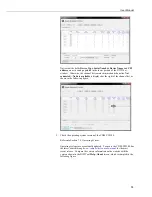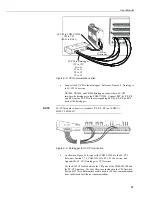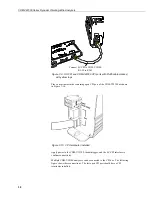CDM-VW300 Series Dynamic Vibrating-Wire Analyzers
24
If the physical USB connection is attempted before the installation of the
drivers, a non-functional placeholder definition is created in the
Windows
®
USB device list. This placeholder prevents that device from
becoming active during subsequent driver installs and device connections
via USB. The following procedure should correct this condition:
1.
Install either
DVWTool
1.0 or later or
DevConfig
2.04 or later.
2.
Connect the device to the computer with the USB cable.
3.
Open the
Windows
®
Device Manager
. In
Windows
®
7
, this is
done by choosing
Control Panel
|
Hardware and Sound
, and
then clicking on the
Device Manager
icon found in the
Devices
and Printers
section.
4.
Find the placeholder device (CDM-VW300 or SC-CPI)
identified with a super-imposed exclamation point in a yellow
bubble box. Right-click on the device. Select
Scan for
hardware changes
or
Update Driver Software...
.
5.
The driver will be found and the disabled placeholder will be
overridden.
If USB drivers are installed on
Windows
®
8
:
The installation of the USB drivers can fail silently on the
Windows
®
8
platform under certain circumstances. This problem is indicated by the
absence of the CDM-VW300 COM port from the list of available COM
ports associated with the
Connect
button in the main screen of
DVWTool
.
To correct this problem, connect the device to the computer with the
USB cable. Open the
Windows
®
Device Manager
. Find the placeholder
device (
CDM-VW300
or
SC-CPI
) identified with a super-imposed
exclamation point in a yellow bubble box. Right-click on the device.
Select
Update Driver Software...
.
7.1.2
Using DVWTool
The
Dynamic Vibrating-Wire Tool Box
(
DVWTool
) is a software package that
enables a PC to communicate with the CDM-VW300 via USB, configure CDM-
VW300 settings, and display the output of attached sensors. No datalogger is
required. Data are output in the main window table, on a line graph, and in a
rainflow histogram.
Users of the CDM-VW300 should become familiar with the function and
operation of
DVWTool
. Detailed information about this software can be found in
the
DVWTool Help
system.
7.1.2.1
Ensure Connection is Active
The installation of
DevConfig
2.04 or later or
DVWTool
1.0 or later automatically
installs the drivers required to make a connection between the CDM-VW300 and
the PC. Do not connect a USB cable between your CDM-VW300 and the PC
until after
DevConfig
or
DVWTool
has been installed. Before starting
DVWTool
,
ensure that the CDM-VW300 analyzer is connected to the PC via USB cable.
After opening
DVWTool
, choose the
CDM-VW300
port from the
Com Port
dropdown list, as indicated in Figure 7-1. Click the
Connect
button.
Summary of Contents for CDM-VW300 Series
Page 2: ......
Page 4: ......
Page 6: ......
Page 12: ......
Page 59: ...User Manual 47 Figure 7 16 LoggerNet connect screens showing frequencies from CDM VW300 ...
Page 70: ...CDM VW300 Series Dynamic Vibrating Wire Analyzers 58 ...
Page 76: ...Appendix B SC CPI Datalogger to CPI Interface B 4 ...
Page 80: ...Appendix C CDM Devices and CPI Bus C 4 Figure C 2 Long cable lengths of a distributed CPI bus ...
Page 86: ...Appendix E Calculating Measurement Error E 4 ...
Page 116: ...Appendix G CRBasic Program Library G 26 ...