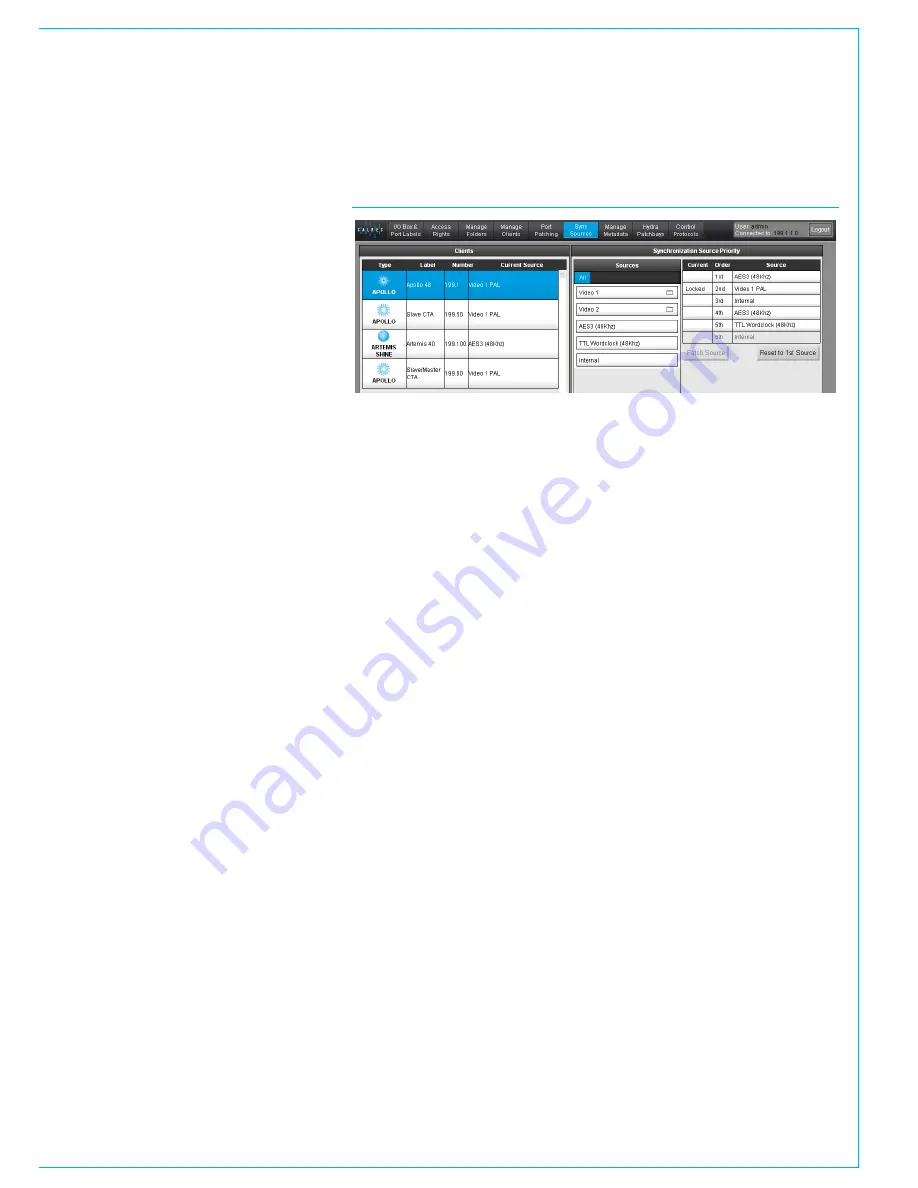
CALREC
Putting Sound in the Picture
33
SYNC SOURCES
The Sync Sources page displays the
synchronization settings for each
console and standalone rack in the
H2O client database.
Each client is shown on the left. Selecting
a client brings up the sync details for its
rack on the right. The currently active sync
within the priority list is shown as “Locked”
in the Current column.
H20 allows the selected sync sources
to be changed and reset if required.
Changes made to a console’s sync
settings in H2O are instantly reflected
on the console’s PC / Touch Display
interface. H2O does not have priority over
the console Main Application for sync
settings, changes can be made on either
system and are reflected on both.
It is important to ensure all of the
clients (Calrec router/DSP/processing
racks) on the network are locked to
the same derived sync source. Ensure
that any sync buffers or regenerators
feeding the racks are all referenced
from the same master source.
FIGURE 1 - SYNC SOURCES
Summary of Contents for Hydra2
Page 4: ...4 HYDRA2 Operator Manuel...
Page 5: ...calrec com Putting Sound in the Picture H2O INFORMATION...
Page 9: ...calrec com Putting Sound in the Picture H2O INTRODUCTION HYDRA2 NETWORKING...
Page 20: ...20 HYDRA2 Operator Manuel...
Page 21: ...calrec com Putting Sound in the Picture H2O USING H20...
























