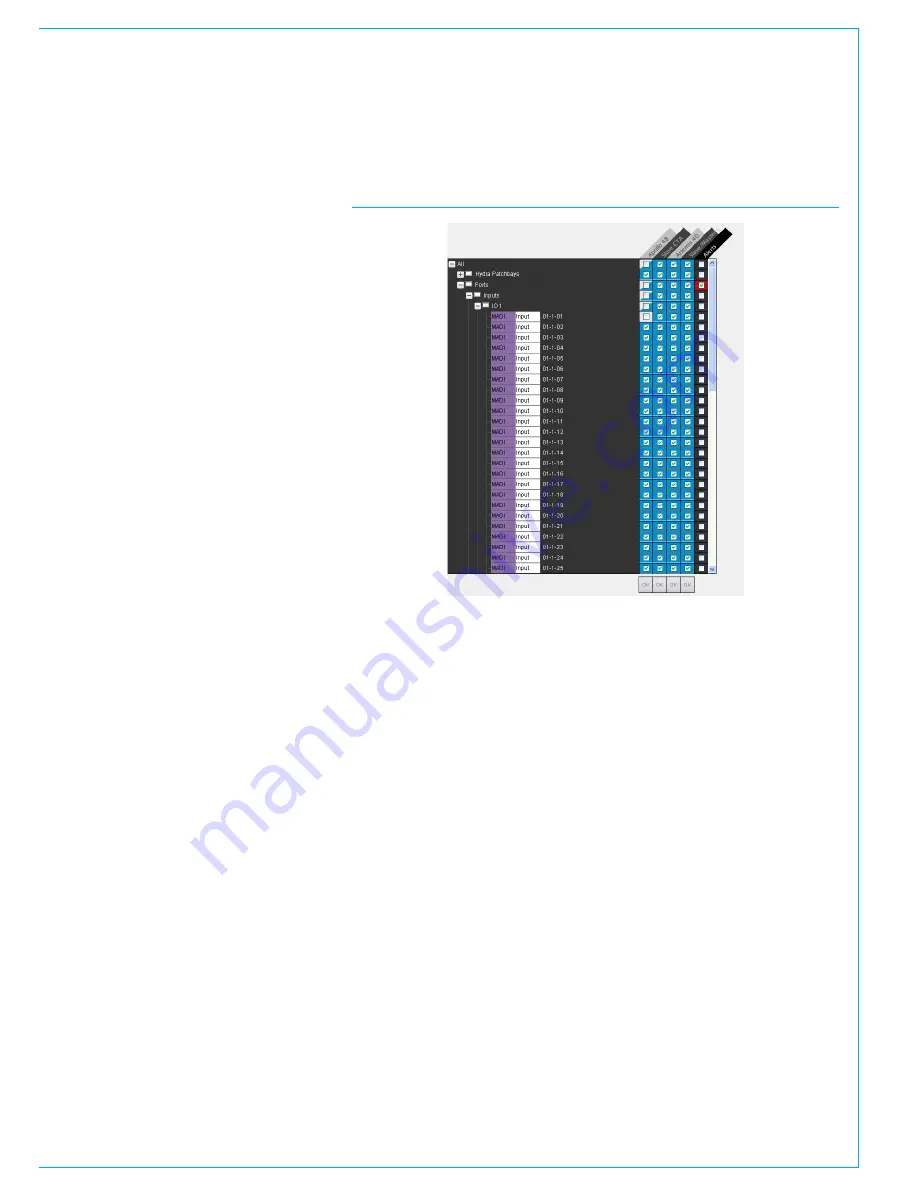
CALREC
Putting Sound in the Picture
25
FIGURE 1 - ACCESS MANAGEMENT
ACCESS RIGHTS
Consoles can be denies access to I/O
resources on a folder or port by port
basis.
The ‘Access Management’ screen shows
the folder structure containing the I/O on
the left. “+” symbols indicate branches of
the folder tree that can be expanded, “-”
symbols allow branches to be collapsed.
Each console in the client database has a
column next to the folder tree.
Consoles have access to I/O folders or
ports marked with a tick in the checkbox.
Unchecking a folder or port denies access
from that console.
Changing access at folder level affects
all the sub-folders and ports within that
folder . Branches can be expanded to find
sub-folders and individual ports if required.
A blue background to a checkbox
indicates that the whole folder is
accessible, whilst a grey background
indicates the whole folder is restricted. A
half-blue background indicates that the
folder contains a mixture of ports that can
and cannot be accessed.
If a port appears in more than one folder,
removing access to it from one will also
change the display of the other folder to
reflect the change of access.
A yellow background indicates access
that has not yet been confirmed. Once
changes to access have been selected,
clicking
OK
at the bottom of the column
for the respective console will apply the
changes.
Consoles that do not have access to parts
of the network will display a ‘No-Entry’
sign next to the ports in their PC/Touch
Display interface. If patches are attempted
to ports which have been restricted, the
patch will display as “!! port x !!”
to indicate
that the patch cannot be made at this
time.
Denying access to an input or output port
from a console will instantly stop audio
passing between the console and the port
upon confirming the change.
Note, existing patches to restricted ports
are instantly made and pass audio upon
access being granted.
Summary of Contents for Hydra2
Page 4: ...4 HYDRA2 Operator Manuel...
Page 5: ...calrec com Putting Sound in the Picture H2O INFORMATION...
Page 9: ...calrec com Putting Sound in the Picture H2O INTRODUCTION HYDRA2 NETWORKING...
Page 20: ...20 HYDRA2 Operator Manuel...
Page 21: ...calrec com Putting Sound in the Picture H2O USING H20...






























