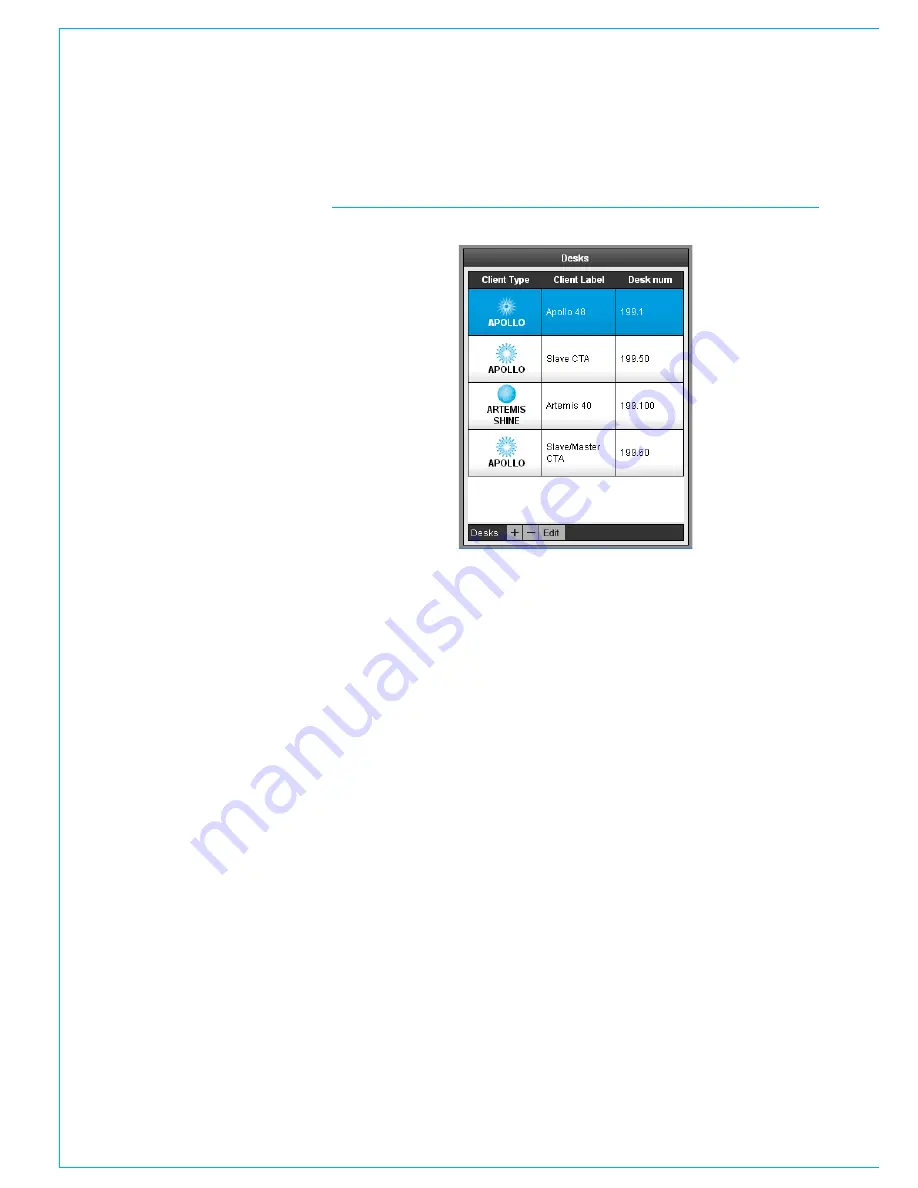
28 HYDRA2
Operator Manual
Using H20
MANAGE CLIENTS
The Manage Clients screen shows all
the consoles and standalone racks on
the Hydra2 network that H2O is aware
of.
To manage console access rights to
I/O, or sync settings on consoles and
standalone racks, the consoles/racks
need to appear in the ‘Manage Clients’ list.
Consoles and standalone racks are not
auto-detected by H2O, they need to be
manually added to the database, and will
remain in the database whether they are
online or not, unless manually removed.
To add a console or rack to the H2O
database, click the DESKS ‘+’ button at
the bottom of the window. On creation,
a type and number needs to be entered.
The type should be set as Apollo/
Artemis/Summa for consoles, or Router
for a standalone rack. Each system has
to be given a unique label, e.g. “Studio1”.
The “Number” field is split in two (xxx.
xxx) and should be filled with the first two
bytes (AAA.BBB) of the IP address for
the particular system being added. See
“IP Address Management” on page 15
for details on Hydra2 IP addresses and
identifying the IP of each system.
Adding a console to the client list allows
H2O to control access for that console
to I/O. Both consoles and Router Cores
can have their sync status displayed and
changed by H2O once in the client list.
Clients can be edited by highlighting
them and then clicking DESKS EDIT from
the bottom of the screen. Clients can be
removed by clicking DESKS ‘-’.
FIGURE 1 - MANAGE CLIENTS LIST
Summary of Contents for Hydra2
Page 4: ...4 HYDRA2 Operator Manuel...
Page 5: ...calrec com Putting Sound in the Picture H2O INFORMATION...
Page 9: ...calrec com Putting Sound in the Picture H2O INTRODUCTION HYDRA2 NETWORKING...
Page 20: ...20 HYDRA2 Operator Manuel...
Page 21: ...calrec com Putting Sound in the Picture H2O USING H20...



























