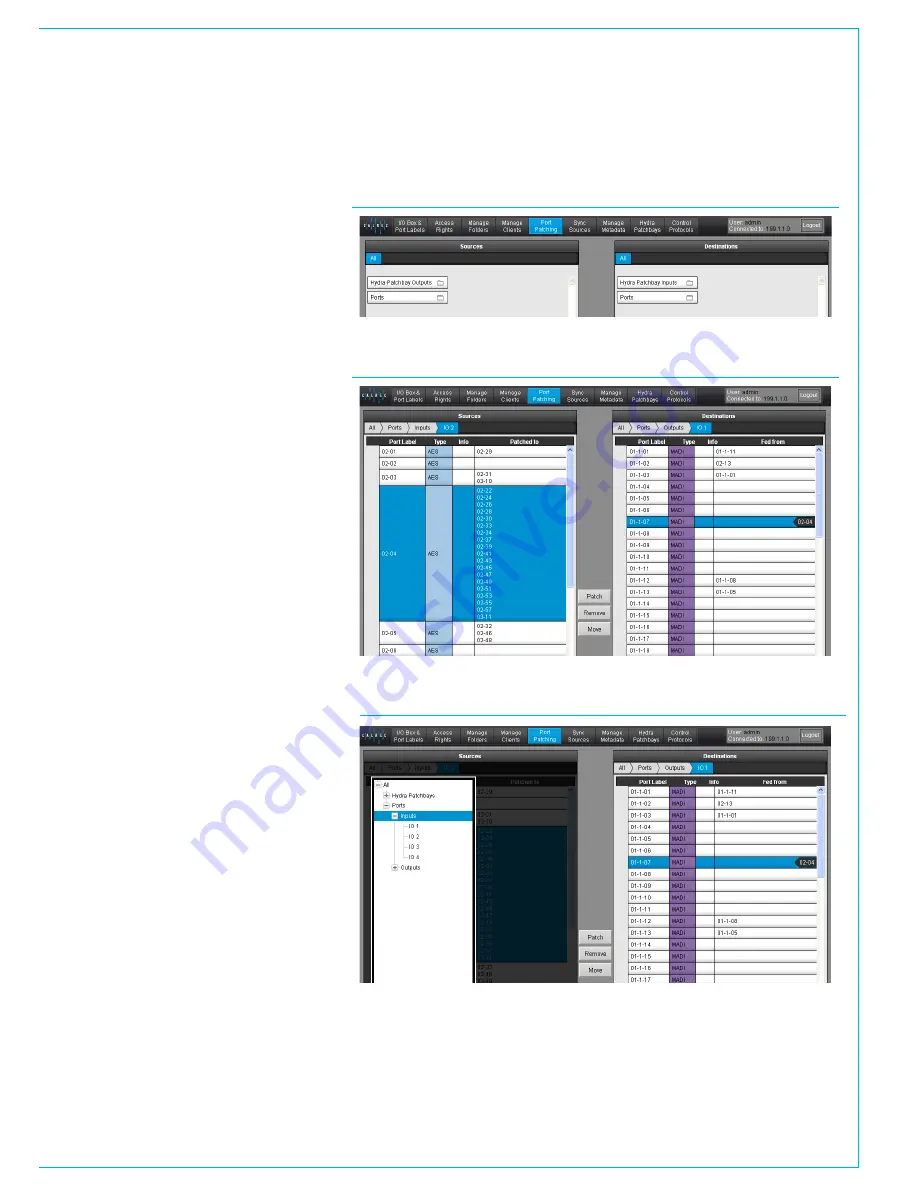
CALREC
Putting Sound in the Picture
29
FIGURE 1 - PORT PATCHING, FOLDER TOP LEVEL VIEW
PORT PATCHING
The Port Patching screen allows
Hydra2 inputs to be patched to
Hydra2 outputs directly from H2O.
As well as making cross-point patches of
physical I/O ports, H2O can also patch
to/from Hydra patchbays.
The left hand side of the screen shows
source folders and the right hand side
shows the destination folders, as shown in
Figure 1.
MakingaPatch
Double click on folders to find the required
ports. Note, the navigation bar at the top
of the window expands as folders are
selected to show the folder path. Clicking
the folder labels in the navigation bar
takes the screen back to view those
folders.
Alternatively, clicking the tree structure
button at the bottom of the window
changes the view to that of the folder tree.
Description and patched to / patched
from buttons change the view of port lists
to provide different information about
them.
To make a patch, click on the required
source / input port on the left and the
required destination / output port on
the right to highlight them both. Clicking
PATCH makes the cross point patch and
routes audio from the selected input to
the selected output.
The REMOVE and MOVE buttons allow
patches to be cleared or moved to a
different port.
FIGURE 2 - PORT PATCHING, PORT LEVEL VIEW
FIGURE 2 - PORT PATCHING, FOLDER TREE VIEW
Summary of Contents for Hydra2
Page 4: ...4 HYDRA2 Operator Manuel...
Page 5: ...calrec com Putting Sound in the Picture H2O INFORMATION...
Page 9: ...calrec com Putting Sound in the Picture H2O INTRODUCTION HYDRA2 NETWORKING...
Page 20: ...20 HYDRA2 Operator Manuel...
Page 21: ...calrec com Putting Sound in the Picture H2O USING H20...


























