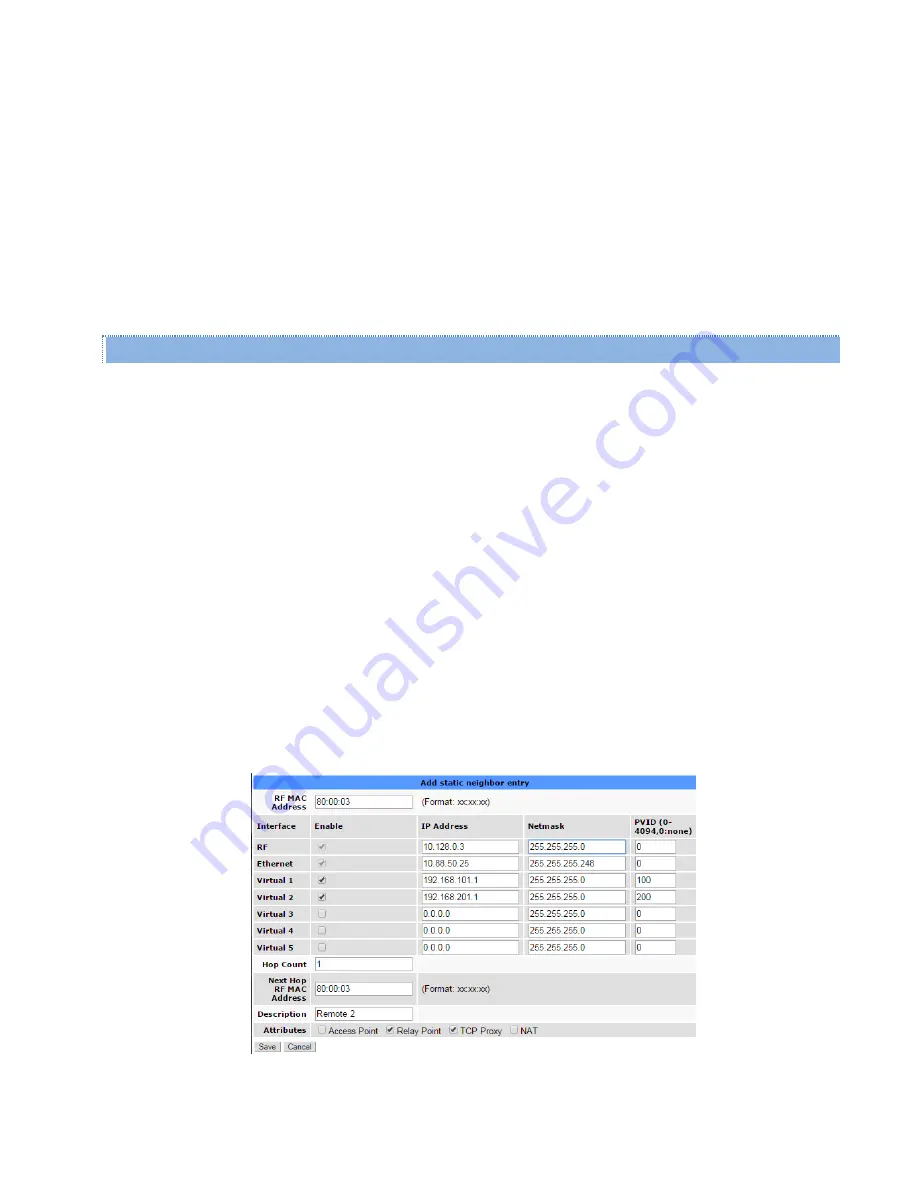
Viper SC+™ IP Router for Licensed Spectrum PN 001-5008-000 Rev. C
| Page 59
–
Entry Type
There are three types of entries.
Static:
This entry has been defined by the user. The entry type can only be removed by the user. This entry
cannot be replaced by a Dynamic or locked entry. Static neighbor entries can be added in any neighbor
discover mode. If the Save button is clicked, all Static neighbor entries are saved in nonvolatile memory.
They are restored to the table after a reboot.
Dynamic:
A Dynamic neighbor entry is any one that has been learned by the Neighbor Discovery module. It can be
updated or deleted by the Neighbor Discovery module when it detects changes in the topology.
Locked:
A Locked neighbor entry is a Dynamic neighbor entry that has been saved into nonvolatile memory. A
Locked neighbor entry behaves like a Dynamic neighbor, except it is saved into nonvolatile memory and
will be restored into the table after a reboot.
Control Operations
The Control Operations section of the tab contains only buttons that allow you to modify the Neighbor Table.
Clear RSSIs
— Clears RSSI values from the table.
Clear List
— Clicking Clear List deletes neighbor units from the table. (Auto-Scan or Force Scan will populate the table
with neighbors discovered from the new discovery process, but you must click Refresh
Force Scan
— Clicking Force Scan starts the Neighbor Discovery process to update the table. (You must click the Refresh
button to update the table displayed to see new entries.)
Test Connectivity
— Clicking Test Connectivity starts a Ping test to each neighbor in the table. “Reachable” will be
displayed in the Connectivity Status column of the table if the Ping is successful. (Click Refresh to update the table).
Add Static Entry
— Click this button to open a new window that allows you to enter static entries (as shown in the
following figure). The RF MAC Address, RF IP address, Ethernet IP address, RF netmask, Ethernet netmask, Hop count
and the MAC address of the next hop and a description of it must be entered. Use the check boxes at the bottom of the
window to set the attribute whether the unit is an Access Point (AP), Relay Point (RP), using NAT (NAT) or using the TCP
proxy (TCP). Note that the netmask format is a.b.c.d. Click Save to add the entry to the neighbor table; click cancel to
close the window without saving.
Figure 38 – Add static neighbor entry window






























