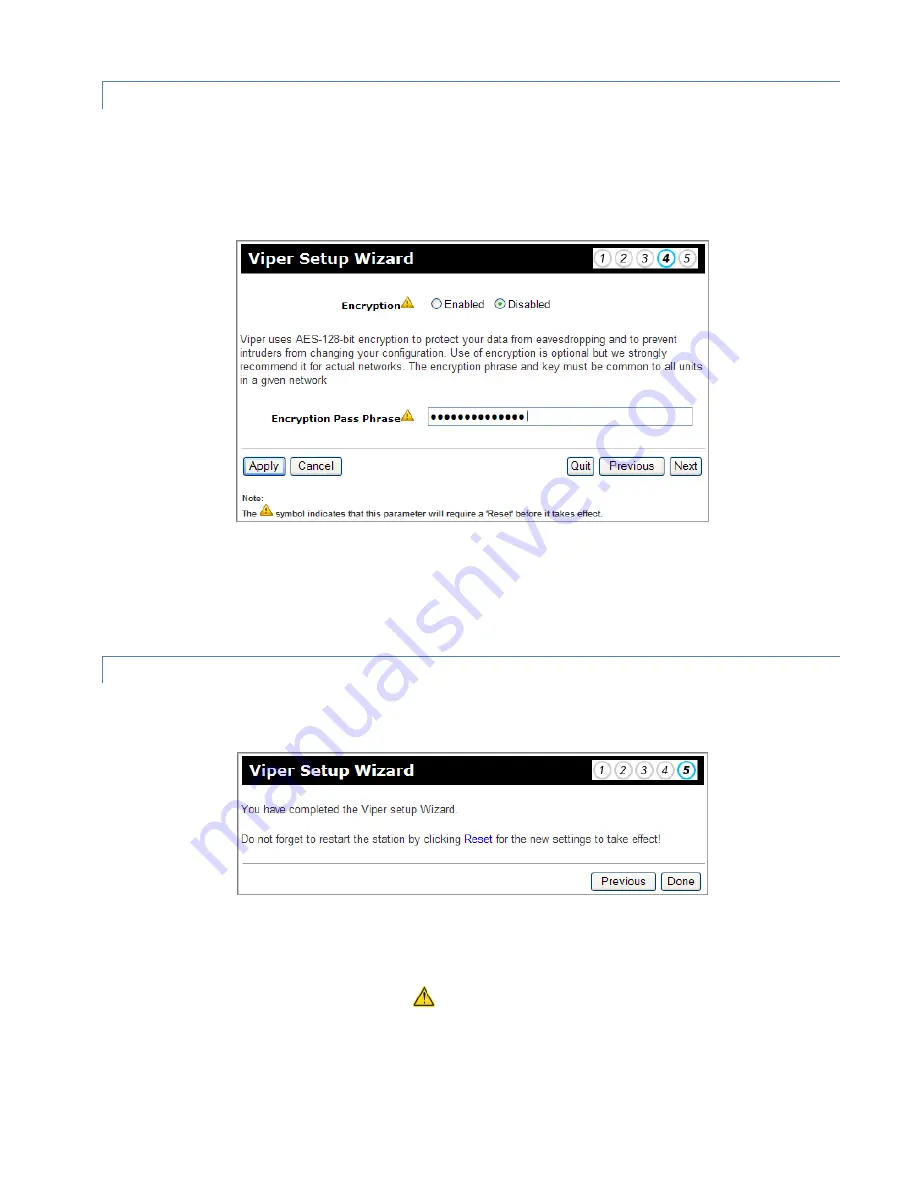
Viper SC+™ IP Router for Licensed Spectrum PN 001-5008-000 Rev. C
| Page 35
3.7.4.
SETUP WIZARD STEP 4: ENCRYPTION
The page for Step 4 of the Viper Setup Wizard allows you to enable or disable encryption. When enabled, Viper uses
AES 128-bit encryption to protect your data from eavesdropping and to prevent intruders from changing your
configuration. Use of encryption is optional, but we strongly recommend it for actual networks. The encryption pass
phrase and key must be common to all units in a given network.
Figure 23 – Viper Setup Wizard Step 4
The default setting for encryption is Disabled and Vipers are typically shipped from the factory without an (or with a
blank) Encryption Pass Phrase.
When finished, click
Apply
to save any settings you have made in this page and then click
Next
to proceed to the Step 5
on the final page of the Viper Setup Wizard.
3.7.5.
SETUP WIZARD STEP 5: COMPLETION AND RESET
The final page, for Step 5 of the Viper Setup Wizard informs you that you have completed the Viper Setup Wizard.
Figure 24 – Viper Setup Wizard Step 5
You may use the Previous button to return to previous pages of the Setup Wizard to review configuration settings, but
some changed settings will not take effect unless the Viper is reset (powered down and restarted). Click the Reset link
to reset the Viper router or click
Done
and then reset the Viper router.
Some settings (indicated by a yellow alert symbol
) made on earlier pages of the Viper Setup Wizard, require a reset
of the Viper before they will take effect. Click Reset at this time to reset the Viper to restart with the configuration
settings made in the Setup Wizard.






























