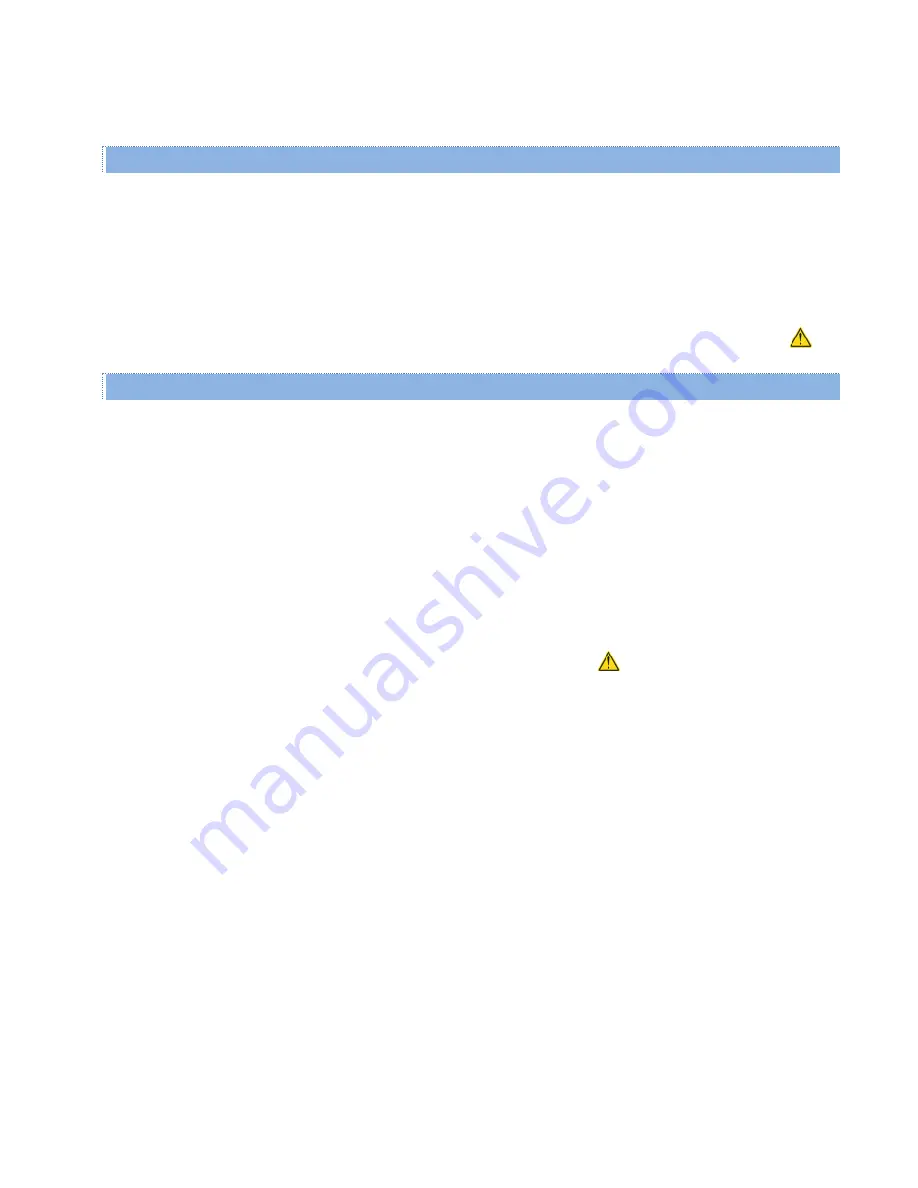
Viper SC+™ IP Router for Licensed Spectrum PN 001-5008-000 Rev. C
| Page 125
-
To delete a configuration file, click the radio button for
Delete Configuration
, select the file from the drop-down
list, and click
Proceed
.
Firmware Upgrade Settings
Merge setting bundled in upgrade package with current configuration
This option merges upgraded settings with the current configuration. Select this radio button and click Proceed to
load an upgrade package and merge the current configuration settings. Then, click Save Config and Reset Unit to
reset the Viper to operate with the upgraded firmware and current configuration. (See notes below.)
Notes:
The Firmware Upgrade process will replace an existing configuration with one that came bundled with the
firmware upgrade package.
A reset of the Viper is required for to complete this process, as indicated by the yellow alert symbol (
).
Factory Settings
Restore Factory Settings
Use this selection to return the Viper to factory default settings. (See notes below.)
Important:
Activating Restore Factory Settings will reset the IP address of the unit to its default value of 192.168.205.1
and reset the User name and Password to defaults of Admin and ADMINISTRATOR.
Have a record of all original Viper factory settings available before proceeding with restoring to factory settings.
Proceed
—Click Proceed to apply the settings in this tab.
Cancel
—Click Cancel to cancel configuration changes made in this tab.
Note:
If you imported or deleted a configuration file in the Viper, or restored factory settings, a reset of the Viper is
required for any of these to take effect, as indicated by the yellow alert symbol (
).
Note:
It is also possible to access the Viper’s CLI (Command Line Interface) to restore the factory default values. A
terminal emulator program set to 19.2 kbps,N,8,1 can access the CLI via serial cable to the Setup port, then
entering the following CLI commands.
Login: Admin
Password:
current password
(or default password ADMINISTRATOR)
default * [Enter] (this will log you out, but log back in as before)
save * [Enter]
stationreset [Enter]
The above will reset the Viper and when the Viper is back online, it will have the factory default values including
the default Ethernet IP address 192.168.205.1. This will not reset the security parameters, including the
password






























