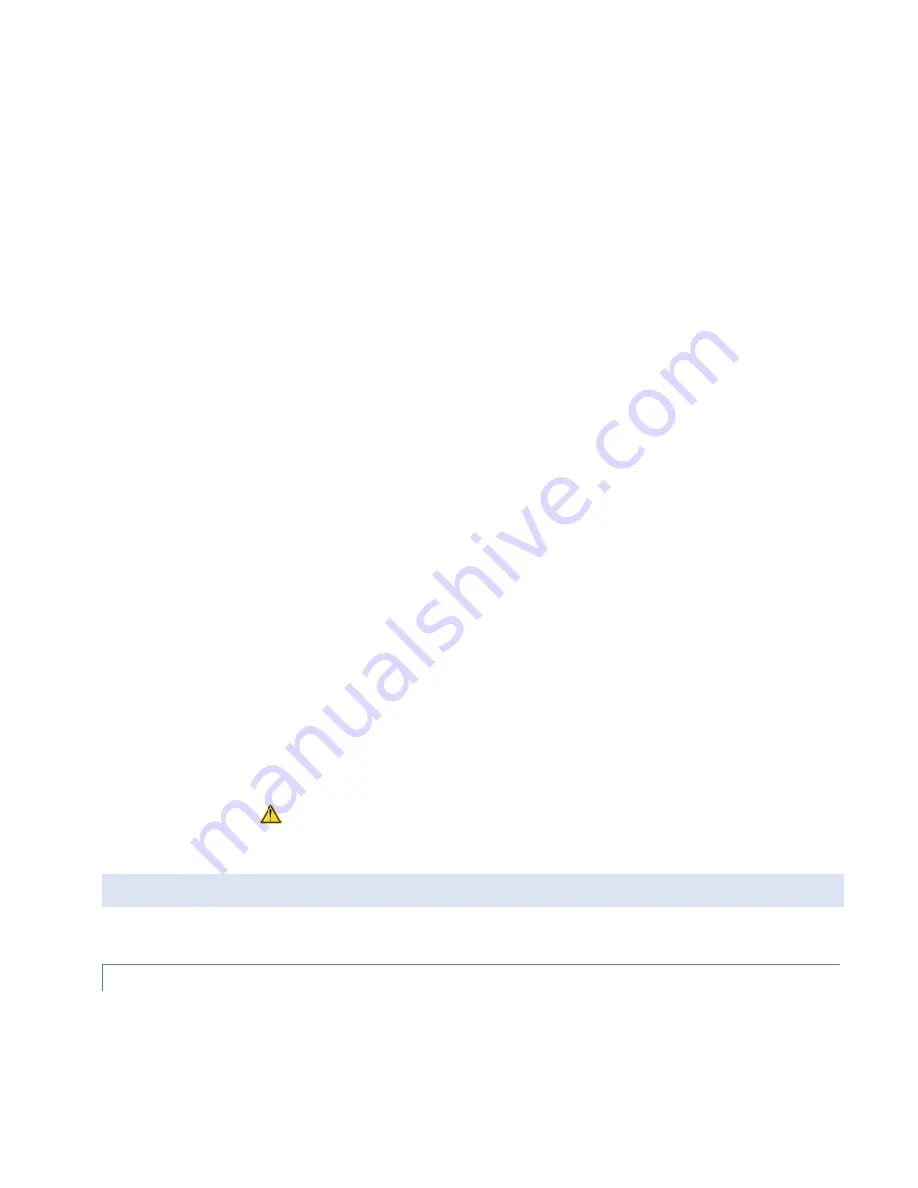
Viper SC+™ IP Router for Licensed Spectrum PN 001-5008-000 Rev. C
| Page 41
Power Management
When enabled, power management will allow the unit to go into a low-power mode when the ignition-sense is off
(when the white wire is disconnected from the red wire or B+ supply). The default setting is disabled.
Auto Reset
Auto Reset allows you to set a time duration, after which the unit will automatically reset itself. This is disabled by
default.
Unit Reset Interval
If Auto Reset is Enabled, enter the number of minutes (after each power up —ten minutes minimum) the unit
should be up between resets. The default setting is disabled.
Temperature Setting
Select whether temperature will be reported in degrees Celsius or degrees Fahrenheit on the Unit Status tab of the
Home page and in Online Diagnostics messages. The default setting is Celsius.
VLAN Mode
When the VLAN mode is enabled, the Ethernet interface can be configured to operate in “tagged” or “untagged”
mode, the RF interface operates in “tagged” mode and the Serial ports operate in “untagged” mode.
Untagged:
Devices on this interface are not using VLAN tags. Incoming (ingress) packets are tagged with the port
VLAN ID (PVID). VLAN tags are removed on outgoing (egress) packets.
Tagged:
Devices on this interface are using VLAN tags. Incoming (ingress) packets are forwarded with their VLAN
ID. Outgoing (egress) packets keep their VLAN tags.
See configuration tabs for each interface for more specific VLAN configuration options.
Management VLAN
When Management VLAN is enabled, access to the unit will be allowed only through the Management VLAN ID.
Management VLAN ID
The ID is a value from 1 to 4094, inclusive.
Save
— Click Save to save any changes you have made in this tab. See Note below.
Cancel
— Click Cancel to cancel any changes you may have made to any of the settings in this tab.
Note:
If you change the VLAN Mode, Management VLAN, or Management VLAN ID setting in this tab, as indicated by
the yellow alert symbol (
), a reset of the Viper is required before the setting will take effect.
4.2.
RADIO SETTINGS
The Radio Settings page contains three tabs: RF Settings, CWID, and RF Tests.
4.2.1.
RF SETTINGS
RF Settings is the first (left-most) tab of the Radio Settings page. To navigate to this tab, select Radio Settings from the
main menu. In this tab, you can view the Radio Capabilities and configure the channel number, frequency range for
transmit and receive, bandwidth, transmit power, and other settings that determine how the radio will communicate.
















































