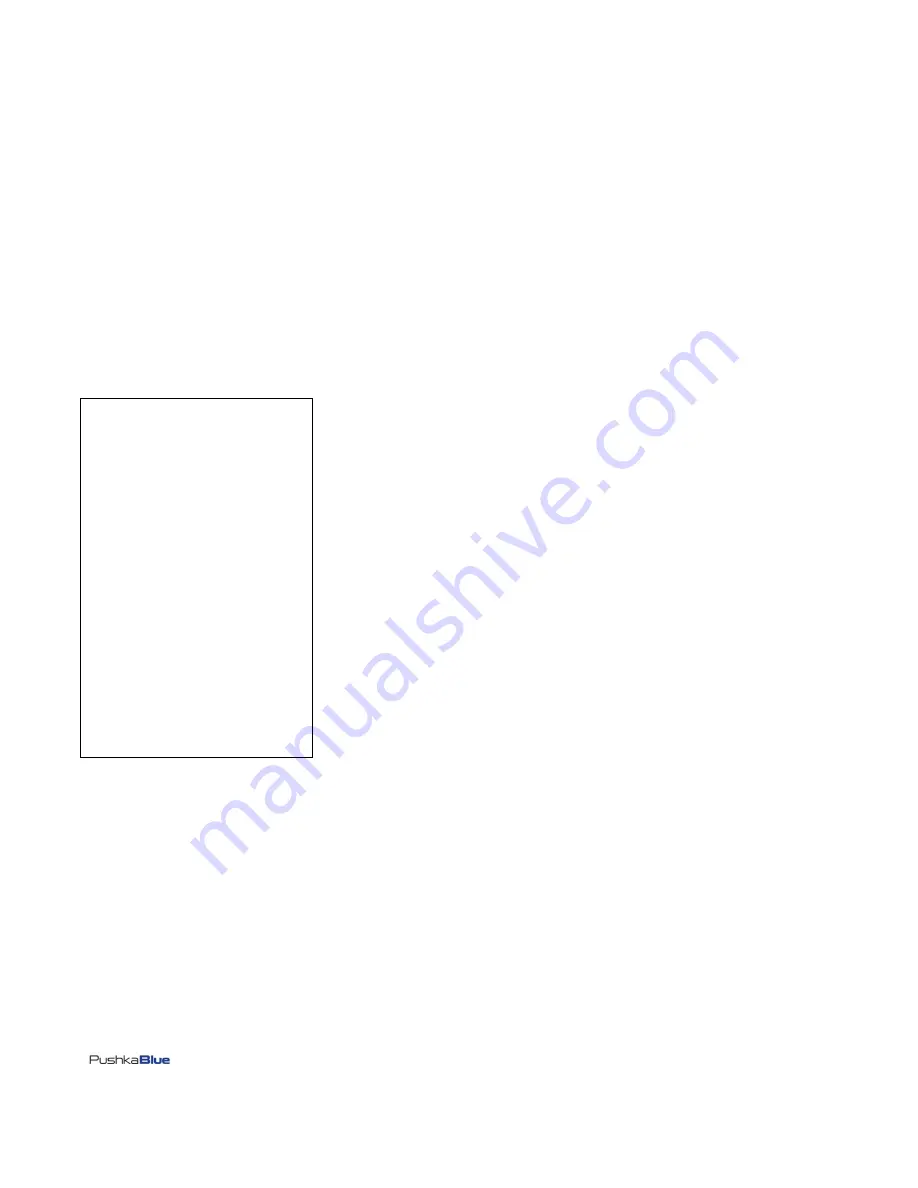
March 2011
Page
9
of
30
FF06-6P
Basic Operations
This section describes the basic operational features and functionality of the FF06-6P.
Logging On
If you are logging on via the TERM Port, you need the Pushkablue RJ45 to 9 Way d Adapter and a Straight RJ45 to RJ45 Cable (Patch lead).
Set the Terminal Emulation to:
9,600bps, 8, None, 1
(
Please Note
: <
CR
> =
Enter
in this document)
Hit <
CR
> to get the
Login:
prompt
The Factory Default Administrator login details are:
Administrator name:
SysAdmin001
Administrator 1
st
Password:
PushkaBlue
Administrator 2
nd
Password:
DoNotKnow
(All of the above entries are case sensitive)
FF06-6P Main Menu
Previous User Login : <no one>
(1) - Console
(2) - Console
(3) - Console
(4) - Console
(5) - Console
(6) - Console
(A1) - Power Control Module
(A2) - Power Control Module
(A3) - Power Control Module
(B1) - Power Control Module
(B2) - Power Control Module
(B3) - Power Control Module
(G) - Group Reboot
(I) - Information
(C) - Input A/B Current Status
(L) - Logout
(V) - View Log File
(D) - Dial Out
(N) - aNswer Call
(F) - FastFix Setup Options
(M) - Manage Users
Ok :
The FF06-6P is ready to operate in its factory default state. So if you just wish to connect to console ports or invoke a Power change, this section will
provide the information for basc operation.
Connecting to a console port
There are 6 x Console Ports on the FF06-6P.
From the Main menu choose the number of the console port (1 to 6) to connect, then press <
CR
>
Example, if you wish to connect to Console port 1, type: 1<
CR
>,
Hit <
CR
> again and you should see the network appliance login prompt.
To Disconnect from the console port,
(the factory default disconnect character
is CTRL+X
)
Hold the
CTRL
key down and press the letter
X
3 times quickly. If successful, you should now be back at the FF06-6P Main Menu screen.
























